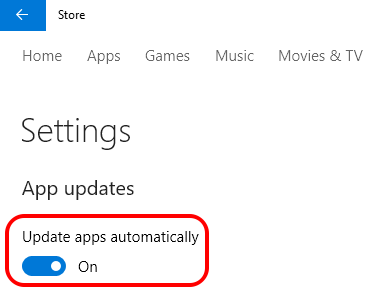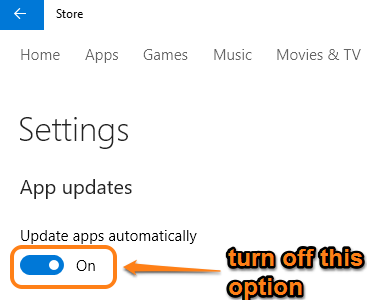Hey Guys, hope you enjoying and having a good experience with Windows 10. Yes, it’s true that there are a lot of settings and options like to set disk space usage limit, temporarily pause OneDrive sync, etc., that need to be configured, but it helps you in making Windows 10 work the way you want it to be.
Among such options, there is one more important option that lets you prevent automatic updates for Windows 10 Store apps. By default, if an update is available for Windows 10 PC app, it is downloaded automatically, which might not be a good idea sometimes. However, Windows 10 has a built-in feature to disable the automatic updates for apps.
The screenshot above shows App Updates option that by default remains in automatic mode.
How to Turn Off Automatic Updates for Apps in Windows 10 PC?
Follow these very simple steps to disable the automatic updates for windows 10 apps:
Step 1: Open Store using the icon available on the taskbar or by searching for the Store.
Step 2: Click on your Account icon and it will provide Settings in a pop-up. Click on that option.
Step 3: In Settings window, you will see the App Updates option, which is by default set to automatic mode. Simply turn off that option.
Step 4: Next time when the update for an app is available, it will show download icon in front of the Account icon. Clicking on that icon will open the window to see the updates available for apps. After this, you can manually install the updates.
It is just a simple option, but can save unnecessary usage of your Wi-Fi or LAN data. Go ahead, try yourself, and help your friends if they need to turn off automatic updates of Store apps in Windows 10 PC.
Also see: How to Disable Get Windows 10 Notification in Windows 7 / 8.