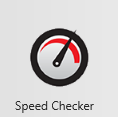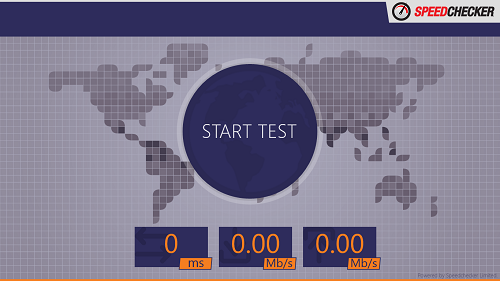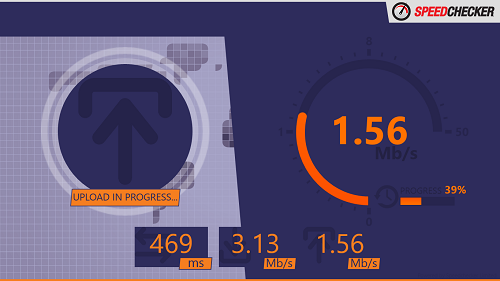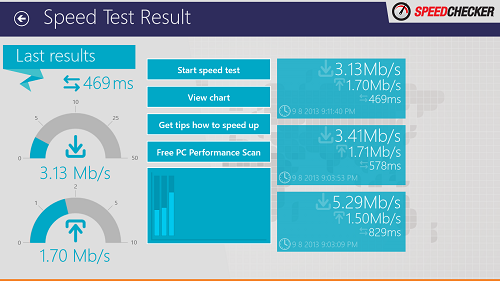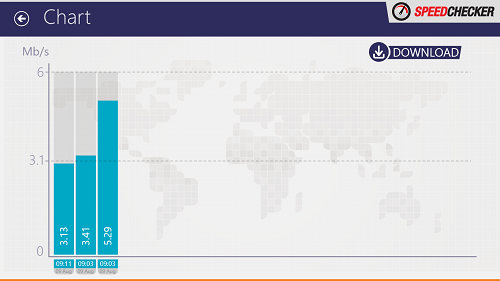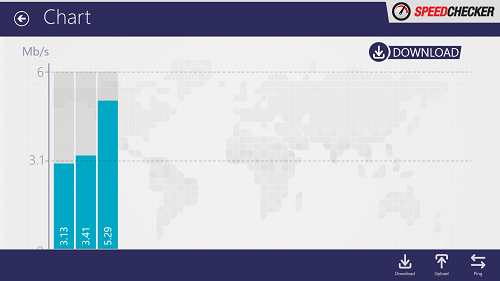Speed Checker is a free Windows 8 app that allows users to check their internet speed while they are connected to the internet. The app works flawlessly, and the results are pretty accurate. Speed Checker offers a clean and minimalist interface that allows you to easily check your Ping, Download Speed and the Upload Speed. The app has a big START TEST button that is very hard to miss, and as soon as you click on this button, the internet speed test is initiated.
Speed Checker runs flawlessly, and does not lag, hang or crash. The app is completely ad-free, and this really makes it all the more loveable. The interface is very clean and minimalist, and the app makes for a great download on all Windows 8 machines, especially for users who frequently have to check their internet speed.
Speed Checker is a Metro Style app that is available as a free download from the Windows App Store.
Features of this app, Speed Checker for Windows 8…
Speed Checker has a smooth and minimalist interface that is optimized to run on all sorts of Windows 8 devices, be them tablets, desktops or laptops. Upon launching the app, you will be presented with an interface that looks like the following screenshot.
In the above window, you can see a big START TEST button that is nearly impossible to miss. Once you click on this button, the process of testing of your internet speed will be initiated. Once it is in the testing phase, you will see a window that should look like the following screenshot.
You will be able to see three numeric values at the bottom, the Ping, the Download Speed and the Upload Speed. Once the testing process is complete, you will be presented with the results of your speed test. The results page should look like the following screenshot.
In the above screen, you can see how the results page looks like. You can click on the Start speed test button to initiate the speed test again, View chart button to view the chart showing your previous speed test results. Towards the right side, you will be able to see the results of your last 3 speed tests, including this test results at the top right. Get tips on how to speed up and Free PC Performance Scan are not integrated functions of this app, but they will take you to a webpage that will inform you about the same.
When you click on the View Chart button, you will be presented with a summary of your speed test results in a chart sheet. This looks like the following screenshot.
By default, you will see the chart for the download speeds. You can right click anywhere in this chart to reveal the action bar, through which you can actually switch between the charts for the Ping time, Upload speed and Download speeds. (see below screenshot)
In the above window, you can see the action bar at the bottom through which you can switch between different charts. This is all that is needed to be known to get started with the Speed Checker app for Windows 8. If you have a mobile device, you can also check out Speedtest.net app that performs the same task, for iPhone and for Android.
The Verdict?
Speed Checker is a good app to have on your Windows 8 device for checking your internet speed, because it offers a minimalist interface without ads, and the results are pretty accurate.