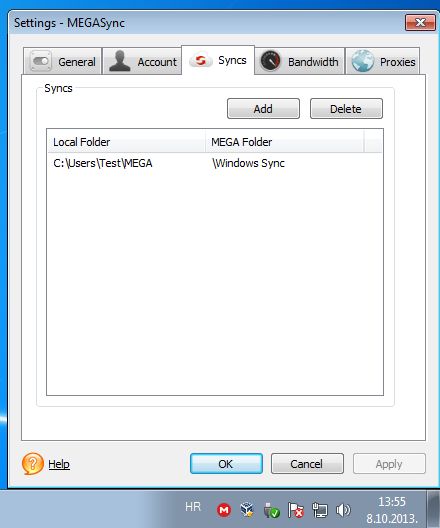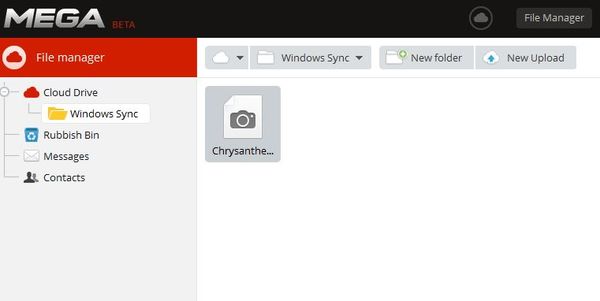Mega Sync is a free desktop client for the Mega file sharing website which you can use in order to download and sync data between your online Mega account and local folders. So far it’s available for Windows only, and everything works just like with Dropbox except of course you have 50GB of free space that you can use to store data online. Mega folder is gonna be created inside your My Documents folder to which and where from data is gonna be synced online.
System tray icon is of course available from where this free Mega desktop client will work and sync your data. The only interface that you get can be accessed by right clicking on the system tray icon and then selecting Preferences. From within preferences you can tweak various different settings, like for example add new folders to sync with and also change between Mega accounts.
Pretty much every other aspect of Mega Sync management can be accessed from the right click context menu that pops up when you right click on the system tray icon. From that menu you can pause the data syncing, keep track of free space that was left and of course check and see if there are any active sync jobs.
Key features of Mega Sync are:
- Free and simple to setup: easy to install and quickly syncs data
- Official desktop client for the Mega online file hosting and sharing
- Allows you to sync data between a local folder and your online account
- Multiple local directory support: add and sync data from several folders
- Proxies support: allows you to upload files through proxies
- Upload rate limits and caps: limit the upload to speed up browsing
- Minimizes to the system tray and run entirely from there
- Works with Windows: all the modern versions of it are supported
Similar software: File Brick, JoliDrive, MultiCloud.
Mega Sync works like Dropbox, only it of course offers more storage. With Mega Sync you get 50GB of storage, which is great if you have a lot of photos and videos that need to be stored online. On top of that, Mega is also a very secure file hosting service, it’s owned by the previous owner of Megaupload which has now put much more emphasis on security.
How to store and sync data online with Mega Sync: free Mega desktop client for Windows
After installing the client, the only thing that you’re gonna have to do in order to start syncing files is to drop the files that you want to sync into the Mega folder that’s gonna be created in the folder of your profile.
Sync directories can be changed if you want, right click on the system tray icon and select Preferences to do that.
As soon as you add files to the created Mega directory, Mega Sync is gonna start syncing data online. Files are gonna be uploaded to a special Windows Sync folder. Files that you upload to the Windows Sync folder are also gonna be synced locally, you get bi-directional sync.
Conclusion
Mega Sync is a great way how you can upload data to this relatively new file hosting service. 50GB of space should be more than enough for uploading images and videos online, into the cloud, and there’s also an option for upgrades if you need more space. Give it a try and see how it goes.