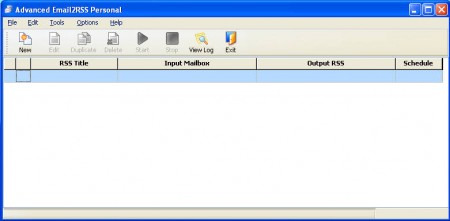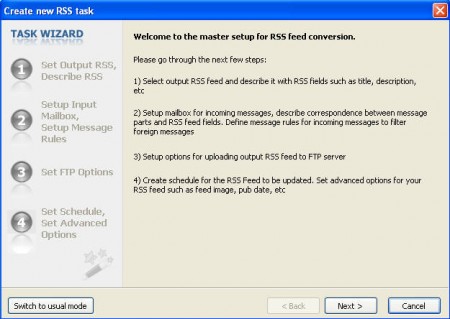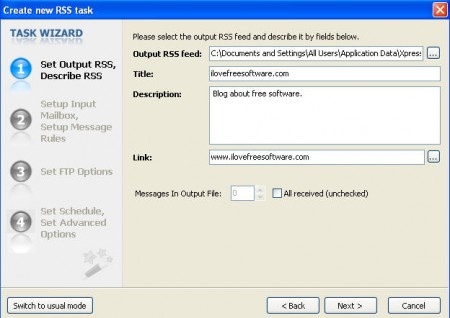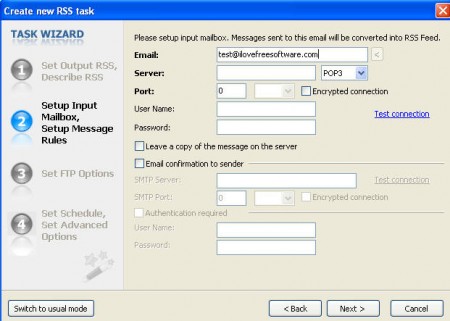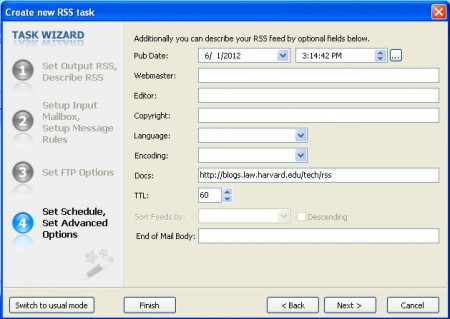Email2Rss combines email marketing and RSS feed creation into one powerful tool which you can use in order to reach your customers and readers more easily. With this software you can convert your emails into RSS feeds which can then be sent to your RSS readers. RSS has many advantages over email, which a lot people who are working in the email marketing field are probably aware of, but for those who aren’t, we’re of course talking about the fact that a lot of emails which are sent end up as spam.
This is the main interface of Email2Rss, note that this is the Personal version of this RSS converter, which has limitations. Some of the features which the free version of Email2Rss doesn’t have would be:
- Email filtering rules, to choose automatically which emails will be converted
- Automatic uploads to web server
- Update scheduling
- Minimize to tray
- Running the program as a windows service
Even without these options Email2RSS Personal has a lot to offer, especially to those who are not very demanding. Once you get a hang of how the program works you can start considering about investing in one of the two paid versions of this application which offer all of the above options, plus a lot more, check the developer website for more info. Using the program is also not every complicated, once you open it up, click on New which will start up a wizard that will help with the basic config.
Configuring Email2Rss Personal
So, after clicking on New, which is located on the top left corner of the window, you will be presented with the following screen:
Four steps are all it takes for you to have your first task up and running. With tasks you can setup email accounts which will be monitored and emails which are received to that account will automatically be converted to a RSS feed and passed on. First step would be:
To configure basic information about your feed, name, description, URLs and so on. After that you’re gonna have to setup the email account from where emails will be taken for the conversion to RSS:
An additional setup in this step would be to select from where the title, author and other information of individual messages within the feed will be taken, from email subject, body, sender’s email and so on.
FTP option was skipped, because we are using the free version of Email2Rss, which doesn’t allow it, so all that’s left is the last step.
Here we are offered with some additional options for the creation of our RSS feed. This is not something terribly important, it’s just some additional info about the feed and the feed owner. Filling this up makes your feed look a little bit more serious.
That’s the last step, and when you click Finish, a task will appear in the list, click the Start button and program will check the email account, convert emails to RSS feed files which can then be uploaded online, very simple and hassle free. Don’t forget about the paid version of Email2RSS if you need more automatization.