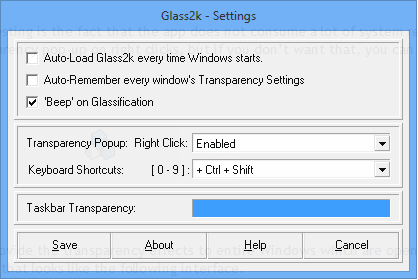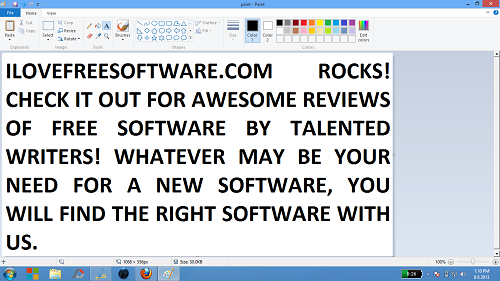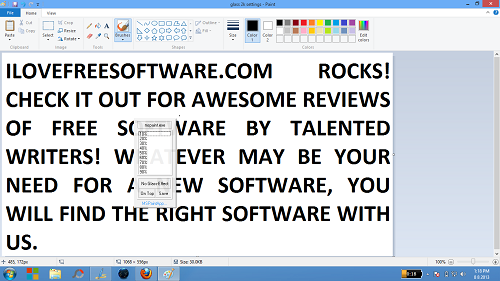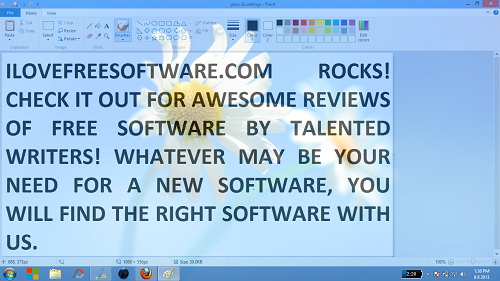Glass2k is a freeware that allows you to make your entire window transparent. Inside the app, there are a variety of transparency options to choose from. The app has a neat and uncluttered settings window, which makes the entire process of making windows transparent pretty straightforward and simple. You can also configure the app to run on Windows startup, and what’s even more intriguing is the fact that it supports Windows 8! Now achieving any kind of transparency on Windows 8 is a great achievement, as Windows 8 does not support transparency out of the box.
Glass2k runs smoothly and without any kinds of lags. What’s more interesting is the fact that the app does not consume a lot of system resources, even though it always keeps running in the background. The app can be configured to show a transparency pop-up on right clicks, but if you don’t want that, you can always adjust the transparency through keyboard shortcuts (described later in this article).
Glass2k is available as a free download.
Features of Glass2k
Glass2k provides a neat and hassle free interface that can be used to provide the transparency effects to entire Windows which are open. Once you download and install Glass2k on your machine, you will be presented with a settings window that looks like the following interface.
In the above Window, you can configure the various settings of Glass2k. The various settings are explained below.
- Auto-Load Glass2k every time Windows starts: Makes Glass2k load up on boot of your Windows machine.
- Auto-Remember every window’s Transparency Settings: Within Glass2k, you can actually configure different transparency settings for different windows. If this option is left ticked, Glass2k will remember the transparency/opacity settings for different windows.
- Beep on Glassification: When a window is made transparent, you will hear a beep sound.
- Transparency Popup: Right Click : Enabled sets the transparency popup mode to ON. Disabled sets it to off. When you enable it, you will get a popup when you right click inside any window, from where you can actually set the percentage of transparency.
- Keyboard Shortcuts: Ctrl+Shift, Alt, Ctrl, Shift, Alt+Shift, Alt+Ctrl+Shift are the various options available. Suppose you select Ctrl+Shift, then the following shortcuts would work for you.
- Ctrl+Shift+0: No transparency/ window will be made opaque if there is any kind of transparency.
- Ctrl+Shift+9: Least Transparency. Transparency will be set at 10%.
- Ctrl+Shift+8: Transparency set at 20%. Window opacity: 80%.
- Ctrl+Shift+7: Transparency set at 30%. Window opacity: 70%.
- Ctrl+Shift+6: Transparency set at 40%. Window opacity: 60%.
- Ctrl+Shift+5: Transparency set at 50%. Window opacity: 50%.
- Ctrl+Shift+4: Transparency set at 60%. Window opacity: 40%.
- Ctrl+Shift+3: Transparency set at 70%. Window opacity: 30%.
- Ctrl+Shift+2: Transparency set at 80%. Window opacity: 20%.
- Ctrl+Shift+1: Transparency set at 90%. This is the maximum transparency that can be achieved.
Now that we are done talking about the settings, let’s see how this software actually works.
Open up any window. Make sure that the popup on right click is enabled through Glass2k settings. Your window should look like the following screenshot.
Above is a screenshot of a standard non-transparent paint window. Let’s go ahead and make this transparent!
Right click anywhere on the paint window (make sure the right-click popup option is enabled in the settings). Once you do that, you will get a popup menu with various options (see the following screenshot).
In the above window, you will get the transparency popup with different percentages. Remember that the percentages are percentage opacity, not percentage transparency, and hence 90% means least transparency, and 10% means most transparency. Once you set the transparency, your window should look like the following screenshot.
As you can see in the above screenshot, you can basically see my desktop through the window. I have set it the opacity to 20% through the popup, meaning the window is at 80% transparency. You can set the Window to any other percentage transparency as per your preference. So basically, this is how the software works.
This is all that you need to know to use the Glass2k freeware for your Windows machine. We hope that you will have fun using this software.
The takeaway?
Glass2k is a good software to have which you can use to achieve Window transparency, and it’s wide range of OS support means that even if you upgrade to Windows 8, you can still use this software.
Supported OS: Windows 2000, Windows XP, Windows Vista, Windows 7, Windows 8. As per the developer, the app will be updated to support Windows 8.1 as well, pretty soon.
OS running on test machine used for the above article: Windows 8.