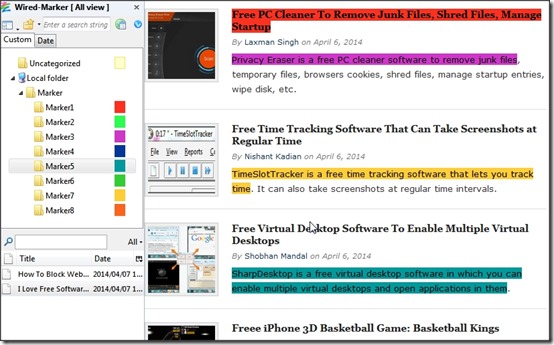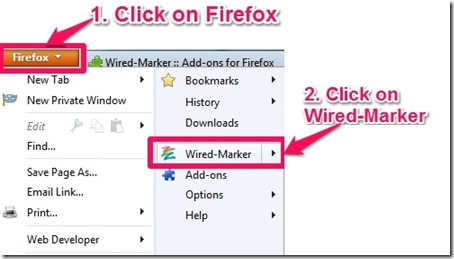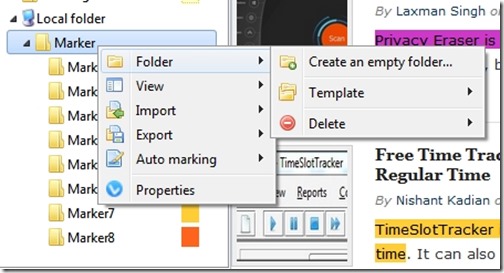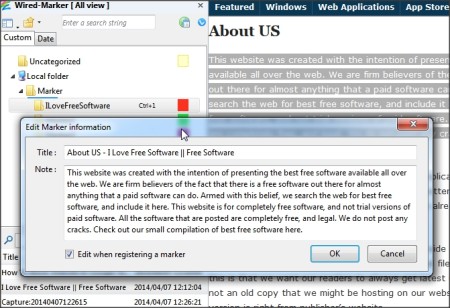Wired Marker is a free Firefox extension that lets you highlight and bookmark important text on webpages. This extension adds a sidebar to your Firefox browser. You simply need to select the text you want to bookmark, and drag the text to the sidebar of this extension. The text will be bookmarked.
In the same manner, you can also bookmark images with this tool.
You can organize the bookmarked text and images in form of various folders. So, if you are researching on various topics, you can bookmark items for them separately.
When you open any webpage in which you have bookmarked text, you will see your bookmarked text will be highlighted in that (images are not highlighted). In addition, you can directly click on bookmarked text in sidebar to directly open that webpage and navigate to bookmarked text.
You can create many folders in this to organize text. When you come across a webpage in which you need to bookmark text, just select the text and drag it to relevant folder in the sidebar.
Wired Marker operates as a side window in the left of your browser. You can easily hide or open it using ALT + X.
There are eight marked folders available by default (Named Marker1 to Marker8) and each one of them has a different highlight color (you can change the color). So, if you drag the text to a particular folder, it will be colored on the webpage according to the color of that folder. You can add as many text fragments under one marker (or folder) as you want.
You can easily add, remove, or rename the folders as per your convenience. Renaming the folders also makes identifying them easy.
As an example, Let’s say that I want to learn about different web designing languages, so I can name the folders as: HTML, CSS, PHP, and JAVA. This way, I can add language specific text references on websites under specifically colored markers. This way I can have HTML appear in Red, CSS in Blue, PHP in Green and so on. Marked Content may be on different or same pages. You just need to click on the specific Marked folder, and you can browse the text references stored under it.
One major limitation of Wired Marker is that you can access bookmarked text from your PC only in which this extension is installed. It does not comes with an online account using which you can access content from anywhere. If that is something that is necessary for you, you can try Dragdis.
Using Wired Marker to Highlight and Bookmark Text on Webpages:
Wired Marker is a Firefox plugin that can be easily installed via the link given at the end of this review. Once the installation completes, you can open it using shortcut (Alt + X) or by options on the top left button of the Browser (see screenshot below).
Wired Marker window will open on the left of your browser with a main folder named “local folder”. Local Folder has folders and sub-folders under it, in which you can drop text to bookmark.
Creating/Editing a Folder
- Right Click on the folder for which you want to add a subfolder, choose “Folder” option and then click on “Create an empty folder”. New Folder window will popup.

- Enter a title (name) for it.
- Click on customize to choose the color for marking. By default, the folder will have the Red color.
- You can also create shortcuts to add selected content to a folder. When done, click “Ok”.
- To edit any existing folder, right-click on it, and choose “Properties”. You can rename and change color associated with that folder as well.
Bookmarking the Text (or Image)
- Select the text and drag it on the folder that you want to save in. Edit Marker Information window will now popup.
- Choose the title for the text or image.
- Think you need to add something more with that text you saved? You are free to do that. It will not affect the bookmarked text.
- Click “Ok” and your content is bookmarked.
Now, to get that bookmark, you need to browse to the folder (or use the shortcut defined by you) to view the list of contents in that folder. List appears below the folder pane. Double click on the item you need to access and it will take you to the webpage on which your item is located. To delete or edit the bookmark, you need to right-click on it.
How good is Wired Marker?
Text bookmarking turns pretty awesome with Wired Marker. You can highlight different text fragments on the same page with different colors. Bookmarking of images is also an added bonus of this great extension. But it falls short when it comes to bookmarking of other content, like videos, URLs, etc. The fact that it only works with Mozilla Firefox is also a major downer. Other than that, it is a pretty solid utility for efficient bookmarking.
You may also like Glossed.it, earlier reviewed by us.
Do you use Wired Marker? How efficient do you find it? Let me know about your experience with Wired Marker in comments below.