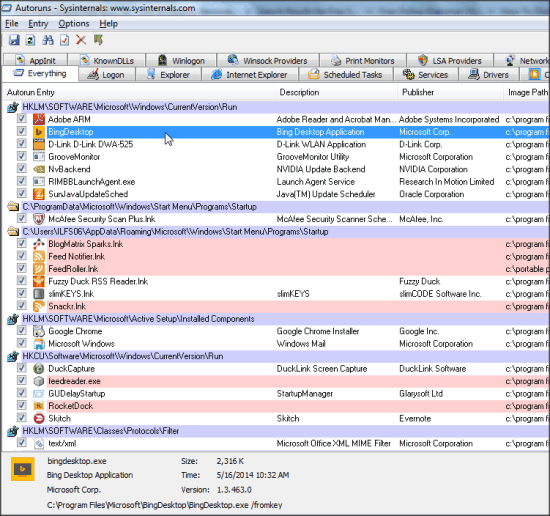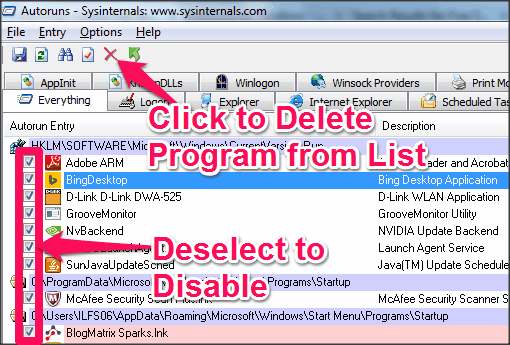Autoruns is a free software to manage the programs with autorun permission on Windows.
Autorun program can simply be considered as the one that runs right at the startup of Windows itself. Some of these programs that are required to run at startup for Windows to perform well. But there are many annoying and unnecessary programs as well that can add to the list, and that can affect Windows performance. Autoruns is a utility that gives you a list of all such programs on your Windows, and you can view their descriptions, choose to disable (or enable) them, or remove from the list, etc.
It lists the programs in a very simple manner with their description, time of installation, program size and location on Hard disk, and other details. And it also provides “Autorunsc”, the command-line tool for Autoruns.
You can use the link available at the end of this review to download Autoruns for Windows. It will download a ZIP file containing “Autoruns” and “Autorunsc” applications. The file size is very small (only 500 KB), and this software is portable. So, you just need to extract the downloaded ZIP file (you may try these software for ZIP file extraction), and run Autoruns executable file. It will open the Autoruns program window, where you can manage the programs in the list.
Also try: How To Disable AutoRun In Windows 8
How to Disable, Remove Autorun Programs:
The start program interface will list you all autorun programs in “Everything” sections. When you select any program in the list, its size, location, and other details will appear at the bottom of the list.
- A checkbox will be available on the left of all the programs in the list. If you want to disable any program from autorun, you can deselect the checkbox for that specific program. You can select the checkbox again to enable it.

- If you wish to delete the program permanently from the list, then select the program and click on “Delete” option on the toolbar.
Other Others With Autoruns:
- The list of the programs could be long, and finding the program that you are looking for might not be easy. So you can shift to the other sections where the programs for a particular category will be available. Some of the important sections available with Autoruns are: Logon, Explorer, Boot Execute, Sidebar Gadgets, Network Provider, KnownDLLs, etc.

- You can save the autorun program list in ARN, and TXT format. Saved ARN format file can again be implied in Windows setting.
- You can also use Autorunsc file that works as command-line.
My Take on Autoruns For Window:
Most of the options that Autoruns provide are available with “MSCONFIG” tool of Windows. Still, Autoruns manages to beat that with a better categorization of the program. And also, MSCONFIG tool doesn’t give you a direct option to remove the program from the list (you can only disable them). Another advantage with Autoruns is that you get a description of each program. If you are more aware with the program details, you can decide better which one to keep and which one to remove.
Certainly, there are many processes that keep on curbing your system’s speed. Now, this utility is portable and extremely small in size. So, quite easily I find Autoruns as one of the must have utilities for Windows.