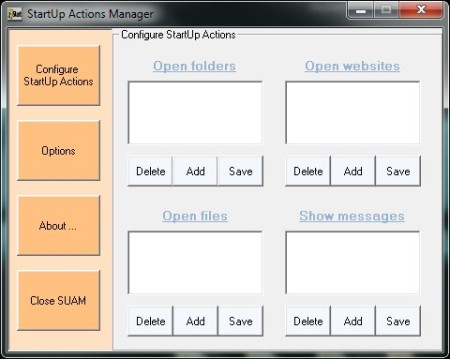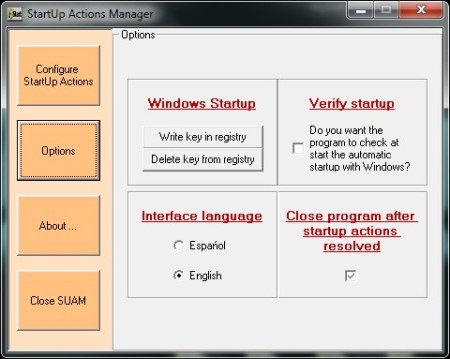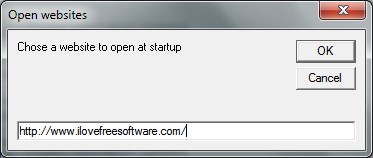StartUp Action Manager is free software that allows you to add folders, webpages, programs and messages so that they open or start when Windows boots up. That way you can highly customize your Windows start up, by adding not only various different programs to startup, but also web sites, folders, files and so on.
Startup Action Manager’s interface can be seen on the image above. Even though it looks very simple, it’s very powerful. On the left part of the window we have buttons which actually pose as menu buttons. Clicking on the first button will bring you back to home screen (shown in the screenshot above), second one will bring up Options, third one About window and the last one will close StartUp Action Manager.
Similar software: Autoruns, Soluto.
The right part of the window is where we do all the work. When the home window is activated you have four sub windows. Every sub window is for different feature and everything you add will be shown in it. Every sub window has exactly the same set of buttons; Delete, Add and Save. Some of the key features of StartUp Action Manager are:
- Ability to add programs to Windows startup
- Set to open files and folders at Windows startup
- Add webpages which will open up automatically when Windows start
- Message pop-up – setup a message notification on startup
As for the other tabs, when you open Options you will only have few of them. You can choose whether you want StartUp Action Manager to start with Windows, choose whether you want to StartUp Action Manager to ask you that at every program start up, you can choose the language (English or Spanish) and whether you want to close program after startup actions are resolved. In the screenshot below we can see the Options menu.
How to open websites, folders, programs and messages at Windows startup with Startup Actions Manager
When you start StartUp Actions Manager you can immediately start with your work. When you know what you want to start with your Windows just click on the Add button in the appropriate child window. For instance, if you want to open a webpage when you start your Windows click on the Add button in the Open webpage sub window (top right). Then a new window will open where you will be able to enter your desired webpage URL, this window is shown in screenshot below.
For every other sub windows (except Open files), that new window is the same. Open files window has a standard Windows explore window. You can add as many programs, file folders, webpages and messages as you want, but be sure that, when you are done, you have clicked on the Save button to make sure that the changes you’ve made take effect.
Conclusion
StartUp Action Manager free is very useful and a very powerful program. You could for example cut time and automatically set folders to open with Windows so that you don’t have to browse to them yourself, or you can prank your friends and posting messages and automatically opening folders on their computers, when they turn it on. Give it a try and see how it goes. Free download.