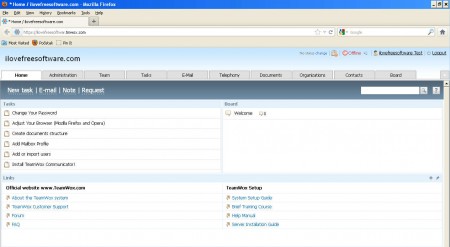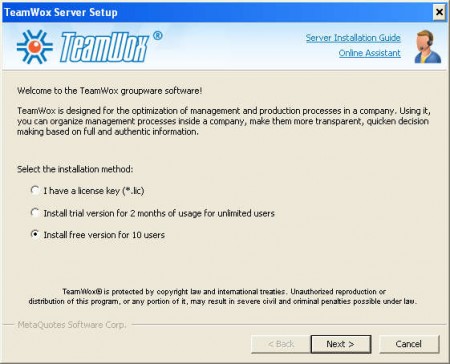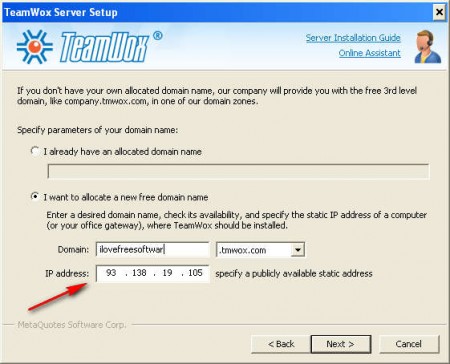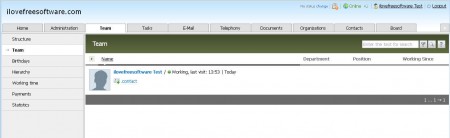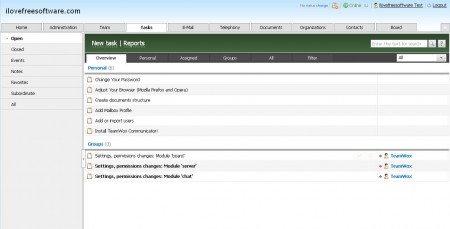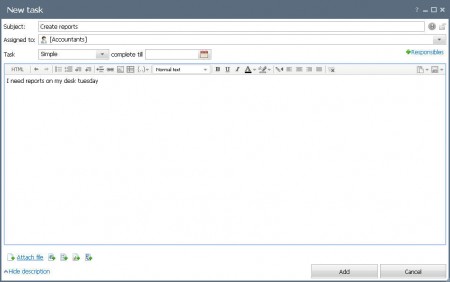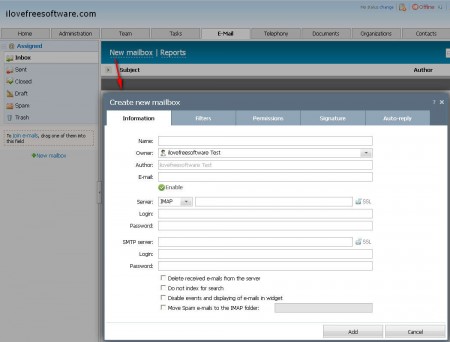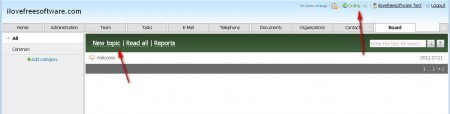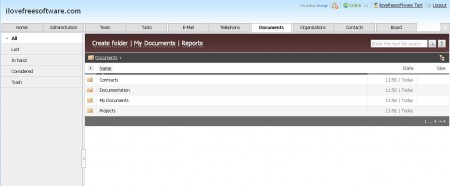TeamWox is a free groupware application which you can use in order to manage your business and employees more efficiently. This free groupware software is completely free for small companies and teams which have up to 10 employees, in other words it can be used on up to 10 workstations for free.
Teamware Groupware lets you assign tasks to team, monitor the progress, communicate with your team, and much more.
TeamWox software needs to be installed on your server. To access TeamWox, you only need browser. We will explain in this article how to setup TeamWox.
TeamWox also offers free subdomain redirection to your companies servers, which you can then use in order to organize and control your work group over the internet.
This would be the TeamWox default interface which waits for you after you’ve successfully configured the server application on the computer where it will run and visited the domain or subdomain that you’ve created during the server setup. TeamWox is used and accessed through browsers, the installation is needed only on the main server. Configuring TeamWox server application isn’t very difficult, there’s a wizard to make things more easier, and you can have your very own group collaboration software running in no time.
As you can see from the screenshot above, there are several different modules of TeamWox which you can use in order to manage teams and groups that you’re the manager of. Some of the more interesting tools found in the TeamWox arsenal would be:
- Board: you can run a team forum for communication
- Chat: real time communication directly inside TeamWox
- Team management: add, edit or change members of your work group
- Tasks: manage tasks which your teams needs to do
- Documents: upload and share important project documents
- Email: read emails inside TeamWox
Many other less interesting features can be found inside TeamWox, for example you can manage Contacts from withing this free groupware application.
Before you can enjoy any of the previously mentioned modules and options, you’re first gonna have to setup the server application, install it on a Windows server where it will run and to which your group will connect to.
TeamWox setup – free groupware application
Installation and TeamWox server setup is done in a few simple wizard steps which should not be too unfamiliar to people.
First step of the setup can be seen on the image above. Here we need to select what kind of TeamWox installation we’d like to have. Those who paid for a commercial license should use the first option. The second option is intended for those who are interested in having teams with larger number of people, but this is only a trial which lasts for 2 months. Third option would be the way to go if you have not paid for anything and if you’re not planning on paying, because that’s where you get TeamWox free of charge.
Another important step of the setup would be selection of the domain which you want to use with TeamWox. If you already have a company server and a domain, you can select it and install TeamWox there. If you wish to install TeamWox server app on a regular computer, and then simply use the TeamWox subdomain to redirect your team to your computer where you have the application installed, do what you can see above on the image above. Select a subdomain name, and enter your static IP address, contact your ISP about these, if you’re unfamiliar about what they might be.
Last step in the wizard would be to create the administrator account and password, after which you’ll be able to visit your TeamWox work group page by opening your companies main domain for TeamWox, or opening the subdomain that you’ve registered with TeamWox. In either case after you’re finished with everything, you should be able to login to this free online collaboration application and see in your browser something similar to what can be seen on the first image from above.
Workgroup team management with TeamWox
By clicking on the Team menu link, you’ll be able to see all the team members which you’ve added to the group that you’re managing, and you can group them depending on what their status in the team, or should I say company, is:
- Accountants
- Directors
- Marketing
- Sales
- Technical Support
Time spent online, or logged into TeamWox will also be monitored, but surprisingly enough this is not where you can add new team members. Adding new members to your team is done in the Administration tab under Users. Like we said, the number of users for the free version is limited to 10.
Free work group task management with TeamWox
Main purpose of groupware software like this would be to allow managers to manage their teams, and you can’t manage work without assigning tasks to other team members, so that people know what needs to be done.
Tasks are integral part of any team management software and developers of TeamWox have really made it very easy to assign and keep track of what needs to be done and who needs to do it. On the image above, you can see that there is a division of tasks based on their type, and based on their status.
- Personal
- Assigned
- Group
- Open
- Closed
Tasks can be assigned by clicking on the New task link, which will then call up the New task window seen on the image below:
Fill in the task name, then select team departments or individual team members which will work on this particular task. TeamWox task manager also comes with task difficulty classification, that way if something more serious needs to be done you can simply assign more people to it, a mini-team, so to speak. If you want to, you can even create tasks which need to be done periodically, example would be various account reports and similar things which have to be done on a regular basis.
Receive and read emails from TeamWox
Even though with the development of social networks, emails are being used less and less, in the world of business though they are still a very popular way of communication. TeamWox is very useful because it incorporates email messaging into team management, which makes things a lot easier for those who are doing the managing.
Gmail accounts can be added, company emails also, basically any email provider which uses POP, IMAP and SMTP protocols for receiving and sending emails. To add an email account to TeamWox email client just click on the New mailbox link while you have the E-Mail tab opened which will allow you to easily add your email account information.
With your email accounts added to TeamWox, you don’t have to open up other programs or login to webmail in order to check on your messages. Simply open up the E-mail tab in TeamWox and check on any new emails that you might have, without having to go anywhere else. This will greatly increase your productivity, but make sure that you don’t use emails for communication between team members, there’s a forum and a chat for that.
Forum and chat for team communication
In a team, communication is very important, that’s why with this free team management software you have two very good ways of how you can communicate with other team members, and that would be with chat and a bulletin board.
If you want to send a message to someone from your team, you can easily do that from within TeamWox with the help of either forum boards, or via LAN chat messenger which comes built in with this free groupware software. Both of these communication methods can be seen on the image above, if you want post a message to your team members, just click on the last tab, Board and there click on New topic, which will allow you to contact the entire team at once.
Chat is available if you want to communicate with people individually, and it will act as any other messenger, when someone comes online, you can then open up a chat window and tell them what needs to be said.
File upload and sharing with TeamWox
Every project needs to have a way of how documents and files are passed around among people who are doing the work. With TeamWox this is achieved with the help of the Documents tab where you can create folders and add files and documents that you might have and that you need to share.
To add files simply click on the Add link in the upper menu, and in order to create folders, click Create folder, which will open up the upload window where you can select files and documents you want to upload and share with the rest of the team.
Conclusion
Small to mid-size company owners will find that TeamWox is very useful, and best of all it’s completely free. Up to 10 workers can use TeamWox completely free, and if by any chance you need more workers, there’s an option of upgrading to one of their paid plans, which will allow you to add more team members to work on your project. Long list of features that TeamWox offers should make every team manager interested in TeamWox, because its gonna make lives a lot easier. Simply add tasks, monitor your team and get things done, completely free.