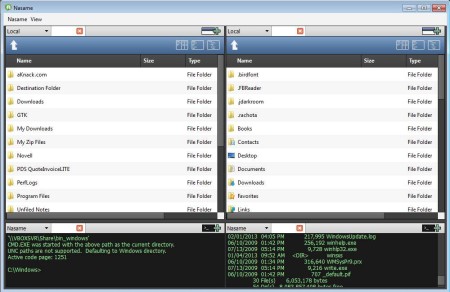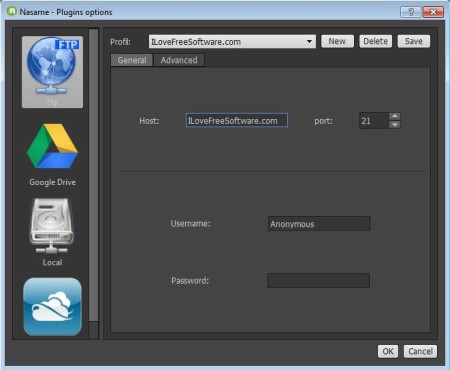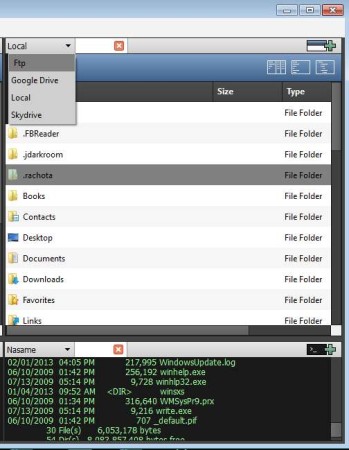Nasame is a cross-platform and of course a free file manager which you can use in order to easily manage data and files on your computer, locally. And also when you need to manage documents and files on FTP servers and online file hosting services like Google Drive, because with the help of this free file manager you can connect to them also.
In the image above you can see the interface of Nasame. It looks like every other file manager, but there are some very interesting differences. Standard menu is in the top left corner, while down below there are two columns and in each one of them you get a file browser. When you move all the way to the bottom you’ll notice that there’s an area with green text and black background. That’s actually command prompt, where you can browse through files and directories by typing commands, that would be one of the things that’s interesting and sets this free file browser apart from others.
Key Features of Nasame Free File Manager are:
- Free and easy to use file browser, available for Linux, Windows, Mac.
- Comes with FTP support, connect and control web server via FTP.
- Open two locations at the same time, drag and drop copy, move, etc.
- Tabs are available and can be used on each of the two locations.
- Support for connecting to online hosts like Google Drive and Skydrive.
- Local files on your computer can also be opened, browsed, and managed.
- Supports upload and download of files via FTP, Google Drive, Skydrive.
Most files managers are capable of browsing through files locally, that’s the definition of a file manager. What most of them are lacking would be the ability to connect to file storage services, like Google Drive and Skydrive, which is something that is available in Nasame. Let’s see it action.
How to Setup and Use Nasame?
If you want to use Nasame as a local file manager, for files and data on your computer, you just need to run it. There’s no installation, this free file manager is portable. Open up each of the locations that you want to manipulate, right-click on the file and select copy, move, delete or rename depending on what you want to do. To setup Google Drive, Skydrive or a FTP server to which you want to connect.
This can be done by clicking on Nasame from the menu in the top left corner. Select the service that you want to use, fill in your login data and click OK. Return back to the main window. At the top of each one of the file browsing windows there should be drop down menu where by default Local is selected. There you can switch to FTP, Skydrive or Google Drive.
Conclusion:
Nasame comes with a lot of interesting and useful features. Think of it as a file manager for your Google Drive and Skydrive, because that’s basically what it is. We haven’t even mentioned the command prompt feature, which older users will certainly enjoy. Free download.
Also, try TotalEM and My commander posted by us.