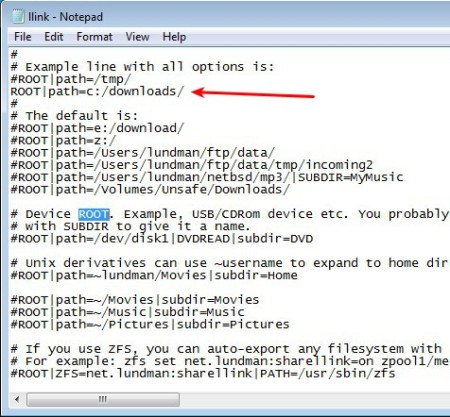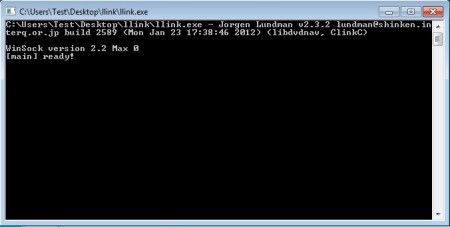Llink is a free media streaming software for Linux, Windows, Mac, OpenSolaris, and a lot of other devices which you can use in order to easily stream your audio and video collection or browse images over a network using the HTTP protocol. Media files which are streamed with Llink can be played on Syabas NMT media players. Some of the more famous ones include Popcorn Hour, iStar, and HDX.
Image above shows us the frontend of Llink, which is what you will see when you access the server where you have your media collection stored and where Llink is set up of course. Appearance of the interface that you see in the image above can be changed with themes. There are themes for both SD and HD displays.
Key Features of this Free Media Streaming Software:
- Comes with support for formats like: VOB, AVI, TS, MKV, MOV, MP3, FLAC, JPEG, PNG, etc.
- Streaming of media directly from RAR archives is possible.
- Works with Syabas NMT media player over HTTP network protocol.
- Compatibility with UPNP MediaServer, DNLA/UPNP to be more exact.
- Supported devices are Popcorn Hour A and B, HDX, iStar, Egreat, and more.
- Can play high quality DVDs and Blu-Ray ISO images.
- Lightweight and customizable, change appearance with themes.
- Cross-platform, works on Linux, Windows, Mac, various different devices.
PCs and Mac are not the only platforms where you can set up a media streaming server with Llink. There are builds which can be set up on AzBox DBV receivers, which are Linux powered, and on some routers. List of supported media player which can access Llink media servers is a lot bigger than the one that we listed above. Here are few tips on how to set up and stream media with Llink.
How to Set up a Media Streaming Server with Llink?
First thing that you need to do would be to open up the llink.conf file which can be found in the main application directory. The minimum that you need to change there is point llink to your media collection.
Once you’re there, find the line to which we pointed with the red arrow. The ROOT line is where you need to paste the path to your media directory, where music, movies, and songs that you want to stream are located. Make sure that you save the file before exiting. With the correct line written into llink.conf, the only thing that you need to do now is run the llink executable.
When the command line window pops-up, your media server is working. For more customization you need to go over all the options in the llink.conf. Now, that the llink command line application is working, open up the media player that you want to use and enjoy in your movies, videos, and images.
Conclusion:
Llink is a very versatile media streaming software which you can use to easily set up your very own media server, which can be accessed by multiple devices. It’s cross-platform and available for a large number of devices. More information on set up can be found on the previous link. Download it and give it a try for free.
Also, try Universal Media Server, Music Player Daemon, and Subsonic reviewed by us.