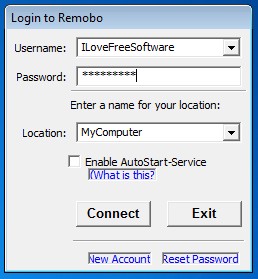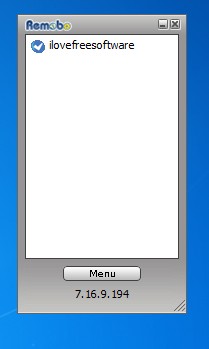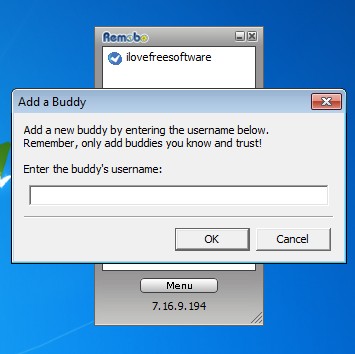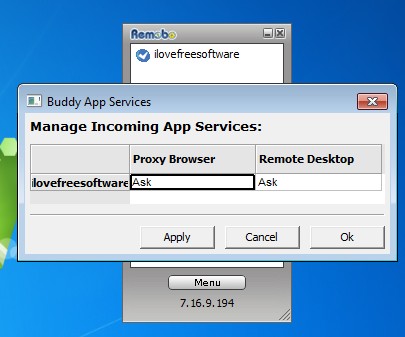Remobo is a free cross platform network utility which allows you to create your very own private network using computers which are connected over the Internet. Other terms for the type of setup that Remobo offers are VPN and IPN, virtual private network and instant private network respectively. Remobo basically allows you to setup an emulated local area network over the Internet so that computers connected over the web think that they are in a local network.
First step of the virtual network setup using Remobo is to create an account on the Remobo website.
Similar software: tinc, SoftEther VPN.
Online account help you connect all of your computers, regardless of the operating system that’s being used. Once you have the account, you’ll be able to login at the prompt that waits for you after starting the Remobo desktop client.
Once that you’ve logged in, list of computers connected to your network is gonna pop-up. This is something very similar to instant messaging clients, it’s basically the same to the contact list, only you’re gonna see a list of computers connected to your private network. Button which you can see at the bottom of the list is the menu. Key features of Remobo – free virtual private network creator are:
- Free and simple to setup – install client, register account and that’s it
- Cross platform – works on all the major systems Linux, Windows and Mac OS
- Security – computers connected with the network are protected and safe
- Supports proxy browsing and remote desktop – with or without permission
- Creates an virtual local network over the Internet to connect computers
- System tray icon – minimizes to the system tray so it’s not in the way
How to create a virtual private network using Remobo
Initial steps of the setup we’ve already mentioned, select New Account from the login window that’s gonna pop-up, enter username and a password. After you’ve done that, enter the created account info at the login window and you’re gonna be presented with the list of computers connected to your network. List will of course consist only from you at first, but once you’ve added users to your list, it will grow.
New computer can be added by clicking on the Menu and selecting Add a Buddy option. Type in the username of the other user that you’d like to see on your network and click OK. Make sure that you only add people you trust, since they’re gonna have access to your network.
Menu >> Buddy Services allows you to set restrictions on what other participants of the created virtual private network will be able to do, use it for browsing, remote desktop viewing and so on. When you’re done with setup, leave Remobo working in the system tray and your virtual local area network over the Internet is setup.
Conclusion
A lot of people can benefit from what Remobo has to offer. Gamers can setup LAN matches over the Internet, businesses connect employees, etc. Setup is easy and it’s cross platform which is very useful when someone uses a Mac or Windows, or even Linux, it’s supported too.