This tutorial is all about how to take screenshots of snaps on Snapchat on Android and iPhone. You can now easily take screenshots of the self-destructing snaps or photos sent by your Snapchat friends. After taking screenshots of snaps, you will be able to edit them by doodling, adding text, stickers, etc. Once done, you can directly share them with your friends or add to your story on Snapchat. Do note that whenever you take screenshots of a snap, the user who sent you the snap will be notified by Snapchat automatically.
Earlier, Snapchat didn’t promote taking screenshots of snaps as the main purpose of this app was to send self-destructing messages (including photos and videos). But now, Snapchat lets you do that and also allows you to directly edit and share the screenshots.
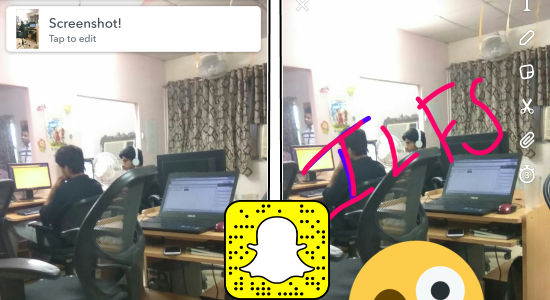
If you’re looking for other apps for sending self-destructing messages, then check out our posts on 5 Android Apps For Sending Self Destructing Messages and 4 Free Self-Destructing Message Sending Apps For iPhone.
How to Take Screenshots of Snaps on Snapchat on Android:
When anyone sends you a snap, simply open up the chat and press the “Tap to view” option to see the snap. Now, to take a screenshot of the snap, all you gotta do is simply press and hold the “Power + Volume Down” buttons together on your Android phone. As soon as you do that, it will take a screenshot of the message or photo which you have received.

After the screenshot is saved, a pop-up will appear at the top of the screen with the “Edit” option. You can simply tap on this popup to proceed and edit the screenshot. Remember, the popup will only stay for few seconds, which means if you would like to edit the screenshot then tap on it quickly.
Once you tap on the popup, the editor will open up and you will be able to draw doodles, add text, add stickers, add URLs, etc. on the screenshot. When you’re done editing, you can simply tap on the “Send” icon to share the edited screenshot with anyone on Snapchat or add it to your story.
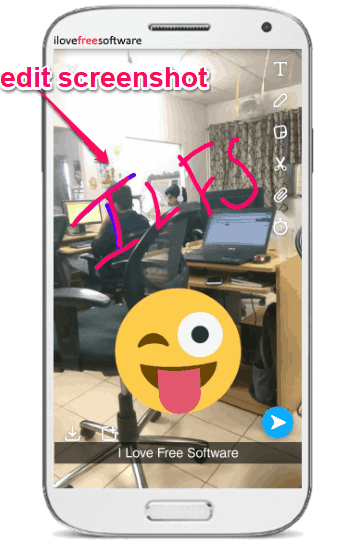
How to Take Screenshots of Snaps on Snapchat on iPhone:
You can also take screenshots of snaps on the Snapchat iPhone app. To do this, you can simply open the snap for viewing and then press the “Power + Home” button once. As soon as you do that, a screenshot will be taken and you will see the “Edit” popup at the top. Now, you can draw doodles, add text, stickers, etc. on the screenshot. Then share or add it to your story as you can do on Android.
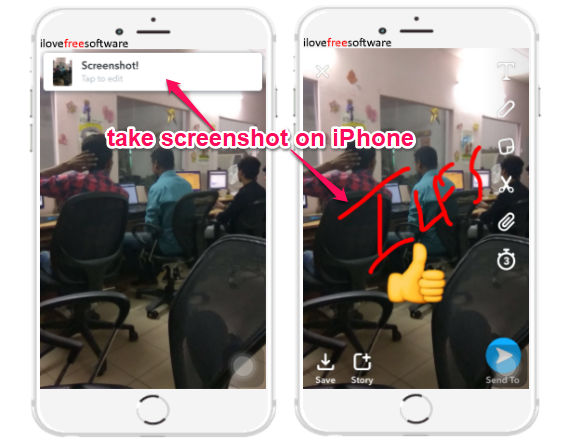
Closing Words:
This is how you can take screenshots of snaps on Snapchat on your Android or iPhone. No more using any third-party app to take screenshots of the Snapchat photos or messages.
I hope you find this tutorial useful.