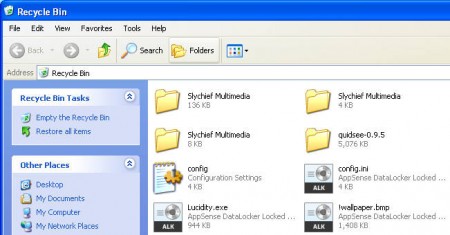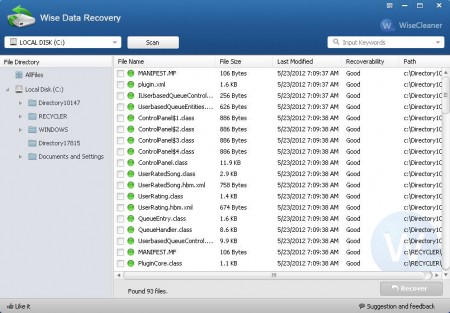Wise Data Recovery, like the name of the program suggests it, is a file recovery software which is very small, light and very simple to use. This data recovery software is capable of recovering files not only from the Recycle Bin, you don’t even need data recovery to recover files from Recycle Bin, just use Restore, but when you delete the files from Recycle Bin, that’s where problems start, and that’s exactly where Win Data Recovery can help you out.
As it was said, program is very simple to use, and its interface follows this to the letter. There are no advanced options or hidden large menus with a lot of different options to configure, which makes Wise Data Recovery perfect for beginners. Enough sweet talk, let’s see how good it really is when it comes to recovery.
Recover deleted files with Wise Data Recovery
For the purpose of this test, we decided to empty out our Recycle bin and try to recover files that were deleted. There was a large number of files and folders there. On the image below you can see the names of some of the files and folders which were in Recycle Bin, which we deleted:
I’m showing you this, because I wanted you to know that files had “normal” names, it’s important, why exactly you’ll find out soon enough. In order for the program to present you with a list of files that can be recovered, you’re gonna have to scan your computer with it. After you do, you should see something similar to this:
To scan select the partition where the files were deleted in the top left corner and then click on Scan. Program will then list all the recoverable files that were found on the entire partition. Scanning lasted only a few seconds, but we have a small hard drive on this PC, larger partitions will probably last longer. To find deleted files and recover them faster, you should browse to the location where data was located last before it was deleted. Since we were deleting from the Recycle Bin, we will open up the Recycler folder on the left side of the screen, see image below:
What we see here on the picture are the contents of the Recycle Bin which we deleted just now. Notice that the file names are very weird and nothing like what they were when we last saw them in the Recycle Bin. Why this happened we don’t know, maybe the program wasn’t able to retrieve the names, we tried it several times, with the same result. Perhaps you will have more luck and have actual names, this is definitely a drawback of Wise Data Recovery, other data recovery software like Recuva recovers the original files names, so you might want to pick Recuva over Wise Data Recovery.
Conclusion
Don’t give up on Wise Data Recovery right away, first test it and see how it will work, because it is faster and a bit easier to use than Recuva. You might get original file names, but if you don’t you’re at least warned and now you know what to expect. Program offers file filtering based on file type, that way we have:
- Images
- Audio
- Video
- Documents
- Compressed
- Emails
So you can filter out files more easily. See how the program will behave and report us your findings.