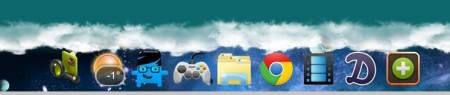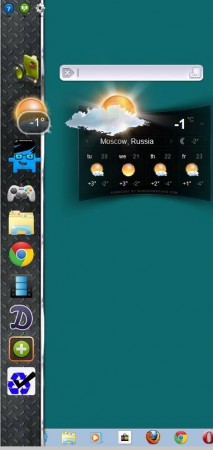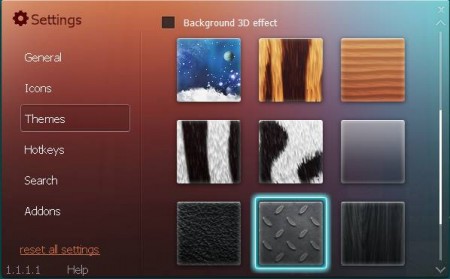Ticno Multibar is a free multifunctional dock bar for Windows that has got several user-friendly features. Next to the basic tools like file browser, games, skins, weather forecast, application launcher, you can also expand Multibar functionality with additional plugins which are available for download from the Ticno website. This free dock bar for Windows is very similar to Cairo Dock which is used by Mac, you could say it’s a Cairo Dock for Windows.
You may also try Gomigo, XWindows Dock, and MadApp Launcher reviewed by us.
This is what the default theme of this free dock bar for Windows look like. The bar itself can be edited in a large number of ways by opening up the settings menu. Screen position of this free dock bar can be changed. You can also make it visible on the screen all the time, or only show up when you click or hover your mouse over a hotspot.
Key Features of this Free Dock Bar for Windows:
- Small, lightweight, and feature rich dock bar for windows.
- Very similar to Cairo Dock, offers a lot of the similar functionality.
- Have it always on the desktop or only after mouse click or hover.
- Change skins, select between dozens of themes, you can even download more.
- Weather forecast, file browser, quick access to games online.
- Quick access desktop and online search tool: Wikipedia, Google.
- Expand features with additional plugins that you can install.
Some of the features that Ticno Multibar can have by adding plugins are quick image browser, music and radio stream player, torrent search and download, task manager with built-in calendar and a lot more.
Pimp out your Windows desktop with Ticno Multibar dock
Multibar will start working right away after installation. It will be present in the left sidebar by default, and it’s only going to activate when you click on the hotspot, so keep your eyes open.
Once you do that the entire dock will appear, as it is shown in the image above. When you hover your mouse over the launchers they will pop-up, it’s a nice little effect. Clicking on them will activate either the application or built-in feature like the weather forecast as shown in the image above. To add application launchers, simply drag and drop them on the dock. As you might have noticed, we changed the theme, you can do that if you open settings. Do that by right clicking on the bar and clicking on Settings.
Here you’ll be able to not just change themes, but also play around with the dock settings, change position, size, transparency and so on. Check out the website for more interesting plugins and themes, and enjoy in your new Windows dock bar.
Conclusion
If you are jealous on the Cairo Dock which can be seen in Mac OS, and you want to have something similar to it in Windows, then Ticno Multibar is just the thing you need. It actually has even more functionality and features than Cairo. Extend it with plugins and make it your own with custom themes and application launchers. Try Ticno Multibar absolutely free.