
How To Turn Off App Notifications Entirely In Windows 10?
This tutorial describes how to turn off app notifications entirely in Windows 10. You can use this option to turn off all notifications from all the apps.
→
This tutorial describes how to turn off app notifications entirely in Windows 10. You can use this option to turn off all notifications from all the apps.
→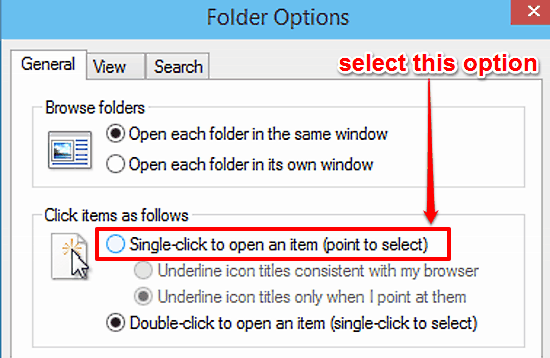
This tutorial details how to open files and folders with a single mouse click in Windows 10. With this, you need to point cursor over an item to select it.
→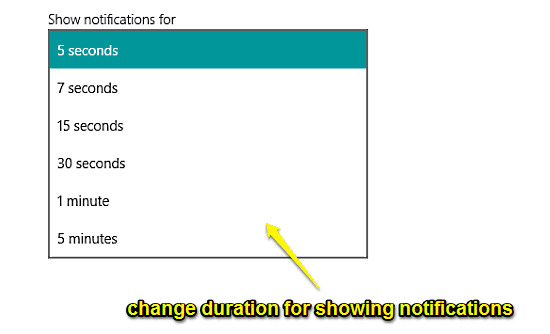
This tutorial describes how to change the time duration for showing notifications in Windows 10. You can do this so that notifications stay on screen longer.
→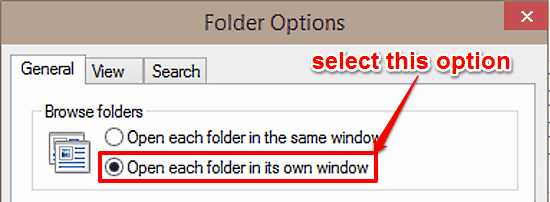
This tutorial explains how to open each folder in a separate window in Windows 10. This can be really useful when contents of folders need to be compared.
→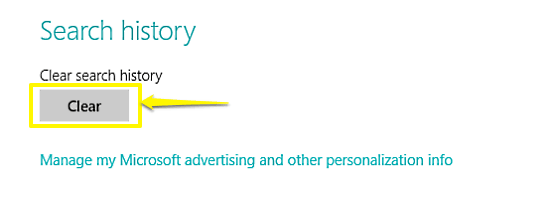
This tutorial details how to clear search history in Windows 10. You can delete local and built-in Bing powered search history to reset search suggestions.
→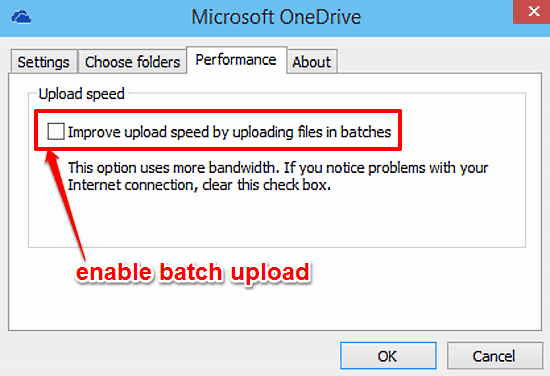
This tutorial explains how to enable batch upload for OneDrive in Windows 10. You can enable batch upload for OneDrive to improve overall uploading speeds.
→