This tutorial explains how to turn off app notifications entirely in Windows 10. As the latest in Microsoft’s line of Operating Systems, Windows 10 fully supports the modern style apps introduced by its precursor, Windows 8. The modern style apps include many unique features, such as the ability to run in the background, live tiles, and real-time desktop notifications.
These app notifications are really handy, as they instantly let you know what’s going on with the app. In one of my recent articles, I explained how you can manage app notifications on a per app basis. But what if you don’t want to receive any notifications (maybe for a little while, just to relax a bit) at all?
You’ll be glad to know, that ain’t a problem either. Windows 10 easily lets you disable any and all notifications completely. Thrilled? Head past the break to know how you can turn off app notifications entirely in Windows 10.
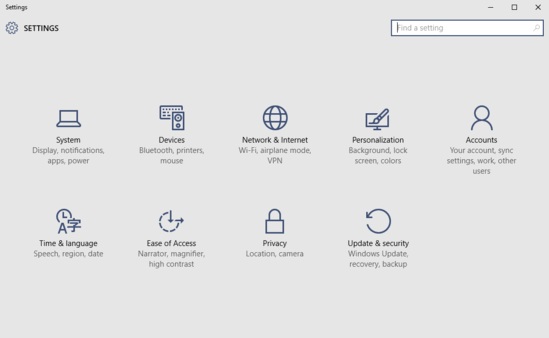
How To Turn Off App Notifications Entirely In Windows 10?
Note: When you disable app notifications completely, any and all kinds of notifications from the apps are suppressed. This also overrides any individual settings you may have configured regarding individual app notifications, quiet hours, and things like that.
Turning off those pop-out notifications entirely in Windows 10 is super simple. Here’s a descriptive tutorial, to make things even more straightforward:
Step 1: Launch the modern Settings app, and click on the System sub-module.

Step 2: The next screen will display a whole bunch of settings in the left pane, with the selected setting’s associated options being shown in the right pane. Click on Notifications & actions, and then, under the Notifications sub-section on the right, turn the virtual toggle button corresponding to Show app notifications to Off. Here’s a screen capture:
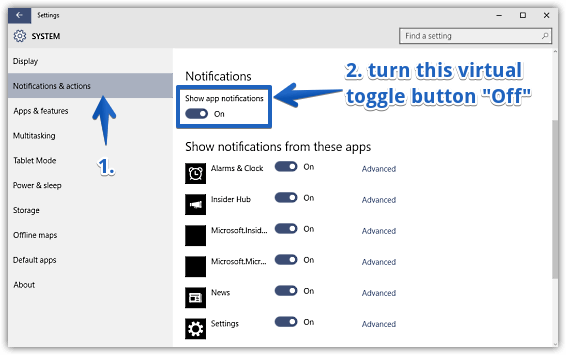
And Voila! As soon as you do this, all of the other notification settings will become unavailable. No more disturbances!
See Also: How To Pin Any Folder To Home In Windows 10?
Conclusion
Notifications are not just an important feature of modern style apps, they are almost necessary in order to fully benefit from them. However, there might be times when you don’t want to bothered by that constant barrage of notifications, even if for a little while. Good thing is that turning app notifications in their entirety is extremely simple. Give it a shot, and let me know your thoughts in the comments below.