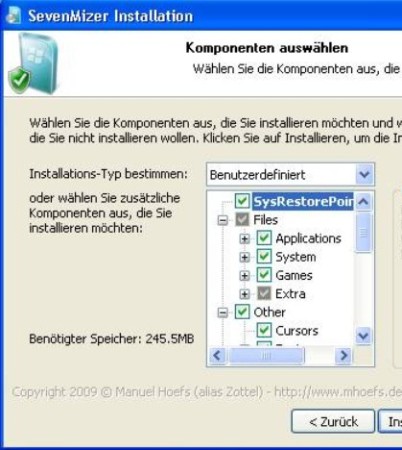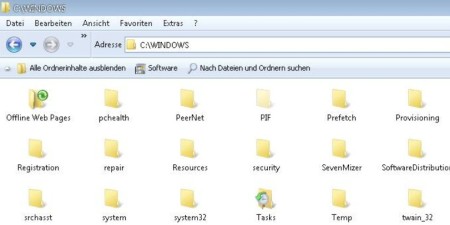SevenMizer is a free software which you can use in order to make Windows XP look like Windows 7, but only when it comes to interface, the themes. Apart from Windows XP, you can even transform Server 2003 or MCE machine and make them look like Windows 7. We are of course not talking about the underlying functionality. When you install this free software only the appearance will be changed to match the one of Window 7.
Image above shows us Start Menu of Windows XP after it has been converted to Window 7 style. Notice that when it comes to appearance the menu as well as the panel down below are practically identical to Windows 7, but there are small differences. Look at the menu, All Programs are opened on the side, instead of collapsing within the left portion of the Start Menu. Same thing is true for pretty much every other aspect of the system.
Key Features of SevenMizer:
- Simple and automatic conversion of Windows XP to Windows 7 interface.
- Change the style by replacing and editing Windows XP theme files.
- Add Windows 7 look to your icons and images used.
- Backup of the original files is possible and reverting changes also.
- Change style regardless of the system language used by the system.
- Select the changes that you want to do to the system.
Next to changing icons, images, and style to make Windows XP look like Windows 7, SevenMizer will also change over 400 different system files in order to make the switch more convincing. If your computer is older and unable to run Window 7, but you would still like to enjoy the modern look and appearance that Window 7 has, you can cheat and convert your existing Window XP setup to a Windows 7 styled one. Here are few tips to help you get started.
How to Make Windows XP look like Windows 7 with SevenMizer?
The only thing that you need to do in order to start the conversion would be to run the installer. If you are familiar with Windows XP settings you’ll be able to select which one of the parts of the systems are gonna be changed.
As you can see, you can even choose to change and introduce games from Windows 7. Cursors, background images, application styles, and lots of other components can be selected. You can install the things that you want and need. On the other hand, if you want to see everything installed, you can also do that. This will take a bit more space, but it’s more than worth it, since you get the full transformation pack.
Differences that we talked about before in the Start Menu are also present elsewhere. Notice that there’s still a lot of similarities with Windows XP, but the overall theme does resemble Windows 7.
Conclusion:
SevenMizer is a very effective way of how you can convert your Window XP machine and make it look like Window 7. Everything is changed, even the boot screen. So make sure to give SevenMizer a try.
Also, check out our post on 5 Free Tool To Convert Windows 7 To Windows 8.