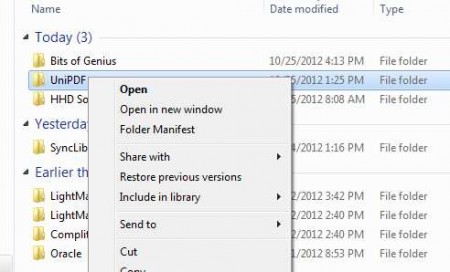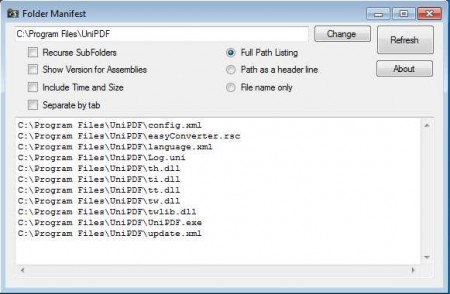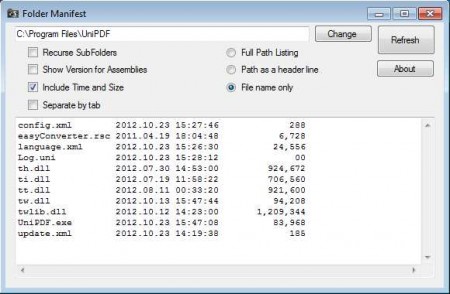Folder Manifest is a free application to automatically create a list of files in a folder on your computer. It’s a very small and very lightweight application which installs itself in the right-click context menu of Windows, for quicker and more practical access. This free software is available for Windows and you need the .Net runtime environment in order to install it.
Image above is the right-click Context menu with the Folder Manifest option being presented, third from the top. This is the only place where you’ll be able to access this free software, because there won’t be any kind of other shortcuts created, don’t look for them. List of files stored within a folder is gonna be automatically generated as soon as you click on the Folder Manifest option in the right-click context menu. Once you’re there, you can play around with various files list display options.
Some Key Features of this Tool to Create a List of Files in a Folder:
- Recursing subdirectories in the generated files list.
- Display file versions for Assemblies.
- Shows time, data, and file size next to their names.
- Separate the entries on the list with the help of tabs.
- List only files names, full path or full path only as a list heading.
Generating detailed lists of files from a certain folder can be very helpful. For example, when programmers are creating code publish requests, in administration when detailed information about file systems are required, and there are several other situations when Folder Manifest can come in handy. Also, check out some software to protect folders.
How to use Folder Manifest to Create a List of Files in a Folder:
Like we already mentioned, the only thing that you need to do in order to create a list of files in a folder is to right-click on the folder who’s contents you’d like to see in a list.
By default the list will only display Full Path of all the files contained within the selected folder. To adjust the displayed information, play around with the options which can be seen on the image above. If you want this tool to display File names with Time, date and size, put check marks next to these options.
As you can see now we have more detailed list as compared to the previous one. To transfer it to a text file or wherever you need it, simply select it all and select Copy, exporting is done manually.
Conclusion:
With File Manifest, you can effortlessly create a list of files in a folder. Doing this manually would mean either a lot of typing or a lot of copying and pasting. This free software will do it automatically and it also offers a lot more features than what you could ever produce manually, like for example time, date and size. Let’s not forget also about various different list display types. File Manifest has a lot to offer, try it out, it costs nothing. Free download.