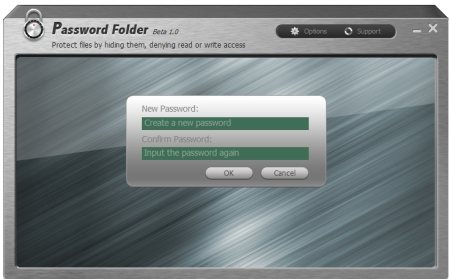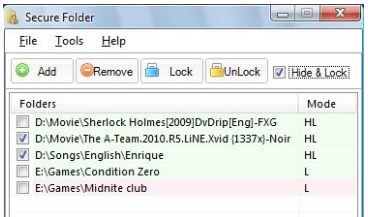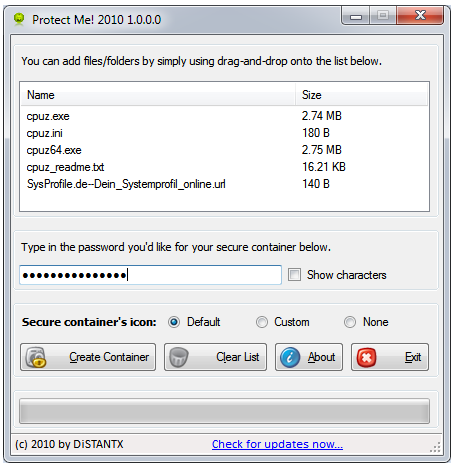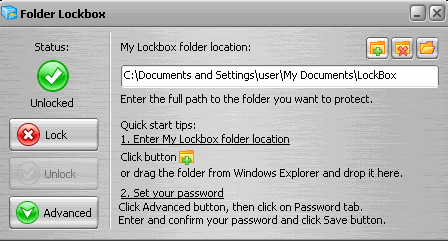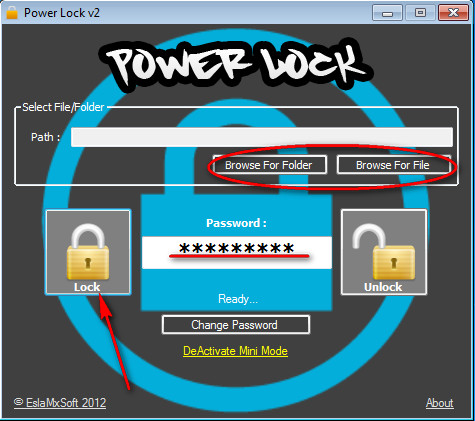Here, are 5 free software to password protect folders. These free software prove to be helpful when you share your computer with multiple users. Apart from folder protection, Some of these free folder protection software even allow you to password protect you personal files. So, if you have any of your personal data within a folder which you don’t want anyone else to access, then I would suggest you to use any of these folder protection software. Download these software to password protect folders for free.
IOBit Password Folder
IOBit Password Folder is a free folder protection software which helps to password protect folders, files or any of your personal documents. This free folder protection utility comes in a file size of only 1.8 MB and is easy to use unlike other such type of software. This free security software offers few user-friendly features like Hide from view, Block access, write protection, privacy protection. Hide from view feature basically helps you to keep the personal folders away from the sight. Block access feature basically allows other to the see the files and folders, but blocks their access to the protected files and folders. Password protect all your personal folders using IOBit password folder.
Read more about IOBit Password Folder or try it here.
Secure Folder
Secure Folder is another free folder protection software using which you can password protect folders, lock folders, hide folders and encrypt folders. Secure folder is a smart folder protection software that uses AES Encryption to protect you personal folders. This free folder protection software comes with a very basic and straight-forward interface where you need to select all your personal folders which you want password protected, locked or hidden. The good part is that this free security software has got a capability to password protect or hide multiple personal folder at a time. Download Secure Folder for free.
Update: (July 06, 2013) Secure Folder is no more available in free version. To purchase or try it, click here.
Read more about Secure Folder or try it here. You may also use tools like Wise folder hider, Folder protector, BuduLock, etc. to protect personal folders.
Protect Me
Protect Me is also a free security software which aims to protect files and folders on your computer. This free password protection software basically uses SHA1 for the password protection. In addition, it even uses AES encryption for encrypting your personal data files. For adding files or folders, you need to simply drag and drop them onto the list below. After adding the files and folder, it will ask for the password. So you need to enter the password in the password box. Now, you need to hit the create container button on the software interface. So this way you can password protect files and folders on your computer. Download Protect Me for free.
Read more about Protect Me or try it here.
My LockBox
My LockBox is an easy to use folder protection software to protect all your personal files and folders on your computer. This free folder protection software works in a unique way, as it creates a secure folder on your machine which is password protected. So you can add all your personal files and folders to this secure folder. No one could ever access this secure folder without the designated password. In this way, you are allowed to make all your files and folders secure. The good part is that even the system administrators can’t access the Lockbox secure folder without the designated password. Download My LockBox for free and start protecting all your folders that contain your personal data.
Read more about My LockBox or try it here.
Power Lock
Power Lock is a free folder or file encryption software that allows you to password protect folders or files on your computer. The user-interface is self-explanatory with straight-forward options. When you launch this folder protection software for the very first time, the password box blinks provoking you to enter the password. So you need to enter the password, which will be further used for encrypting files. After entering the password, click Browse for folder button for selecting folders or click Browse for file button for selecting the files which you want to password protect. Now click the Lock icon on the interface for password protecting a folder or a file. In this way, you can encrypt all your personal files and folders. Download Power Lock for free.
Read more about Power Lock or try it here.