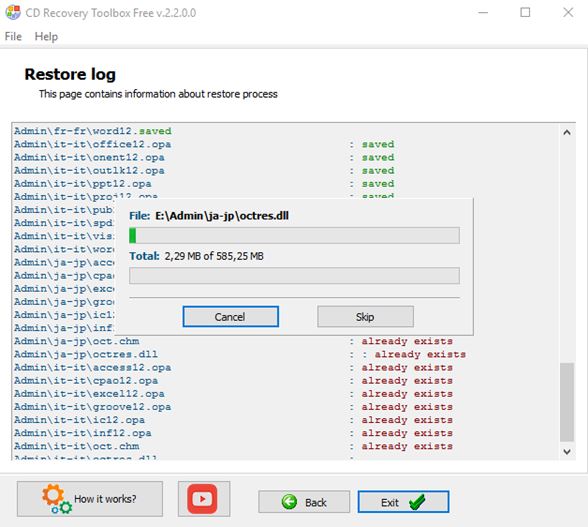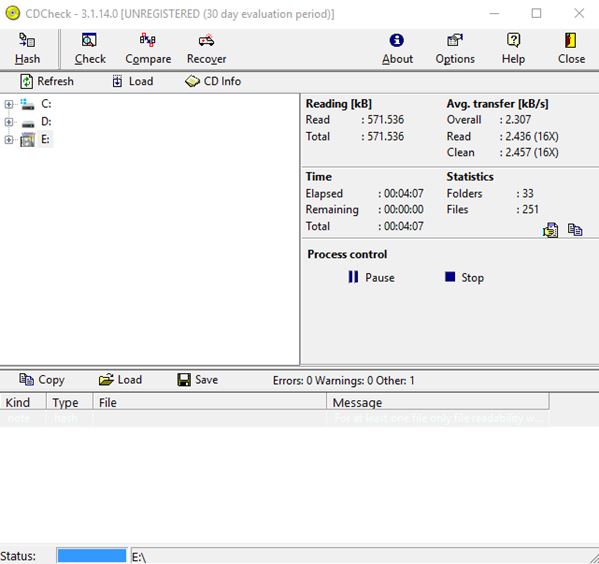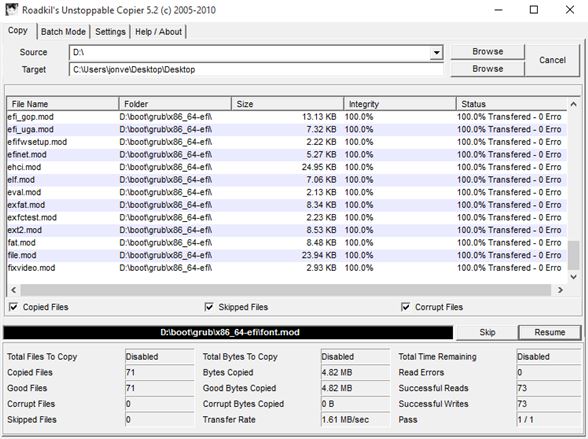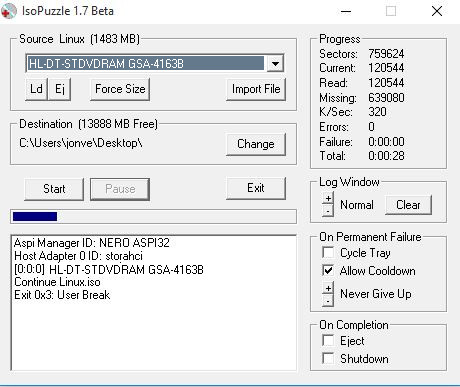Here’s a list of 4 optical data recovery software for Windows 10. A lot of people still have collections of DVDs and CDs with important data on them. This is despite the fact that storing data on optical media is slowly going out of style. If properly stored, CDs and DVDs can last a long time. However, if they get scratched, or exposed to the Sun, it won’t be easy to fetch data off of them. Following applications will try to recover as much data as possible, because full recovery isn’t always possible.
Let’s have a look at what exactly is available.
CD Recovery Toolbox Free
CD Recovery Toolbox Free is an easy to use optical data recovery software for Windows 10. Even though it has CD in its name, it also supports DVDs, Blu-rays and even the abandoned HD DVD format, that pretty much nobody uses nowadays. Data recovery from optical discs, irregardless of the type of data that’s on them is possible. It can be photos, videos, music, documents, you name it.
Setting up data recovery is pretty straightforward. Wizard will guide you through the selection of the optical drive, the output directory where restored files are going to be saved and so on. Once that everything is setup, you will see the status window pictured on the image above. Software is going to report back successfully recovered files and notify you about files that couldn’t be saved (they will be skipped during the recovery process).
CDCheck – free optical data recovery software for Windows 10
CDCheck is a more advanced optical data recovery software for Windows 10 that has some interesting additional features. On top of data recovery, it also supports hash calculations, file comparison and health checks. Available tools can be accessed by switching between the top left corner tabs.
Health check will scan the disc for errors without actually copying data off of it. All the options are available at once when you launch the application. First use the device explorer on the left to select the source drive. After that pick one of the functionalities from the top left corner. During recovery, the application will recover files from CDs and DVDs, while skip the ones that are damaged to the point of not being recoverable. Full report on the success will be given down below. CDCheck is free for personal use only.
Get CDCheck.
Also, have a look at Free Data Recovery Software to Recover Permanently Deleted Files: ADRC.
Roadkil’s Unstoppable Copier
Roadkil’s Unstoppable Copier will give you a more detailed overview of the exact damage that a certain CD, DVD or Blu-ray has. Each file off of the disc will be examined and percentage given as to how much damage there is exactly.
Setup is pretty straightforward. Setup the source drive, and the output directory up top. Click on the “Start” button will initiate the recovery. Results of the recovery are given in real time in results page down below. Notice the “Status” column. There you’ll be able to find a percentage point of recovery for each file individually. Like with other optical data recovery software for Windows 10 that I covered, files that cannot be recovered are going to be skipped. Recovery results can be filtered to only show copied files, skipped files and files which are completely corrupt. More detailed stats can be found down below. Out of the more advanced features that are worth mentioned would be the ability to setup batch recovery using scripts.
Get Roadkil’s Unstoppable Copier.
IsoPuzzle
IsoPuzzle is a simplistic and portable optical data recovery software for Windows 10. It recovers CDs, DVDs, but without support for audio CDs, VCDs and SVCDs. Disc is recovered as an image file, ISO image, not raw data.
Great thing about IsoPuzzle is that its portable. Note that you’ll also have to download ASPI.dll from the download link down below and put it into the same folder where IsoPuzzle executable is in order for it to work. To setup recovery use the top left corner to choose source drive and the destination folder where disc image is going to be saved. Right sidebar has the progress report and lets you tweak recovery options (number of retries before giving up). Recovery log is available in the bottom left corner.
Get IsoPuzzle.
Also, have a look at Data Recovery Software To Get Back Deleted Files, Folders.
Conclusion
Out of the 4 optical data recovery software from the list above, I have to say that I liked using Roadkil’s Unstoppable Copier the most, although CD Recovery Toolbox Free is not that far behind. Roadkill gives a detailed overview of the recovery effort and it also has an easy to follow interface. CD Recovery Toolbox operates similarly, but lacks some useful features, like filtering the recovery results. Note that even with these application successful data recovery off of badly damaged CDs, DVDs and Blu-rays is not guaranteed. Let me know what you think by leaving a comment down below.