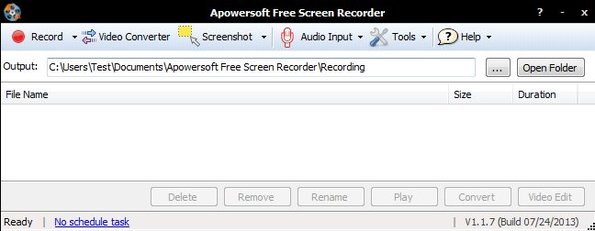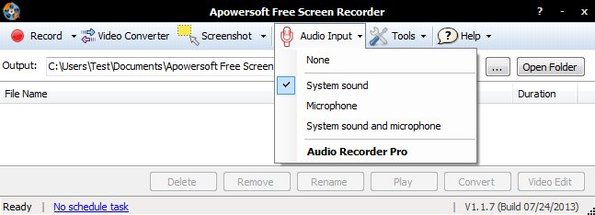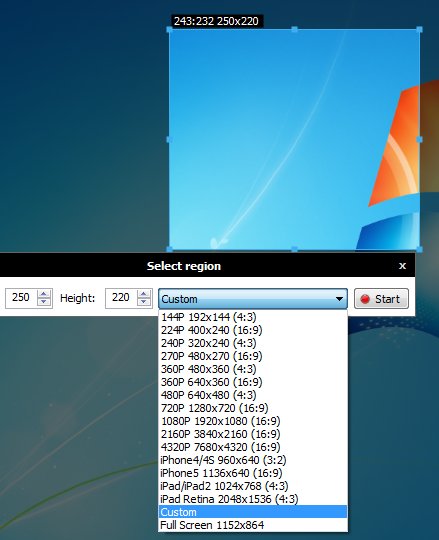Apowersoft Free Desktop Screen Recorder is a free, like the name of the application suggests, desktop recording software which you can use in order to record your desktop screen. One of the things that makes this free desktop recorder useful, is that you can use it to record audio from microphone and the desktop audio, at the same time. It also has recording scheduler, screenshot utility, customizable output formats and more.
Alongside the main interface that can be seen on the image down below, you also get a system tray icon, where this free desktop recording software can be minimized. Everything that you need for setting up the recording is available in the toolbar strip all the way at the top of the application.
From there you can select either the desktop recorder, screenshot utility, customize what kind of audio input it is that you’re gonna be using and so on. Underneath the main toolbar strip you can set the output directory, and the remaining empty area is for the list of recordings, that’s where they can be managed.
Key features of Apowersoft Free Desktop Screen Recorder
- Free and simple to setup: offers both desktop recording and screenshots
- Allows you to record audio from the microphone and desktop (audio out)
- Customizable formats for output of audio and video of the recording
- Can be used to record: region, fullscreen, follow the mouse recording
- Supports web camera and audio only recordings, web cam and mic only
- Screenshot utility: fullscreen screenshot utility for still photos
- Scheduler: allows you to make recording at scheduled time and date
- System tray icon: minimizes to system tray so its not in the way
Similar software: uTipu, BB Flashback Express, CamStudio.
If you’ve been recording your desktop before, you probably know that not every desktop recording software can record audio the way Free Desktop Screen Recorder can. You will have to tweak Windows settings and go through various setup, but with this free desktop recording software. Here’s a few pointers to help you get started.
How to record desktop with Apowersoft Free Desktop Screen Recorder for Windows
First you need to go through the toolbar strip at the top and configure output format settings by clicking on Tools, then select which audio you’re gonna be capturing by clicking on Audio Input and lastly by clicking on Record start the recording.
If you click on the Record button, region selection windows will come up with which you can select the area of your desktop that you would like to record. Drop down selection next to Record button allows you to select either fullscreen recording, follow the mouse recording, web camera recording and all the other ways that you can use this free desktop recording software. Recording should start right away and once it finishes you can just pick up the recording from the selected output directory.
Conclusion
Apowersoft Free Desktop Screen Recorder is very easy to use, comes with a lot of features and best of all it’s free. Try it and see how it goes.