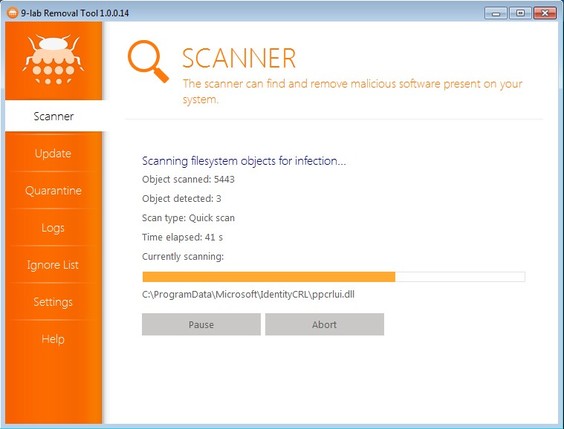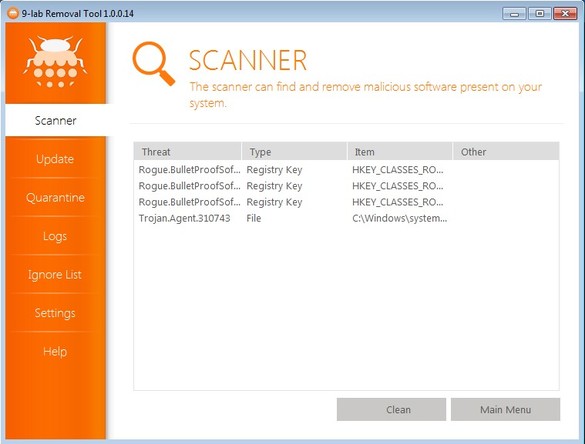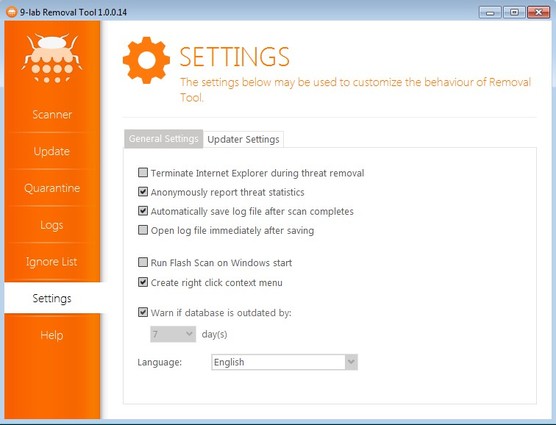9-Lab Removal Tool is a completely free malware removal utility for Windows which allows you to easily scan, detect and remove malware from your PC. Four types of scans are available, quick, flash, full and custom. Detected infections can either be moved to quarantine or deleted right away. Ignore lists are available for files and directories that you don’t want scanned. New malware definitions are available through updates.
Even though 9-Lab offers a lot of the same functionality that you find in antivirus applications, it’s technically speaking not an antivirus software. Malwarebytes Anti-Malware would be much closer to 9-Lab Removal Tool when it comes to what it does. Left sidebar is used for navigation, while the right side of the interface shows whatever option you select. In our case that would be the Scanner. You can see the four scan methods that we mentioned listed there.
Similar software: Microsoft Security Essentials.
Key features of 9-Lab Removal Tool free malware removal utility are:
- Small and lightweight – less than 10Mb in size works very fast
- Allows you to scan and remove viruses, rootkits, registry infections
- Updates – for picking up definitions on the latest malware threats
- Quarantine – found infections are moved to quarantine and protection
- Ignore list – prevents folders and files from being scanned
- Detailed reports, anonymous updates, right click context menu integration
9-Lab Removal Tools doesn’t have a system tray icon where it could minimize, which is another thing that doesn’t make a full fledged AV solution. Since it can work alongside genuine AV application, which can provide real time protection, the fact that it doesn’t offer the same kind of functionality isn’t that big of a deal.
How to scan and remove malware infections with 9-Lab Removal Tool free malware removal utility
Start by selecting one of the 4 scan types, depending on what you’re interested in doing. We recommend using the Full Scan, to make sure that the entire system is scanned properly.
Once that the scan finishes, you’ll be able to see a report where all the detected infections are listed.
The only thing that you need to do is click on the Clean button down below and all the files should be moved to the Quarantine, and infected registry entries and system settings repaired.
Before scanning, make sure you’ve first fully updated this free malware removal utility by selecting the Update tab from the left sidebar. Settings allow you to tweak some very important settings like for example log saving, anonymous updates (via proxy) and several more. Folders that you don’t want scanned should be added to the Ignore List. To check back on previous scans, select Logs from the left sidebar and open up the log that you need from there.
Conclusion
9-Lab Removal Tool is a great alternative to Malwarebytes, and much of the other malware removal utilities that exist out there. Detection is pretty good, test files that we used were detected promptly, even after using only the Quick Scan. There’s no ads of any kind, which is another thing that this free malware removal software is proud of.