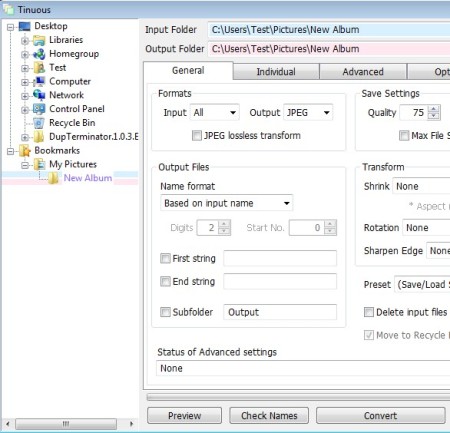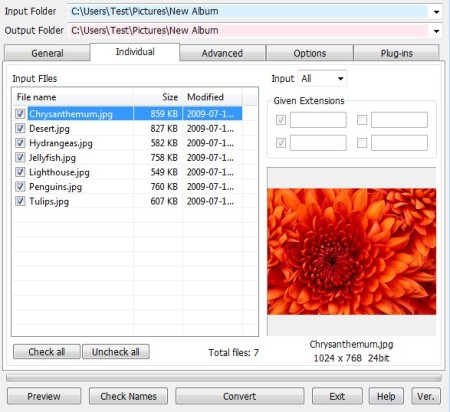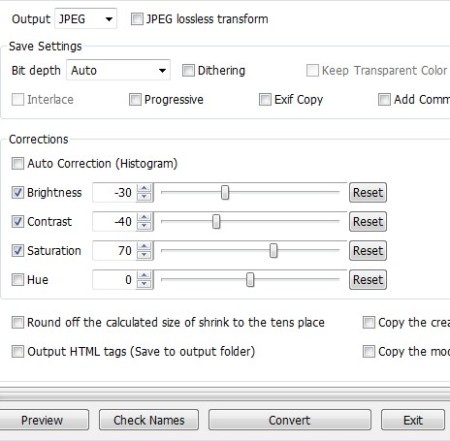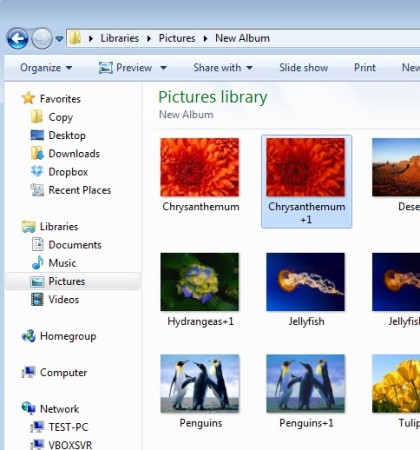Tinuous is a free batch image conversion software for Windows. It’s very lightweight, with less than a megabyte in size. Small size here doesn’t equal to a small number of features, on the contrary. This free photo converter offers a very good format support, and a lot of image manipulations, like adjustable quality, color corrections, resizing, rotation and so on, all of which you can apply to the images that are being converted.
Left sidebar of Tinuous holds a file browser, which you can use to navigate to the folders where images that you would like to convert are located. Selected input directory will show up in the Input filed on the right, that’s also where you can change the output directory. Conversion is setup by going through the 5 tabs on the right, three and a half of which you can see on the screenshot below.
Similar software: Image Tools, Best Free Image Converter, Picturez.
Key features of Tinuous: free image converter are:
- Free and simple to setup – easy conversion setup with the help of tabs
- Good format support – convert BMP, PNG, JPEG, TIFF, GIF images and photos
- Quality settings – set quality in percentages or set max file size
- Batch converter – open entire folders and convert them all at once
- Transform tool – change width, height, rotate, adjust edge sharpness
- File renamer – allows you to set start and end strings, use digits, etc.
- Image corrections – change brightness, contrast, saturation, hue
These are just some of the more interesting features available in this free image converter, several other minor tweaks can be applied to images which are being processed. You’ll be surprised when you hear that the Tinuous installer is only around 700KB in size, all these features are packed in just 700KB. Most devices these days can read pretty much every image format that’s out there, but there’s still some which have problems reading BMP and TIFF images, here’s how you can help yourself with Tinuous.
How to convert images and photos with Tinuous – free batch image converter
Use the file browser from the left sidebar in order to navigate to the folder where images and photos that you’d like to convert are located.
Once that they are added to the list, go over all the settings from the General tab. There you can change quality settings, select formats, setup image resizing and so on.
In the Advanced tab you setup color corrections, and various other output settings like bit depth. This will apply to all the files, so be careful.
To check how the photos will look like after conversion, click on the Preview button. If everything’s OK, click Convert and wait for the conversion to finish. Open up the output directory that you’ve selected and there you should see converted images.
Conclusion
Tinuous is a very powerful image converter, with a lot of features. Great thing about it is that at the same time it’s also simple and lightweight. Batch conversion will save you a lot of time. If you have an older computer, this is the converter for you. Give it a try and see how it goes.