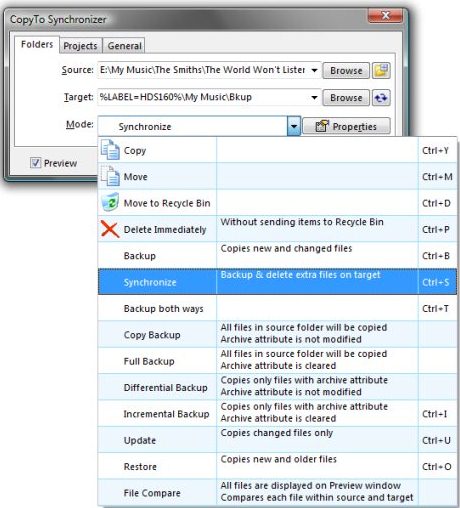CopyTo Synchronizer is free software to back up and synchronize files between multiple computers. You can synchronize files between desktop computer and laptop, or synchronize files between home computer and office computer, and so on. If both the computers are on same network, you can directly synchronize the files, otherwise you can use removable media to synchronize files between two computers. This free backup and synchronization software is really comprehensive and comes up with as many options to customize it with many features. Let’s take a closer look at the software.
If you work on two different computers, then the synchronization is extremely important and it can be achieved with the help of CopyTo Synchronizer software. You can copy files or folders to the various locations. Using the filter support you could filter the types of files or even the certain files or folders. Above all you can save the disk space by utilizing the high level ZIP compression offered by this software. The backup/Sync files are saved in the CP2 format and can be utilized again if you want to perform the specific set of operations all over again. With the help of that you can re-run a similar set of actions whenever you want.
Besides the normal backup it offers many extra backup options like incremental backup, differential backup etc. In most cases the success of this backup or syncing process is gauged with the help of LOG files. However this software provides a separate interface on which all the history information can be obtained on the backup/syncing operations.
CopyTo Synchronizer is a really advanced tool to backup and sync files across multiple computers. If you find this one difficult, you can use Dropbox, or SugarSync. You can also try free software to sync files between Windows and Linux.
How to Use CopyTo Synchronizer:
The application interface is really nice and easy to use. You need to specify the source and target locations on the main window. Below this you will find the drop down menu with all the modes displayed with hotkey support. Each mode has a description next to it and you should spend some time reading these descriptions before you apply them.
Click the properties to set the various settings of this software. In fact it is a huge configuration section and you can customize the software with so many options available in this section. You can go through all the options to see what it is actually for.
Once you have selected all the options, you are ready to backup and sync your files.
Download CopyTo Synchronize here.