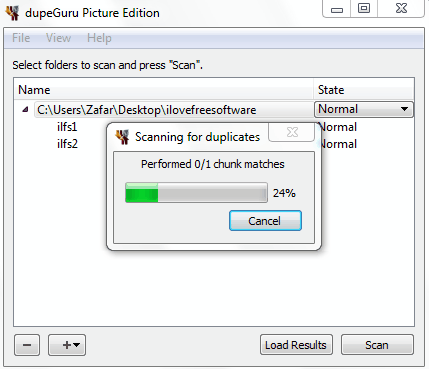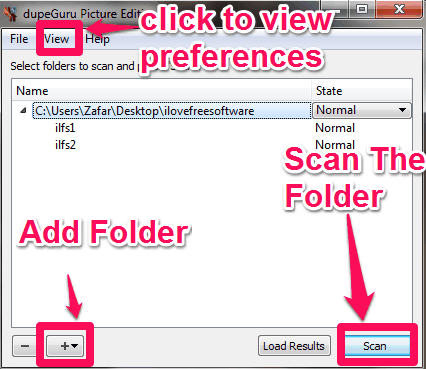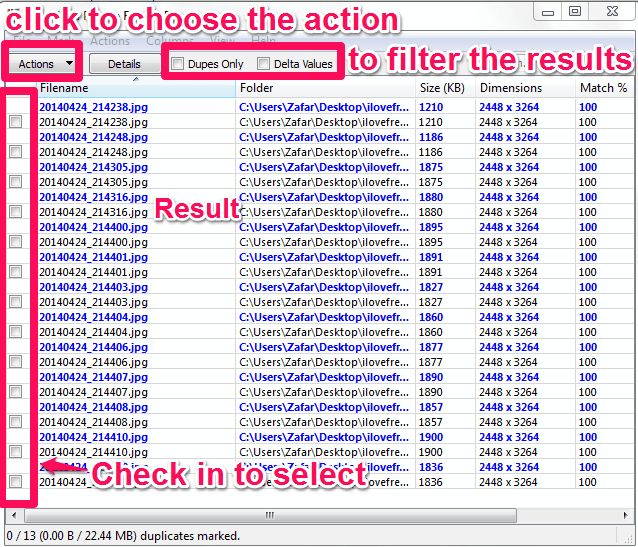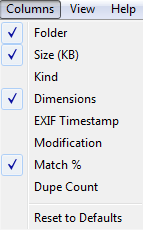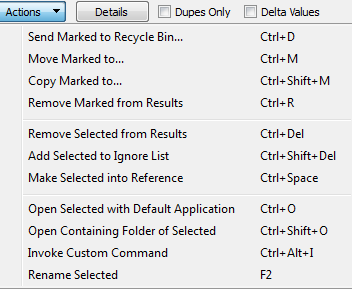DupeGuru Picture Edition is free software to find duplicate photos on your PC. This duplicate photo finder not only finds those photos that are exactly duplicate, but it can show those photos as well that are somewhat similar.
Once this software has found duplicate photos, you can choose to copy duplicates to another folder, or move them, or even directly delete them. You can also double click on any result to open it in your image viewer.
This duplicate photo finder scans all popular photo formats, including JPEG, PNG and GIF. It can even find duplicates across different formats, and different dimensions as well.
Finding the duplicate photos in a folder can sometimes be a hell of a task to do. With DupeGuru Picture Edition, you can save yourself from that trouble. The software let’s you scan your folders and show duplicate photos in them. It can scan as per your preferences, like: matching pictures of different dimensions, scanning the contents, EXIF timestamp etc.. The scan results display the detailed information about the images that includes Size, Dimension, and Match%. Match% is the magical field here, that tells what is the percentage match between two photos. You can control Match% to define level of similarity while finding duplicates.
DupeGuru Picture Edition is somewhat like DupeGuru Music Edition, a software that does the same thing with music files.
The software is not perfect; sometimes it may also display the result that may not be the duplicate of the original image. Therefore, try to preview the picture before deleting it (Double click on the file in the results to open the picture with the default application).
To use full power of this software, it will be a good idea to get some familiarity with preference feature of this software. Let’s explore that.
Preferences in DupeGuru Picture Edition:
You can access the preference from “View” option or simply by pressing CTRL+P. Preference windows opens up, as seen below:
Scan Type: There are two options under this category: Contents and EXIF Timestamp.
Find Duplicate Photos by Contents:
If you choose “Contents” option, the DupeGuru will analyze content of each photo to find duplicate photos. If you want to look for similar photos, then you have to use this scan type only.
DupeGuru actually uses an interesting way to compare contents of two photos. It divides each photo into a 15*15 grid and then computes color value for each cell in that grid. Then it compares those values with other photos to find difference in values, and then adds up the difference. Based on the final difference, it shows the photos as duplicates.
This option is, of course, slower as well, as contents of all the photos have to be scanned and lot of computations have to be done on them.
Find Duplicate Photos by Date / Time Exif Information:
If you select “Exif” option, then DupeGuru Picture Edition will extract “DateTimeOriginal” Exif information for each photo, and then show those photos as duplicates for whom this information is completely same. In this option, Match % does not makes any difference. This option is much faster than “Contents” option, but it might not be able to show all the duplicate photos, especially the ones in which Exif Information is missing or has been modified.
So, if you have lot of duplicate photos on your PC, I suggest you start with Exif scan first to find at least some duplicates and remove them, before going for the more CPU intensive “Contents” scan.
Apart from these scan types, here are other settings that you can adjust in DupeGuru Picture Edition:
- Match Pictures of Different Dimensions: If you check this option, then pictures of different dimensions will also be shown together as duplicates.
- Filter Hardness: This is the slider using which you adjust level of similarity. For example if the filter hardness is 80, then DupeGuru Picture Edition will show all those pictures which are 80% or more similar (based on the 15*15 grid computation algorithm I explained above). This works only if you have chosen the scan type as “Contents”.
- Can Mix The file kind: If you check this box, then even those files will be shown as duplicates which have different file types.
- Custom Command: This is the small dialogue box provided in the bottom. You can invoke any other application by providing the command over here. The manner of providing the command is the same as you provide in the command line.
Also check out other similar looking photos finders.
How to Find The Duplicate Photos Using DupeGuru Picture Edition
Step 1: Launch the software and start adding a picture folder by clicking on the “+” button.
Step 2: Once done, you can choose the preferences and then hit the Scan button to get the results.
Step 3: The results open in a separate window, which also shows you the details such as size, dimension, and Match%. You can also add and view more details by clicking on the “Columns” option and then select columns that you want to view.
Step 4: Once you have zeroed down on duplicates, you can choose to take any Action on them. Start by checking all the photos on which you want to take action. After that, click on the “Actions” option. You can see lot of options here. The ones that you would use most frequently would be to “move marked to..” to send marked results to some other folder, or “Copy Marked to..” to send copied results to another folder, or just “Send Marked to Recycle Bin…” to send marked results to Recycle bin (you can also directly delete the duplicate photos while sending them to Recycle Bin).
Apart from this, you can also preview any photo by double clicking on it, or if you just wish to see the detail, then just check the image and hit the “Detail” button.
The freeware also lets you filter your result by selecting the “Dupes Only” (omits every option that is more than 300KB apart) Or “Delta Values” (If the original file is 1.4MB and duplicate is 1.2 MB then the option shows the duplicate file as –0.2MB).
My Verdict
DupeGuru Picture Edition is an easy to use free software to find duplicate photos from your PC. It lets you scan all your photo folders and find duplicate photos. The feature of finding similar photos is definitely the most useful feature in this.