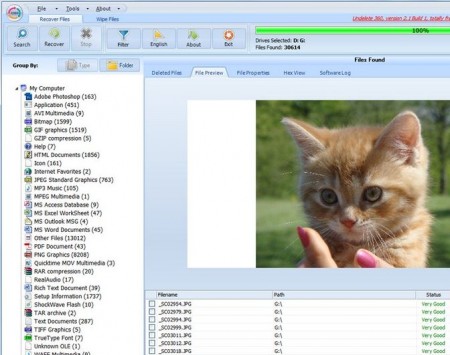Undelete 360 is free data recovery software that enables users to retrieve files and folders that may have been deleted for the following reasons, human error, virus, malware or Trojan infection, hardware failure or system shutdown. This deleted file recovery software helps to recover deleted files and folders, works with the computer’s storage media which includes hard disk, USB flash drive, USB external disk, ZIP, Firewire drives and digital camera cards.
When a folder or file is deleted for one of the above reasons, the user simply clicks on ‘scan’ in the programs easily navigated interface and the application will search and recover deleted files. Once the program has recovered deleted folders or files, Undelete 360 will display these files and folders on the main interface page. These files and folders are displayed in both file type and folder view.
The preview option allows users to sift through data before recovery; this makes it easy to find the targeted files or folders in a short time. There is also a filter option which allows the user to search for specific files instead of sifting through the entire volume. For those who wish, a HEX viewer is also able to be utilized. You can also try duplicate file finder for your system.
This free undelete software application is also able to retrieve compressed or encrypted files that may have been deleted on NTFS drives. Undelete 360 is able to recovery all files and folders, including DOC, XLS, MDB, HTML, and so forth as well as media files like, AVI, MP3, WAV, Mp4, to name four. You can also read our featured article on other free data recovery software available.
How to recover deleted files:
The following is a simple guide to to recover deleted files using Undelete 360. After reading this, if any user is still in doubt, please check the programs ‘help’ file titled “Working with Undelete 360″.
After installing or running the program from an external source; avoid installing Undelete 360 on the drive you intend to recover files from.
- Select the drive you want the program to search and find. When you run the program, from the main screen click on ‘search’. A new window will open as the program scans the various devices on your system. These include hard drives, digital cameras, USB drives and so forth. Once all the devices have been detected, place a tick in the box of the device or devices that you want the program to search.
- Click the ‘Start’ button and the search will begin. As the scan runs, various data will appear on the progress bar to inform you of the number of files found and a percentage reading of how much time is remaining.
- When the scan is complete the result screen consists of four windows. Each window gives information about each file recovered. This information includes, the file name, extension, type of file, and so forth. You are also able to switch to folders and check the contents of each folder. Files found are grouped according to file type. For example, media files and folders will be separated, in a different window, from text files. Unknown files are placed in the ‘other files’ window.
- Select the files or folders you wish to save, by placing a click in the box next to the file or folder name. It is also possible to tick multiple files. Once you have selected, click ‘Recover’ and files will be re-installed on your system.
Recover files with Undelete 360 is not a difficult task and can be a quick process depending on the amount of data on any given drive. Data recovery software is a must to have these days as the aforementioned mistakes and viruses do happen.