This tutorial explains how to select apps that can access your location in Windows 10. There are many apps like Maps, Microsoft Edge, News, Weather, Twitter, Messaging, etc., that can use precise location on your Windows 10 PC. But, you have the option to select apps of your choice to let them have location access. After that, only those apps can use location and rest of apps won’t use location on your Windows 10 PC.
To select apps of your choice that can access to your location in Windows 10, you need to take the help of Settings app. This app shows the list of apps and a button for each app to enable/disable location access. Do note that, apps can have access to your location only when the location is turned on in your Windows 10 PC.
How To Select Apps That Can Access To Your Location In Windows 10?
Step 1: In this simple step, you need to open Settings app of Windows 10. You can use Start menu, Search box, or ‘Windows logo key+I‘ hotkey to open this Settings app.
Step 2: In Settings app, select the “Privacy” category.
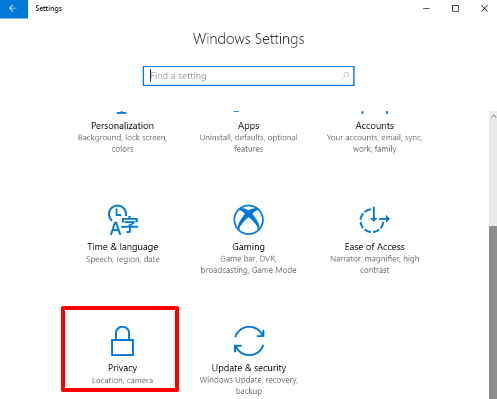
Step 3: Under that Privacy category, you will see a “Location” page. Access that page. Scroll down options available in that page and then you will see “Choose apps that can use your precise location” section. Under this section, you will see the list of apps that can access location on your Windows 10 PC. Now, you have to select which apps can have location access in your PC. For that, press ‘turn on/off’ button available just next to the apps and then you can enable location access for each app of your choice.
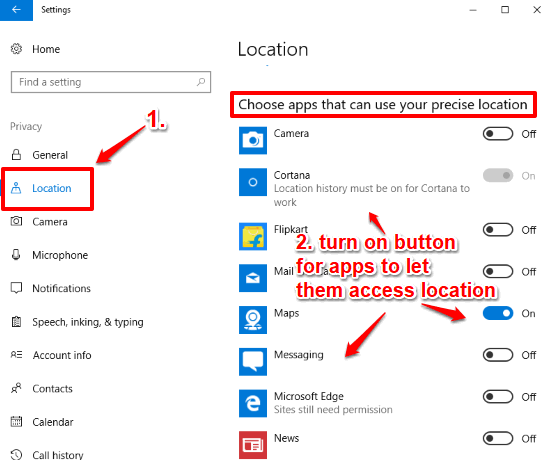
That’s it! From now onward, all those apps will be able to access location in your Windows 10 PC.
Whenever you have to restrict location access by those apps, you can repeat the above step and toggle the location access button available for those apps.
Here are some more useful tutorials for you: How To Hide Specific Pages In Settings App of Windows 10 and How To Delete Previous Version of Windows Using Settings App In Windows 10.
The Conclusion:
There are some apps like Maps and Weather apps that actually need to access location. Also, it is not so important to grant access to the location for other apps. So, instead of turning on/off location access for all apps, it is good to select apps of your choice that can have access to your location in Windows 10. And for that, this tutorial is helpful.