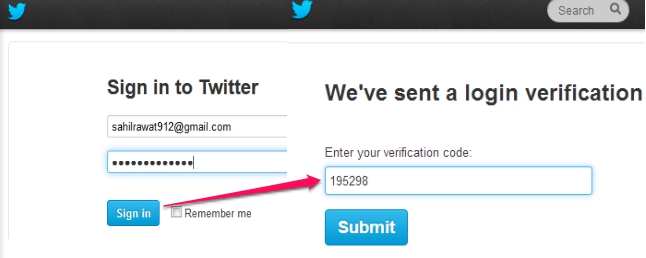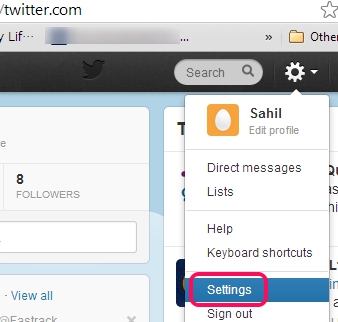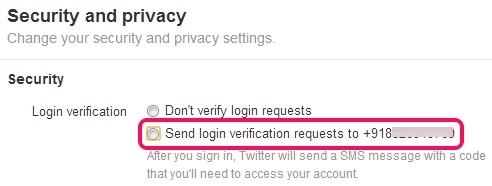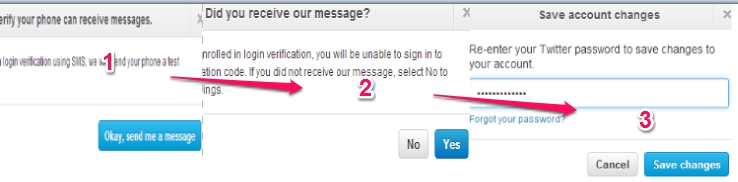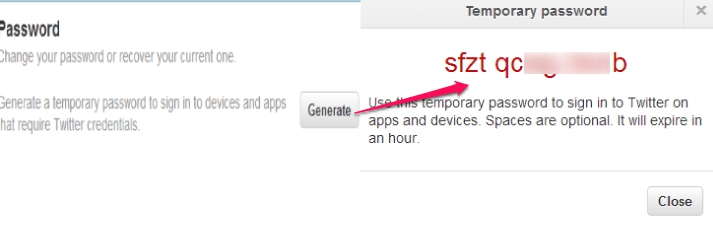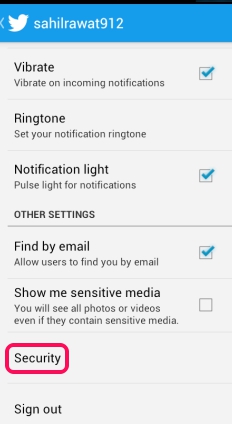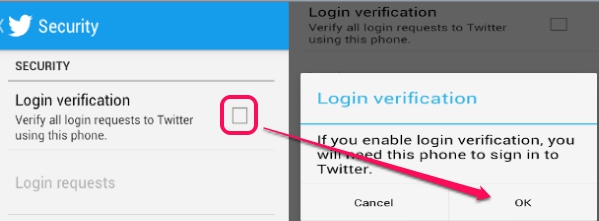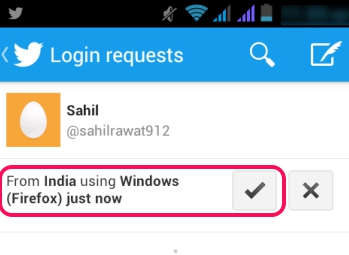This tutorial explains Twitter two step authentication to extend the security for your Twitter account.
Twitter two step authentication offers a new way to Twitter users to secure their account. This extends the protection level for each user Twitter account with the help of their mobile phone. Thus, your phone will be needed to log in successfully. It would be a difficult task for hackers, to peep into your account.
Twitter two step authentication can be activated either using SMS login verification or using login verification for smartphones, like iPhone or Android, using Twitter app. SMS login verification helps you to generate security codes as text message on registered phone number to log in without any trouble. While, login verification for smartphones helps to log in to twitter.com successfully by providing a push notification on Twitter mobile app. You need to approve the login request using that push notification.
If you don’t have a smartphone, then SMS login verification would be the best choice for you. Screenshot above shows an example of SMS login verification method. After providing username and password, you need to enter the correct security code to log in.
Enable Twitter Two Step Authentication To Improve The Protection Level:
We have explained both the methods in this tutorial for you. Lets start with the SMS login verification method.
-
SMS Login Verification:
It is a very simple method to enable two step verification method in Twitter. You need to register your phone number for two step authentication process. Here are the steps:
Step 1: Login to your Twitter account and click on the gear icon to access Settings.
Step 2: On settings page, go to security and privacy tab to verify your added phone number. If you haven’t added any number before, then you must add a phone number with supported mobile carrier to activate Twitter two step authentication and to receive security codes.
For different countries, Twitter support different mobile carriers for two step authentication. You can check out list of those mobile carriers with this link.
Step 3: To verify your phone number, a test message will be sent to that number. If you receive test message, then click yes, and enter your password again to save the changes.
That’s it. Now from the next time, whenever you want to access your account, you have to enter username, password, and security code that will be sent to registered phone number.
Note: After enabling this SMS method, you won’t be logged out from existing sessions of any of the Twitter mobile app or Twitter from the web, if you are logged in already. But, if you will log out and sign in from same mobile app or with a new application, you will have to sign in with a temporary password.
To generate a temporary password, sign in to Twitter on the web, and access Password tab from settings tab. Click on Generate button and you will be able to generate a temporary password.
This temporary password will help to login successfully to Twitter on any apps or on devices.
-
Twitter Two Step Authentication Using Twitter Mobile App:
For smartphone users, who have Twitter mobile app installed on their phones, can enable two step verification using this method. Steps are as follows:
Step 1: Sign in to Twitter mobile app and access ‘Me‘ tab. In this tab, click on gear icon to access settings.
Step 2: In this step, you need to access Security option. Android users have to click their account name first to access Security option.
Step 3: On security page, click on login verification check box to enable it.
That’s all you have to do and Twitter two step authentication using mobile app will be enabled. You will also be provided with a backup code that helps to log In in emergency (in case you lost your phone). Keep backup code safely.
Now, whenever you will sign in to Twitter on the web, a push notification will come to mobile app asking you to approve the login request.
Note: This method is effective until you are logged in with Twitter mobile app. As soon as you will sign out, all your Twitter data including login verification will be removed. And in that case, you have to enable two step verification again using mobile app.
Conclusion:
Both the methods for Twitter two step authentication are quite easy to use. Its upto you only, which method would be the most comfortable and usable for you. Add an extra layer of security to your Twitter account and make it more safe than before.
Also check out some other services that supports two step authentication:
Two factor authentication for LastPass, LinkedIn two step verification, and Multi-factor authentication in WordPress.