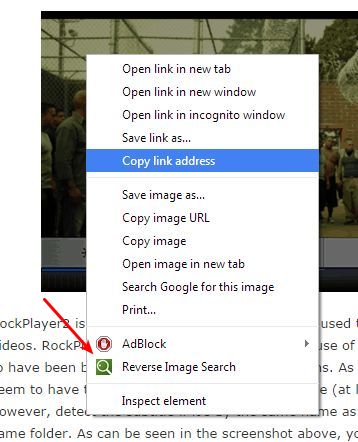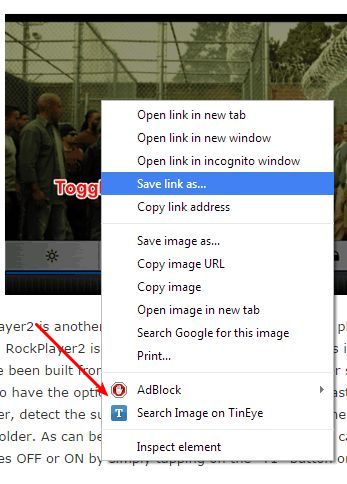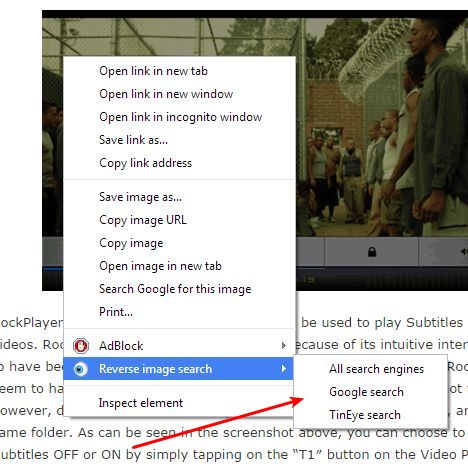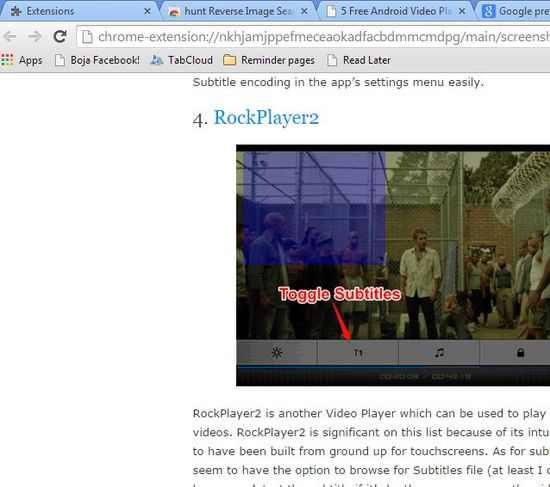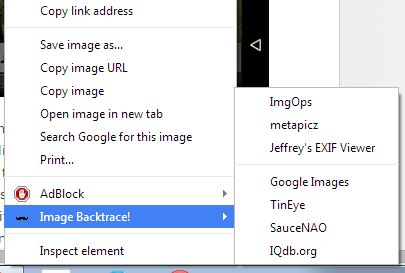Here’s a list of 5 reverse image search extensions for Chrome which you can use to easily check to see if an image has already been posted online and where exactly, on which websites. Several online tools actually exist which allow you to upload an image and then look for similar images that already exist online. Google Search even does it. With extensions down below you’ll be able to reverse image search in just a few mouse clicks.
With extensions down below you’ll be able to reverse image search in just a few mouse clicks.
Reverse Image Search
Reverse Image Search is an extension which uses Google Search to do a reverse image search of images. This can be done by right-clicking on an image and selecting the Reverse Image Search option that the extension puts there.
After selecting that option, you’ll be taken to a new tab where the results are going to be displayed for you. Extension doesn’t have any kind of settings to tweak, it simply saves you the trouble of having to manually copy and paste the image URL (or uploading the image) into Google for the reverse image search to begin.
Get Reverse Image Search.
TinEye Reverse Image Search
TinEye Reverse Image Search is the official reverse image search extension of TinEye, another very popular reverse image search engine.
It works just like the previously mentioned Google reverse image search extension does, right-click on an image and select the “Search Image on TinEye” option. The only difference is that instead of taking you to Google Search, the TinEye website opens up in a new tab with the search results.
Get TinEye Reverse Image Search.
Also have a look here Free Software To Find Similar Images, Exact Duplicate Images.
RevEye Reverse Image Search
RevEye Reverse Image Search combines Google reverse image search and TinEye into one extension and allows you to select between these two.
To do a search with RevEye, simply right-click on an image and move your mouse over to the RevEye entry. Additional menu with options will pop-up where you can select either Google or TinEye search or both, in which case 2 separate tabs with search results from Google Search and TinEye will pop-up. It’s also possible to set a default search engine (TinEye or Google) by opening up extension settings (top right corner icon) in which case you’ll only see 1 option when right-clicking on an image.
Get RevEye Reverse Image Search.
hunt Reverse Image Search
hunt Reverse Image Search adds cropping capabilities to the reverse image search. By cropping I mean exactly that, it will let you crop out a section of an image and use that for reverse image search.
Check out the URL on the image above that it’s actually a page generated by hunt, not an actual website. To crop an image, hunt first takes a screenshot of the entire page, and then lets you make crop selection which is automatically loaded into Google Reverse image search. Use CTRL + INS to initiate image crop. Standard reverse image search of an entire image is also possible.
Get hunt Reverse Image Search.
Also have a look here 5 Best Image Search Engines.
Image Backtrace!
Image Backtrace! comes with a much bigger selection of reverse image search engines. Next to Google Search and TinEye, there’s also ImgOps, Metpics, SauceNAO and IQdb.org.
There’s also an EXIF data viewer which automatically loads the image to an online EXIF data viewer where you can read out EXIF metadata of an image.
Get Image Backtrace!.
Conclusion
Image Backtrace! and hunt Reverse Image Search are my favorites. They offer seamless Chrome integration and have a lot of reverse image search engines that you can use. Tell me what you think the best reverse image search extension for Chrome is in the comments down below.