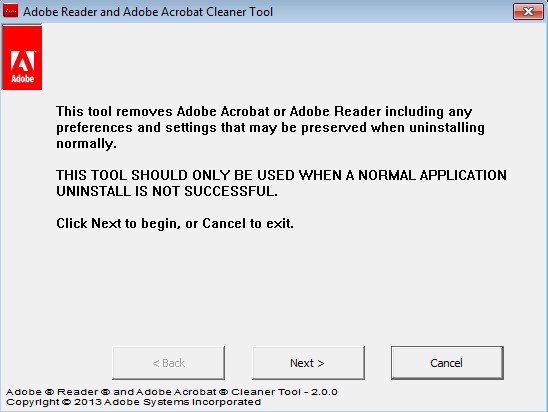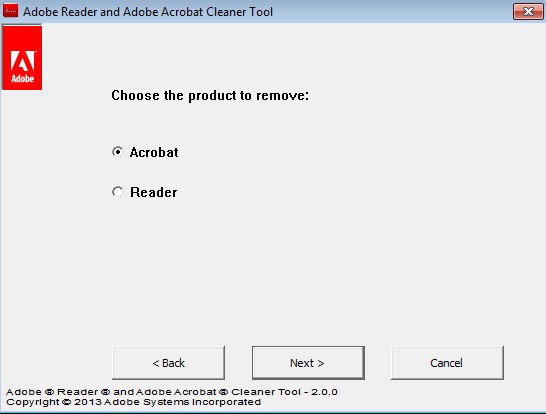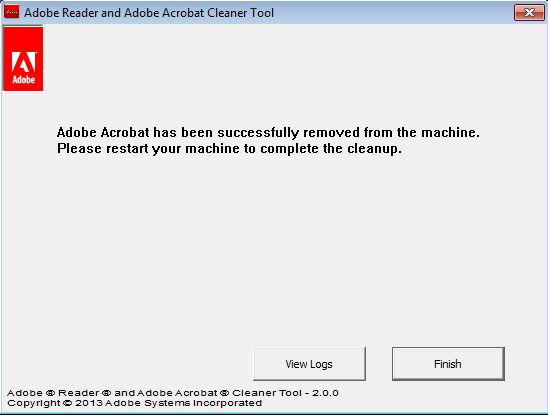Adobe Reader and Acrobat Cleaner Tool or AcroCleaner for short is a free uninstallation utility which you can use to do a full uninstall of standalone versions of Adobe Reader and/or Adobe Acrobat. Sometimes not all of the components of these two applications are removed during standard uninstallation. For this reason Adobe has released a handy little utility which will automatically clean up any remaining Reader or Acrobat leftovers in just a few mouse clicks.
This free Acrobat cleaner removes leftovers of the two mentioned applications using a wizard. First step of it can be seen on the image down below. Everything that you need in order to completely uninstall Adobe Reader and/or Adobe Acrobat is to follow the steps and of course answer the questions that you’re asked.
As you can see from the warning text on the image above, Adobe Reader and Acrobat Cleaner Tool should only be used when a normal installation is not successful. Like we said, for the most part you’ll be able to remove both Acrobat and Reader using their own built-in uninstallers.
Key features of Adobe Reader and Acrobat Cleaner Tool are:
- Free and very simple to use: uninstall applications using wizard
- Removes Adobe Reader and Adobe Acrobat in just a few clicks
- Cleans up any leftover files and cleans up registry entries
- Portable: doesn’t require installation, extract and run
- Works with all versions of Windows starting with Windows XP
Similar software: IOBIT Uninstaller, Ashampoo Magical Uninstall, CCleaner.
How to uninstall Adobe Reader and Acrobat with AcroCleaner
First step you’ve already seen on the first image from the top. Click Next and you’re gonna be presented with the standard EULA contact, you’ll of course have to accept it to continue.
Third step requires you to select which one of the two supported applications Adobe Reader and Acrobat Cleaner Tool you’re interested in removing. Put a check mark and again click Next. In the fourth step you have to tell this free Adobe Reader uninstaller location of the directory where you have installed the selected application, the one that you want to remove. By default Program Files will be selected, so if you haven’t changed the default install directory to something else you don’t have to worry about this step.
After all that, you’ll only have to confirm the removal of the selected application and it’s gonna be removed, alongside any junk that might have been left behind. To finish the uninstallation process you’re gonna have to restart your computer.
Conclusion
Adobe Reader and Acrobat Cleaner Tool is extremely easy to use and most importantly it actually works. Adobe Reader which we had installed has been successfully removed without a trace left behind. All those who have had problems with the removal of any of the two supported applications, Adobe Reader or Adobe Acrobat, should give this free removal utility a try. It will remove all the files and all the registry entries, basically do a complete wipe so that you don’t have to worry if something was left behind.