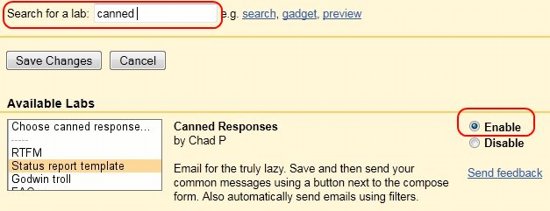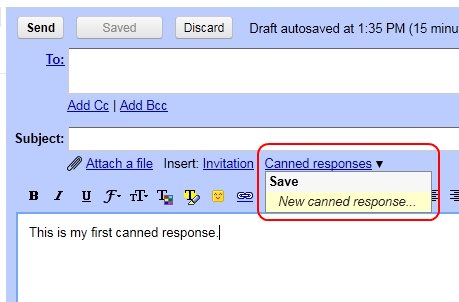Editor Ratings:
User Ratings:
[Total: 0 Average: 0]
Gmail has introduced canned response in Gmail using which you can reply to an email by picking up one of the several canned responses. This is a Gmail labs feature, and needs to be separately activated. Here is a simple tutorial that explains how to use Canned responses in Gmail.
How to use Canned Responses in Gmail:
-
- Open Gmail in your browser. Then click on Gear icon on top right corner. Click on Mail Settings in that, and then click on “Labs” tab.
- After that, type “canned” in the search box in “Labs”. This will show up an option of “Canned Responses”. Click on “Enable” for that. Then click on “Save Changes”.
-
- Once you do this, you will start seeing option of “Canned Responses” in “Compose” window of Gmail. The first step is to create some canned responses.
- For that, just type any message in message window. Then click on “Canned Responses”, and select “New Canned Response”.
- This will bring up a pop-up in which you can give a name to your canned response.
- Next time when you go to compose window and want to insert that canned response in Gmail, just click on “Canned Responses”, and you will see the name of your canned response there. Just click on that, and your canned response will be inserted in your message body.
Also check out how to find the largest emails in Gmail, and check Gmail in Yahoo.
This is a very easy way to create canned responses in Gmail. Let us know if you have any other Gmail tip.