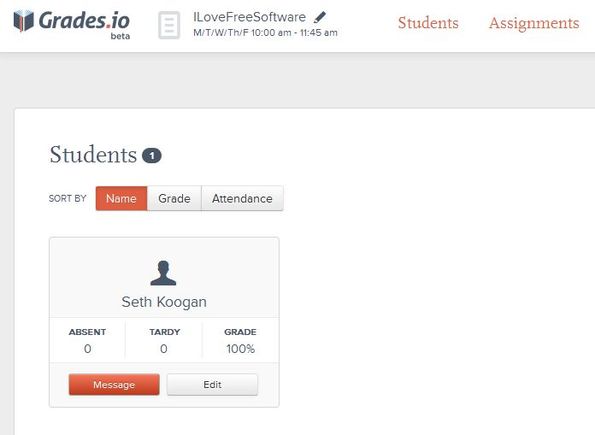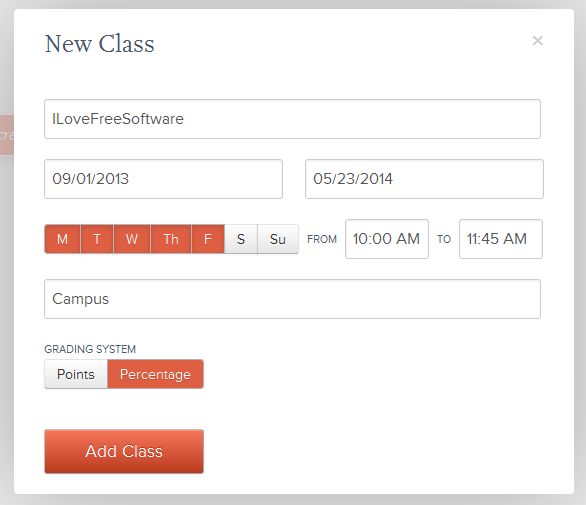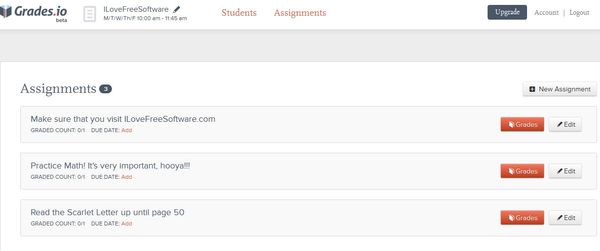Grades.io is a free online class management software which teachers can use in order to manage a school class. Free accounts are limited to just one class where you can add unlimited number of students and assignments. Grades can either use percentages or the points system. For each student you can keep notes about attendance, grades, and you can send out messages to entire class at once.
Image down below shows an opened class inside Grades.io with 1 student added to it. When you first run this free online school class management software, you’re only gonna see an empty dashboard with a large Plus button. Clicking on that button creates a new class where you can start adding students.
UI design is very simple, without a lot of complicated menus. Toolbar strip at the top and additional controls in the top right corner (which can’t be seen here), are all that you get. The two most important options that you need to focus on are the Students and Assignments tabs at the top.
Key features of Grades.io are:
- Web based: keep track of your class and students online, inside browser
- Allows you to keep track of a single class of students: free version
- You can add unlimited number of students and class assignments
- Class messaging: allows you to send out class messages to entire class
- Keep track of scores (percentages or points), attendance, etc
- All modern web browsers and operating systems are supported
Similar software: Gnowledge, Teachem, Jump Rope.
You might think that keeping track of only 1 class might not be much, but if someone is running a short seminars and doesn’t have large groups of students like there are in public schools then this is just the thing you need. Here’s a few pointers to help you get started.
How to keep track of students online with Grades.io: free online class management software
After registration, the first thing that you should be doing is creating your own class by clicking on the Add button that shows up after you login into your account.
New class window will come up where you have to type in class name, duration of the lectures, days and hours when they will be taking place, location and the grading system. When you’re done click Add Class.
On the first image from the top, you can see how the student management portion of Grades.io looks like. Image above is the second most important aspect of class management, assignments. New assignments can be added by clicking on the New Assignment button in the top right corner. Each new assignment is added to the list down below from where you can grade every student for it by clicking on the Grades button.
Conclusion
Grades.io is very simple to use, without a lot of complicated setup being required in order for you to start managing your class online. 1 class limitation that the free accounts have might be a little bit too restrictive for you, but it might be enough for someone managing courses and seminars. Paid upgrade lifts limitations.