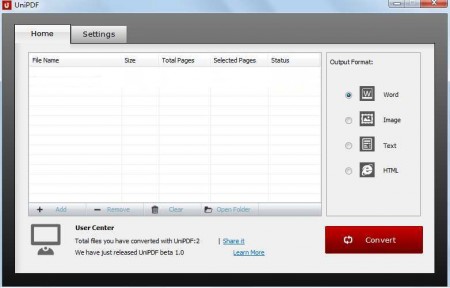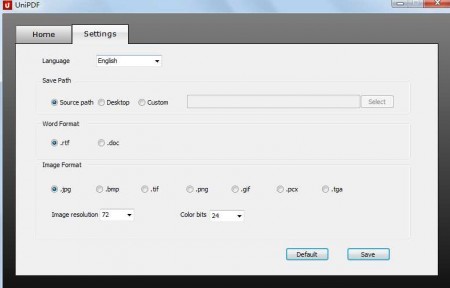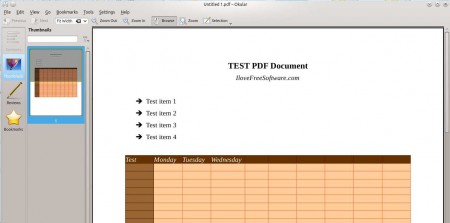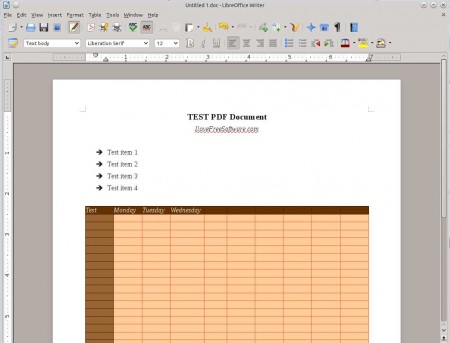UniPDF is a free PDF converter which you can use to convert PDF files into Word documents, images, HTML pages, or just plain text files. One of the biggest problem with most of the PDF converters is, that at times they don’t preserve the layout and formatting, and that’s exactly one of the things that UniPDF promises to fix, so let’s see how good this free PDF converter really is.
Check out some free software to convert PDF to word Doc online.
Default interface of UniPDF can be seen in the image above. It’s very simple and the entire application is not very heavy on the computer resources, which is great news for all those with older hardware. Main list where PDF files for conversion are added is located little bit to the left, just enough to make room for a small sidebar on the right where target format of the conversion can be selected.
Key Features of UniPDF to Convert PDF files:
- Convert multiple files at once.
- Quick selection for conversion to Word, Images, HTML, or Text.
- Supported formats include RTF, DOC, JPG, BMP, TIFF, PNG, GIF, PCX, TGA.
- Very fast and simple batch document conversion.
Converting PDF documents with UniPDF is very easy, and you can do it even if you don’t have a lot of experience with computers. The entire process is made for beginners, so no one should face problems while using this free PDF converter.
How to Convert PDF Documents to Word with UniPDF:
First you need to load all the PDF files that you want converted onto the main list of files, click the plus sign and browse your computer for PDF files. Then On the right in the Output format sidebar select the format to which you want the selected PDF file to be converted. If you selected Word or Image, click Settings tab on top to open up the format selection menu:
Here you will also have to select the location where the converted files are gonna be saved. Select from either the same as the original location, desktop or somewhere custom. When you’re done, click Save and then on the main menu select Convert.
What you see in the image above is the test PDF document that we’re gonna try and convert to a Word document, so that we can see how it’s gonna turn out after conversion.
The result isn’t that bad, all the formating has been preserved, without any major differences between the original PDF file and the converted Microsoft Word document. You may also check out PDFConverter to convert PDF files online.
Conclusion:
UniPDF is a versatile PDF converter to convert PDF files without losing the original layout and formatting. How it’s gonna handle more complex documents that you throw at it, you’re gonna have to find out for yourself. Great thing is that UniPDF is completely free, without any kind of restrictions, so you can experiment with PDF conversion to various different formats without spending money. Download and try it free.