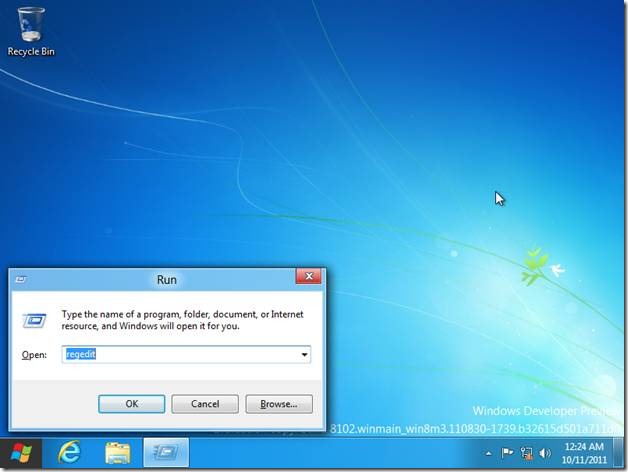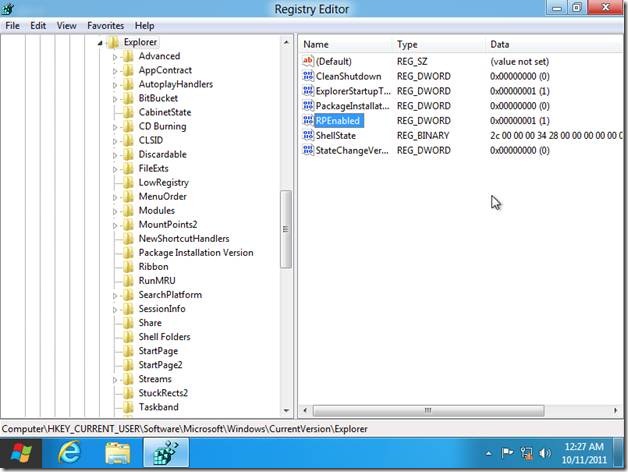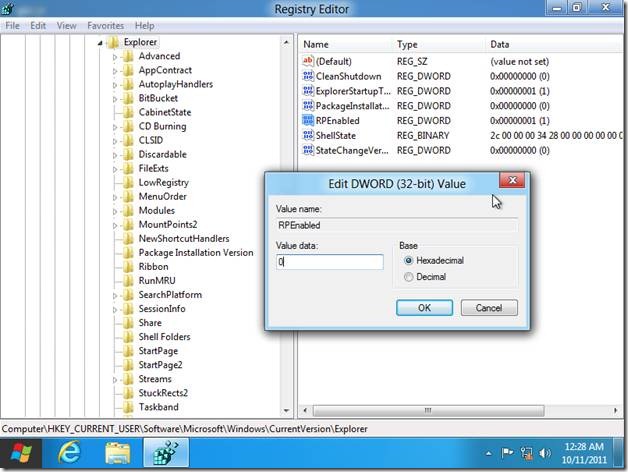Here is a quick tutorial that explains how to get Windows 7 Start Menu in Windows 8.
When Windows 8 is started, the user is greeted by the Metro UI screen, where you will see a large number of tiles which represents the applications installed in the system. For example, you’ll see Internet Explorer, Control Panel etc. When you click on a tile, the corresponding application will be launched.
The new look is excellent, but many people may miss the old Windows 7 style Start Menu because we all are used to it and it will take some time to adjust ourselves to the new metro user interface menu.
So if you are missing your favorite Windows 7 Start Menu, then here is how to get Windows 7 Start Menu in Windows 8.
Press Windows Key + R. The Run dialog box opens.
Type regedit and press OK button. The Registry editor opens up.
Go to “HKEY_CURRENT_USER\Software\Microsoft\Windows\CurrentVersion\Explorer”
Double Click on the RPEnabled dword value. The Edit DWORD Value box opens.
Change the Value data field from 1 to 0 and click OK.
Close the Registry Editor and voila. You will see the familiar Windows 7 Start Menu in Windows 8.
If you still can’t see the old Windows 7 Start Menu, just restart your computer.
If in future you want to revert back to the Metro User Interface start menu, just follow the above instructions and change the value of RPEnabled from 0 to 1.
I know this is not the most easy way to do this. If you know of an easier way, or some tool that does this, do mention in comments.
This article is a part of our series of tutorials on Windows 8, and have already covered topics like, how to install Windows 8 from Flash Drive, and how to Install Windows 8 on VMware.