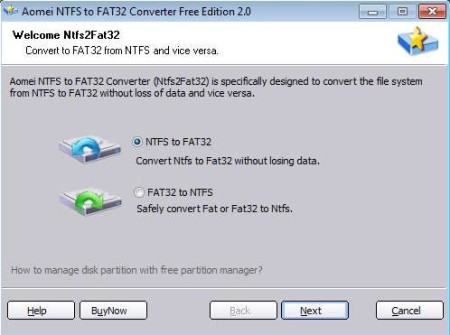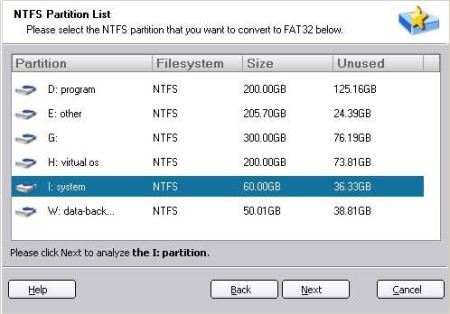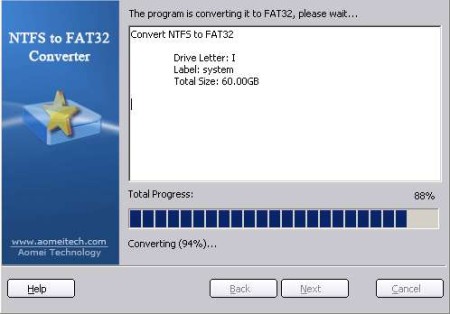AOMEI NTFS to FAT32 Converter is a free file system conversion utility for Windows which you can use in order to convert NTFS to FAT32 or FAT32 to NTFS without losing data that’s saved on the partition that you’re converting.
As you can see from the screenshot above, AOMEI NTFS to FAT32 Converter comes with a wizard type of interface where in order to setup conversion you need to complete 4 simple steps. You probably noticed that there’s a Buy Now button present in the bottom left corner of the window. Don’t worry, you can still convert NTFS partitions to FAT 32 even in the free version, but you are limited with the size of the partition that you can convert to 8GB. For larger partitions you’re gonna have to upgrade to the paid version.
Key Features of AOMEI NTFS to FAT32 Converter are:
- Convert NTFS and FAT32 file system, all versions of FAT are supported.
- Simple to use and setup conversion using a wizard type of setup.
- Works with Windows 2000, XP, Vista, 7, server editions supported.
- Saves data, convert partitions without losing or moving data.
- Free version has a limitation, only 8GB partitions can be converted.
If you think that the limitation of 8GB makes this free file system converter useless, you’re probably not familiar with all the different situations where even 8GB is enough. For example let’s say that you need to convert USB flash drive or digital camera memory card’s file system from NTFS to FAT32. They are usually not very large in size, especially digital camera cards. They are either 4GB or 8GB, and that’s one situation where this type of conversion is very useful. So here are few pointers to help you get started.
How to Convert NTFS to FAT32 and FAT32 to NTFS using AOMEI NTFS to FAT32 Converter?
In the first step of the conversion setup wizard you need to select which conversion you want to do, NTFS to FAT32 or the other way around. You don’t have to remove your data from the selected partition, that’s one of the main advantages to using AOMEI. In the next step that comes up, you’re gonna have to select the partition whose file system you want to convert.
Simply mark it and then click Next. In the third step you’ll be able to overview all the options that you’ve selected. If everything is in order, and just like you’ve selected, in other words, if the correct partitions were selected, click on the Proceed button to start the conversion.
Conversion will start. Keep in mind that it’s impossible to convert C Windows partition, you can only convert non-system partitions. How long the conversion takes depends on the size of the partition, speed of the disk, and so on.
Conclusion:
AOMEI NTFS to FAT32 Converter is a very useful utility which will help you out a lot, because it allows you to convert Windows file systems without having to remove data from the partition. Conversion is very fast and secure. Give it a try and see how it goes. Free download.
You may also check out some best free partition software reviewed by us.