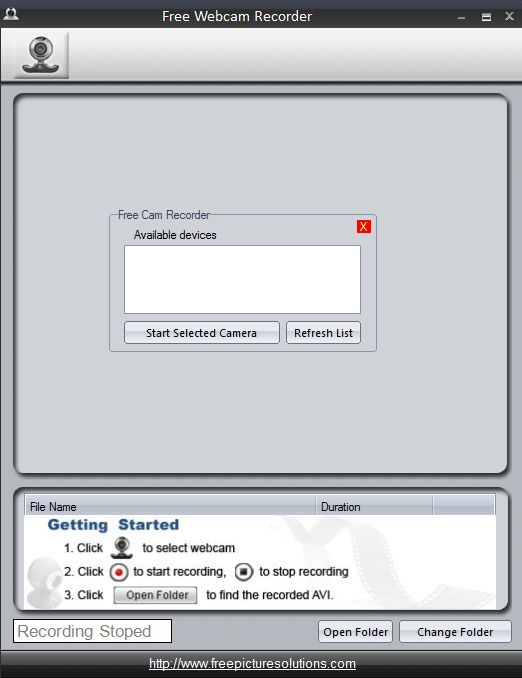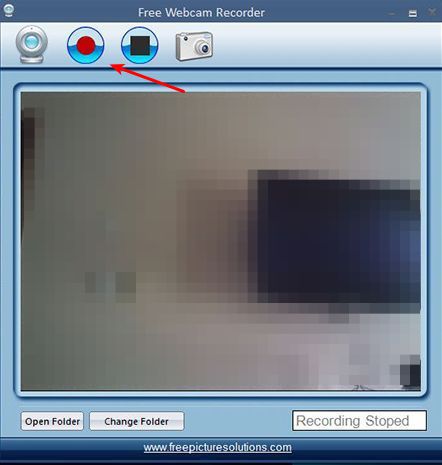Free Webcam Recorder is a free webcam recording software for Windows which you can use in order to not just record video, but also take image snapshots with your web camera. It’s a very simple webcam recorder, without a lot of complicated menus and without practically any kind of complicated setup. All the popular image and video formats are supported, and it’s also specially optimized for recoding high definition videos, if your web cam supports it of course.
First thing that you’re gonna see after running Free Webcam Recorder is the web camera selection pop-up. This is where you can select which webcam, if you have several of them attached, default one is gonna be used. This is useful for people who have integrated cameras in their notebooks, but would like to use an external webcam, for example.
Rest of the interface consists of a toolbar strip at the top where you can start either video recording or create a quick image snapshot. Entire central area is for displaying the webcam video preview and at the bottom you have buttons for setting the output directory and another one for quickly accessing it.
Key features of Free Webcam Recorder are:
- Free and very simple to setup: quickly and easily record with webcams
- Can be used to both record video and for creating image snapshots
- Allows you to select which webcam you’ll be using: if you have several
- Saves video as AVI and images snapshots as JPEGs
- Works with all versions of Windows: starting with Windows XP
Similar software: WebcamXP, Yawcam, HomeCamera.
Most webcams will work with this webcam recorder, assuming of course that you have appropriate drivers installed on your system. Before running Free Webcam Recorder you need to make sure that drivers are installed, otherwise web cameras will not be detected and you will not be able to select them from the initial, select webcam pop-up. Here’s a few tips to help you get started.
How to record webcam with Free Webcam Recorder
Once that you’ve selected the webcam that you would like to use, web camera preview in the center of the interface should start working right away. See image down below.
To start recording, you’re gonna have to click on the red Record button from the toolbar at the top, the usual. Before you do that, you might want to consider clicking on the Change Folder button down below to change the output directory of the recording.
A different camera can be setup by clicking on the webcam icon from the top toolbar. To only create an image snapshot, click on the camera icon from the toolbar. When the recording is done, click on Open Folder to open the output folder and check out the recording.
Conclusion
Free Webcam Recorder makes it very easy to record webcam, regardless if you want to just record video or if you want to create image snapshots, it can do both. Those who are looking for more advanced features, like effects or perhaps more control over output video and audio formats, they will have to pass up on this free web camera recording software. If you’re not too demanding, try Free Webcam Recorder and let us know how it goes.