This tutorial explains how to use Google Drive as FTP to upload, download files. I will talk about a free and open source Google Drive adapter that you can run on your PC and upload files to Google Drive through that. After accessing Google Drive via FTP client, you can easily read and write files in the same way you do for other FTP servers. Basically, this Google Drive FTP adapter, google-drive-ftp-adapter behaves as a bridge between your PC and Google Drive. After authenticating it with Google Account, you can start using it to transfer files from your PC via FTP protocol.
google-drive-ftp-adapter is a simple Java application that runs in background and gives you FTP credentials. You can use those credentials in any FTP client software you use and then access contents of your drive. This Google Drive adapter translates all the FTP commands and then performs corresponding actions in your connected Google Drive. You can upload new files, download files from Drive, rename files, and even delete files from Drive. And all you have to do is just run a simple JAR file and go through Google verification process to give this tool permission to access content in your Google Drive.
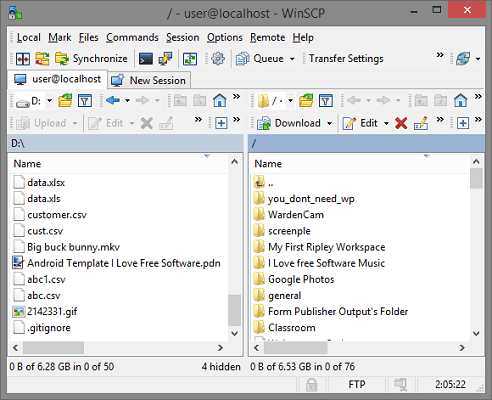
How to Use Google Drive as FTP Server Free?
In order to use this simple app, you just download its JAR file from here. And to use that JAR file, you need to have Java installed on your PC. You can get the latest version of JRE from here and then install it. After that, you can run the adapter by double clicking on it, you can run it from command prompt or terminal.
After you run it, it will open a default browser and prompt to login via your Google account. So, simply login with the Google Drive account that you want to use as FTP. After successful verification, you will see the success message and then you can close the browser tab.
Now, the Google Drive is all ready to be used as an FTP server. There are many FTP clients available and you can use anyone of them to access your Google Drive. For this tutorial, I will be using WinSCP because it fast and my favorite FTP client software. You have to add the FTP credentials as follows to connect your Google Drive via FTP.
Host: Localhost
Username: user
Password: user
Port: 1821
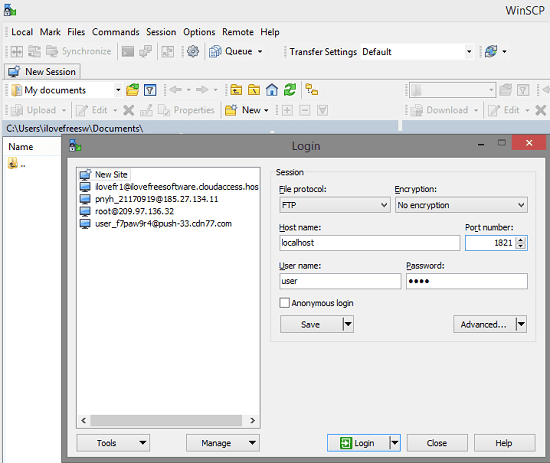
Simply connect to the server and then after waiting for a few seconds, you will see that it will list all the files from the Google Drive. You can see the list of files in my case in the screenshot below. The files listing on the right side is from my Google Drive.
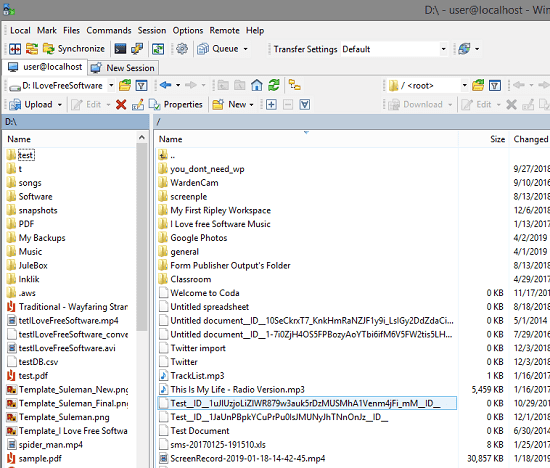
You can upload or download files easily by just using the simple drag and drop operations. And you can right click on the files to see the other options for renaming, deletion or moving the files. Simple as that.
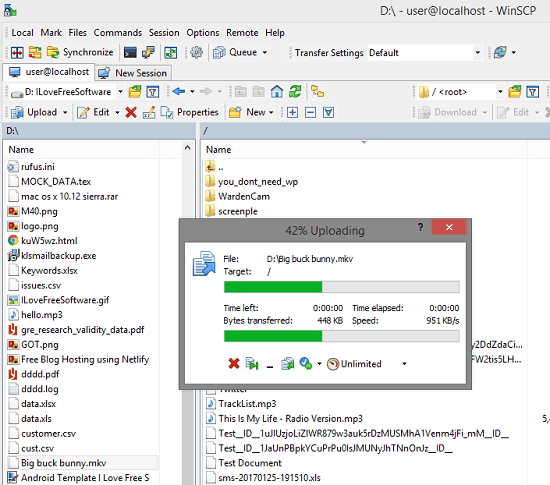
In this way, you can easily use Google Drive as FTP serve in Windows. This should also work on other platforms but I haven’t tested it there myself. But on Windows, it works fine and you just need to make sure of that the backend services by the Google Drive adapter is up and running.
Closing thoughts
If you want to use Google Drive as FTP for one way file transferring operation then this is the right post for you. You just get the tool I have mentioned here and get started in a few simple steps.