In this article, you will read about how you can block Zoom participants from Saving Chat in Zoom Meetings.
Zoom video conferencing application is the most used web application for the professionals currently. People have been using it now more than ever, in the work from home scenario. When most people are working with this application while working remotely, the application previously was surrounded by a controversial statement about the privacy of the meetings.
For this, Zoom has been updating its feature almost regularly to provide the working professionals with some sense of relief about their privacy and confidentiality. Zoom meeting privacy features have now been updated to a certain extent. And it can be seen that a user has been given the various choice of how they want to handle their sites. Among this, there is also a feature that keeps the confidentiality and privacy of the users in check.
Block Participants from Saving Chat in Zoom Meetings
Zoom has a feature that keeps the content of your chats confidential and gives you the control of keeping your chat confidential. In this, you can actually block the participant with whom you are chatting, from saving the chat and keep your conversation private and confidential. If you want to access this feature in your next zoom chat or meeting, you can simply follow these simple steps.
First, log in to your Zoom Profile in the web application of Zoom by visiting Zoom.us. Access your profile page and go to setting in the Profile Page.
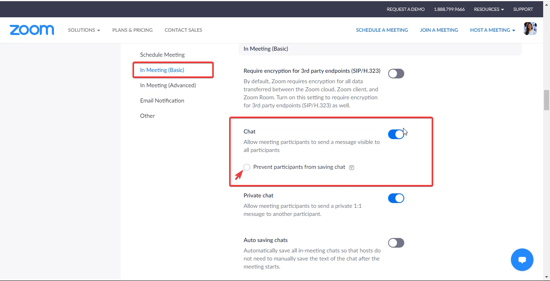
There you will see three different settings that help you control your Zoom profile privacy. In the Meeting Settings, click on the “in Meeting (Basic)”.
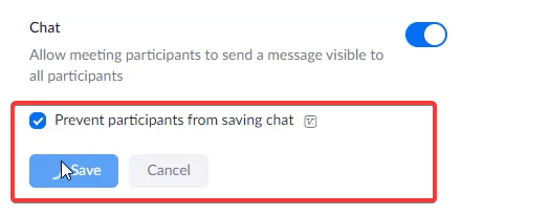
There you will see the option of Chat, in which you can check the option of “prevent participants from saving chat”. Save the changes, and there you have it, a simple way to block participants from saving chats in Zoom Meetings.
You will not be able to access this feature in the Desktop application or mobile application. For now, you can only visit this setting by logging on to the Zoom profile in your web browser.
There you have it, keeping the chat contents in the Zoom application is that easy.
In brief
While you may access various features during the Zoom Video call, you can also keep the content confidential in the Zoom chats as well. This feature is really helpful when you’re sharing some confidential materials such as passwords and some important links in your zoom chats and do not want it to be saved anywhere in the server and also by other participants.