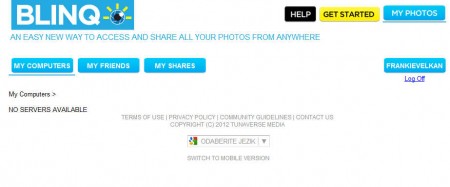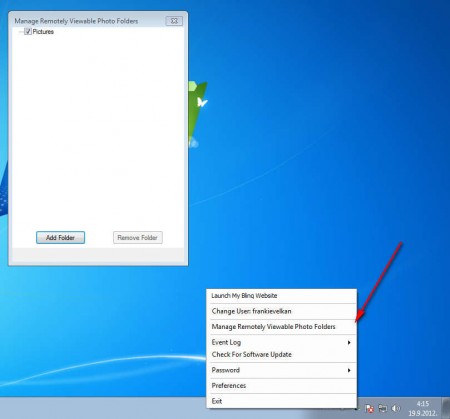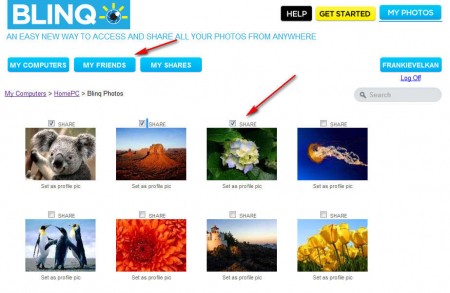BlinQ is a free web service which can be used to easily share images and photos online with friends and family, directly from your computer. All this is done with the help of a desktop client which you’ll need to install in order to connect to your BlinQ online account and in order to turn your computer into a web server for people to access your photos without you having to do any advanced configuring.
Uploading large image collections can be a tiring task, that’s why with BlinQ you’re not actually uploading your images online, you’re turning your home computer into a web server that can be directly accessed using the internet and from which images can be viewed. Image above shows us our Pictures folder being viewed in our BlinQ account. Next to offering a unique way of sharing photos, BlinQ is also a social network, invite your friends, if they’re not already there and share your photos easily. Some of the interesting features found in this free image sharing service would be:
- Share images online without uploading them to the web
- Image privacy settings – make public only those that you want people to see
- Simple setup of the desktop client – you’ll be done in just a few mouse clicks
- No limitations – unlimited photos, size, albums
- Save bandwidth, only upload photos that others are viewing
There are some drawbacks to using this type of image sharing, main one would be that you need to have a computer that’s online for the entire time that you want people to access your photos, but if you are only interested in sharing your images while you have your computer online, then BlinQ can do that for you, completely free of charge.
Similar services: PicYou, Min.us, Picacha.
How to setup BlinQ – image sharing without uploads
Well like we said, it’s very easy to setup everything, first you’ll gonna have to register with the BlinQ website and after that download the desktop client. Both Mac and Windows downloads are available. Install the client and login with your data.
The application is gonna work in the system tray, to share folders and allow remote access to them, right click on the tray icon and select Manage Remotely Viewable Photo Folders. Window will pop up where you’ll be able to add image folders that you want to share online. Once that the folder is added, open up your BlinQ account and you should see new folders with images available there.
Add friends and put a check mark next to images that you would like to share with others. For the time that your computer is online, images can be accessed, but as soon as you turn off the client others will no longer be able to view images that you’ve shared.
Conclusion
Even though it might seem a bit impractical for regular users to have their computers online for the sake of image sharing, those who are hardcore photo lovers probably won’t have any problems to this type of photo sharing, especially if they have gigabytes worth of images that they are interested in sharing. Download BlinQ free.