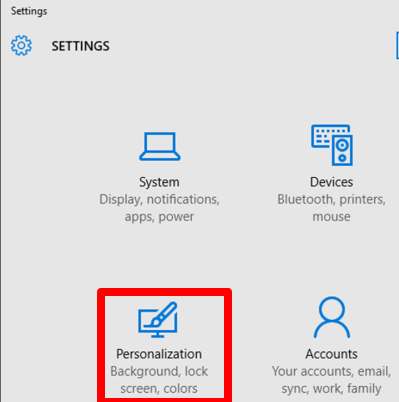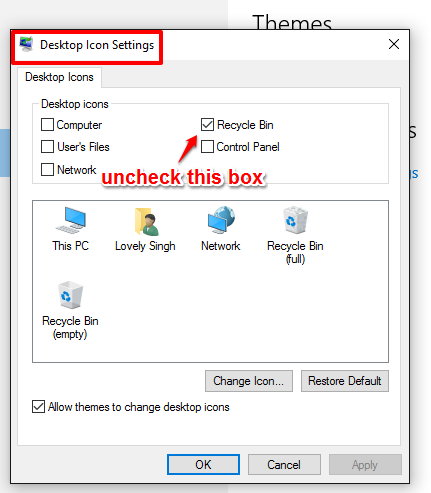This tutorial explains how to remove Recycle Bin from Desktop in Windows 10.
If you use some application launcher to access the Recycle Bin or other applications, then probably you don’t need any shortcut of Recycle Bin on the desktop. So, it would be good to remove it from the desktop to have a little more space on your desktop.
Although you can’t remove the Recycle Bin icon by right-clicking on it (which is possible for folders and other applications), but there is a hidden trick using which you can remove Recycle Bin icon from Windows 10 desktop.
You may also check these 10 free software to arrange desktop icons.
How To Remove Recycle Bin from Desktop In Windows 10?
Following are the steps to help you hide Recycle Bin icon from desktop:
Step 1: Use Start menu→ access Settings window → and Personalization section.
Step 2: ‘Personalization’ has multiple sections. You need to access Themes section which contains ‘Desktop icon settings‘ option.
Step 3: Desktop icon settings window contains ‘Desktop Icons‘ tab. In that tab, you will notice that Check box for Recycle Bin icon is selected, by default. You have to uncheck that box and use OK button to save the settings.
That’s it! Now come back to the desktop and you will see that Recycle Bin is gone.
In case you need to bring back the Recycle Bin icon in future, you can repeat the above steps. But this time, you have to select the check box of Recycle Bin.
Also see: