Here are 7 free Slack desktop client for Windows. These desktop clients allow you to use Slack for team communication right from your PC. Most of them offer an identical interface to that of the native Slack web interface. You can use them to do almost all the thing that you normally do on Slack, like send direct messages, start discussions on channels, have group chats, make video calls, integrate and use third-party bots/apps, and much more. One of the best features of these Slack desktop clients is that they allow you to connect multiple accounts and access them in a single window. No more logging out of one Slack account to use another.
Slack does have an official desktop client, but if you’re looking for some simple alternative to that, then these software can come in handy. They offer an intuitive and easy to use workspace with some unique features like Do Not Disturb, Focus Mode, Desktop Notification, and so on. Another interesting thing about most of these software is that they are not limited to Slack, and can work as a desktop client for other services including LinkedIn, Telegram, WhatsApp, Gmail, etc.
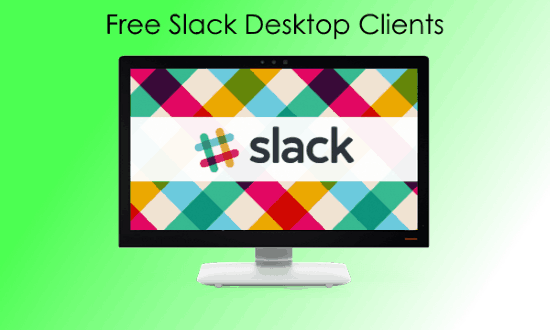
Let’s get started.
Rambox:
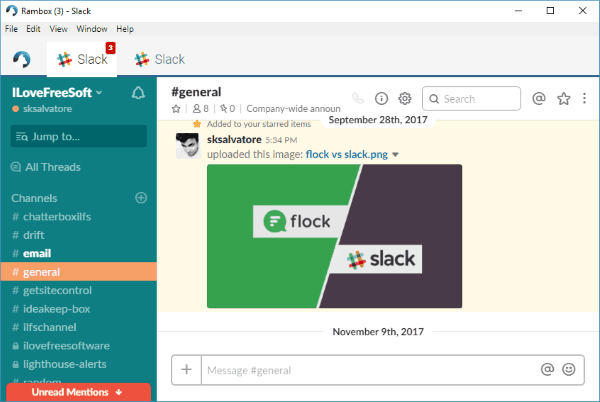
Rambox is one of the best free Slack desktop client for Windows. It allows you to easily use Slack on your PC for communicating with your team. You can use almost all the features of Slack on this desktop client including channels, group chat, direct messages, apps & integrations, etc. Not just the features, the interface will also be same as the native Slack interface making it much easier for you to get started. One of the best and unique features of this Slack desktop client is that it lets you connect and use as many Slack accounts as you want in one single platform. You will also find some additional features like Do Not Disturb, desktop notifications, Lock, etc.
To use Slack using Rambox, the first thing you need to do is open Rambox and click on “Add New Service”. Then search for Slack and select it. After that, it will ask you to enter your team URL and then sign in to your account. As soon as you do that the Slack interface will open up and you can start using it as you normally do on Slack web. Apart from Slack, it also supports applications like LinkedIn, Telegram, Google Hangouts, and more.
Franz:
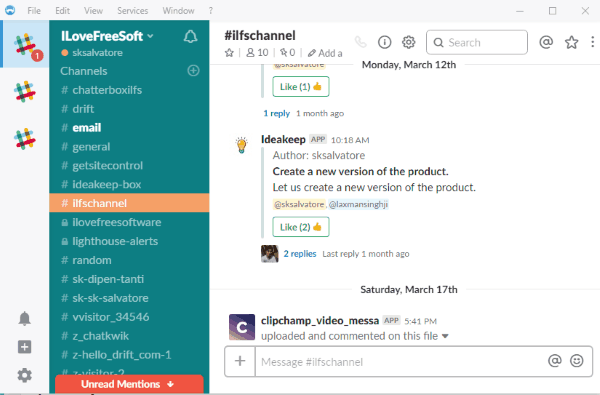
Franz is another free Slack desktop client which you can use to connect and access your Slack account on Windows PC. It allows you to seamlessly communicate with your team as you normally do on the official Slack application. You can use it to access your channels, do group chat, send private direct messages, integrate & use third-party apps/bots, and do almost everything which you can on Slack. This one also shows you the exact interface of Slack such that you won’t find it difficult to use the features. Similar to Rambox, you can also connect multiple Slack accounts in one platform and use them simultaneously from separate tabs. There are many simple features available as well including notifications, spell-checker, etc.
After installing Franz, open it up and click the “+” icon on the left. Then from all the supported applications, select Slack to get started. Then login to your Slack account by entering team URL and credentials. Once done, the Slack interface will open and you can start team communication seamlessly. This desktop client is not just limited to Slack, but also supports Gmail, Google Calendar, HipChat, and more.
Station:
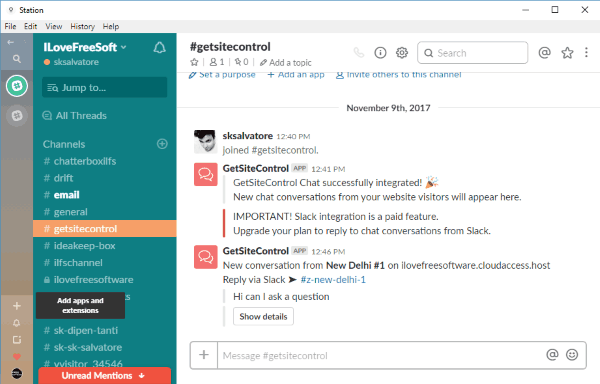
Station is a free desktop client for Slack which you can use on your Windows PC to access your Slack account for communication. It allows you to use all the features of Slack including group conversations, direct messages, channels, video calls, and more. After connecting your account, you will see the exact same interface of Slack on this desktop client, which means you can get started right away. This software also lets you connect unlimited Slack accounts and access them simultaneously in one window. You will also find some additional options on this desktop client like Zoom, Focus Mode (it works like Do Not Disturb) in Rambox, notifications, etc.
After installing and opening Station on PC, simply hit the “+” button on the left panel. Then you will be provided with the list of all supported applications. Now, you would need to select Slack and then sign in to your account. When you do that, the native Slack dashboard will open up and you can start team communication. This software is not limited to Slack, but also works as a desktop client for Medium, Twilio, Raindrop, Shopify, etc.
Firework:
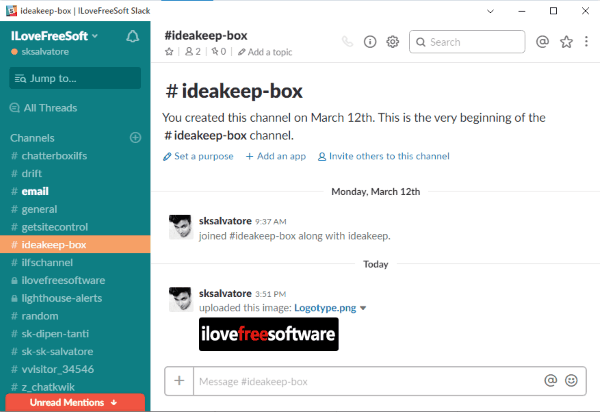
Firework is another simple Slack desktop client which can help you access Slack seamlessly on PC. This software actually allows you to turn any website into a desktop program. That means you can convert Slack into a desktop program and then use it to access all the Slack features for team communication. You can chat, discuss anything on channels, make video calls, and more. It will display the identical Slack web interface in order to help you start using it without any hassle. This one also lets you access multiple Slack accounts simultaneously but in different instances.
After installing Firework on your PC, simply open it up and click on the “+” button. After that, you can see an input field where you would need to enter the URL of Slack web. As soon as you do that, hit the “Add” button and Slack will be converted into a desktop program. Now, you can login to your account and start communication with team members. As mentioned, this software can convert almost any website to a desktop program such as SoundCloud, Facebook, Trello, and so on.
Manageyum:
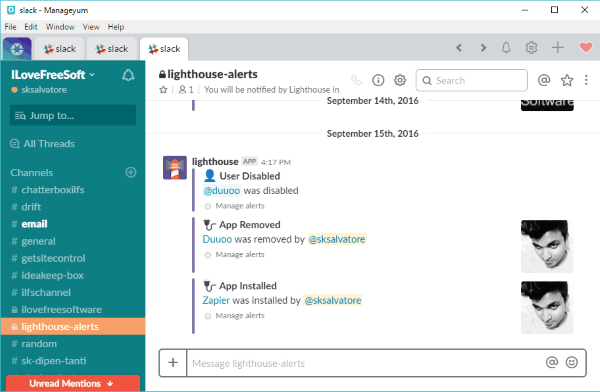
Manageyum is also a free and useful Slack desktop client that can help you access your Slack account on PC. It is quite similar to Rambox and Franz, and allows you to use almost all the features found on Slack including video calls, group chat, private messages, discussions on channels, integrate app/bots, and so on. To make it simple for you to use, it will show you an identical interface to that of Slack web. You can use it to add multiple accounts and use them at the same time from different tabs for free. However, there is a catch, it is initially free for only 30 days. But, you can remove this limitation and use Manageyum for as long as you want for free, just by inviting 5 people to use it.
Using this desktop client is very easy, as all you gotta do is open it and click on the “+” button. After that, select Slack from the list of services and then sign in to your account. Once you do that, the Slack dashboard will appear and you can start using all the features for team communication. This software also supports Gmail, Evernote, Tweetdeck, Outlook, and more.
WebCatalog:

WebCatalog is another simple desktop client for Slack which can help you access your Slack account right from your PC. This one is similar to Firework and can convert websites into desktop applications. So, you can use it to convert the web version of Slack into a lightweight desktop program and use it for team communication. The program will look exactly like the native Slack interface and you can use almost all the Slack features. That means you can do group chat, access you channels, send direct messages, use third-party apps, make video calls, and do more.
To use Slack using this desktop client, all you gotta do is open it up and then search for “Slack” under the “Directory” tab. After that, click on the “Install” option associated with slack. As soon as you do that, a popup window will appear on which you can login to your Slack account and start using it instantly. You can use it as a desktop client for any website like Amazon, Airbnb, Asana, Bandcamp, etc.
Wey:
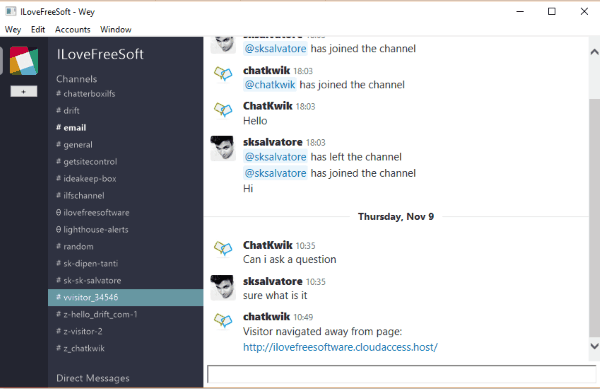
Wey is also one of the simplest desktop clients for Slack. It is a free and open source software which allows you to use Slack on Windows PC for communicating with your team members. Unlike other desktop clients explained in this post, this one only allows you to send text messages and discuss anything on channels. It is a very lightweight software, so you won’t find any option to send media files, documents, etc. The images, videos, or other existing media files will also not appear when you open any channel or direct messages thread. It does allow you to use multiple slack accounts in one window.
For using Slack, simply install and open Wey on your PC. Then click on the “Accounts’ menu at the top and select “Login to Slack”. Then enter your Slack account details and sign in. As soon as you do that, the dashboard will open and you can see your direct messages and channels on the left. Now, you can start a discussion on any channel or send direct messages.
Read more about Wey from here.
Closing Words:
These are some of the best free Slack desktop clients for which you can use on your Windows PC. They make it very simple for you to access your Slack accounts and communicate with your team seamlessly. They can come in handy in case you don’t like to use Slack on your browser or just looking for simple alternatives to the official desktop client.
Do try all these software for free and let me know which one you liked.