Here is a list of 8 best free Telegram desktop clients for Windows. Using these software, you can now seamlessly use Telegram on your PC. Telegram does have an official desktop client for Windows. But, if you don’t like it or looking for some lightweight version of Telegram desktop client, then using any of these software is the best choice for you. They allow you to easily have one-on-one and group chats. You can send text messages, files, voice notes, etc. as you normally do on Telegram Web or official desktop client.
Some of them offer additional features like secret chat, audio/video calls, etc. which you can’t find on the official desktop client. Most of them use the same interface as of Telegram Web. That means you can get started with these software right away. Many of them even let you connect multiple Telegram accounts and access them at the same time. Some of these software also works as desktop clients for WhatsApp, Gmail, LinkedIn, etc.

Now, let us get started with the best Telegram desktop clients.
Cutegram:
Cutegram is probably one of the best free Telegram desktop clients for Windows. It allows you to easily add your Telegram account and then you can use it seamlessly on your PC. You can have a one-on-one chat with any of your contacts or go with a group chat. During a chat, you can send text messages, attachments (like images, documents, etc.), emojis, and voice notes. It also comes with the “Secret Chat” feature of Telegram. That means you will be able to start a highly secure secret chat with anyone you like and send self-destructive messages, disable message forwarding, etc.

There are other features available like you can manually add contacts, favorite & mute contacts, customize chat window, enable notifications, change the interface language, and much more. One of the unique and useful features of Cutegram is the option to add multiple Telegram accounts. You can easily connect multiple accounts and then access them from one single window.
Rambox:
Rambox is another free Telegram desktop client which you can use on your PC to access your Telegram account for messaging. You will be able to start private chats with any specific contact or create a new group for chatting with multiple contacts. While chatting, you can send emojis, files (like photos, documents, videos, etc.), text messages, and also voice messages. Unlike “Cutegram”, this one doesn’t have the option to start secret chats on Telegram.
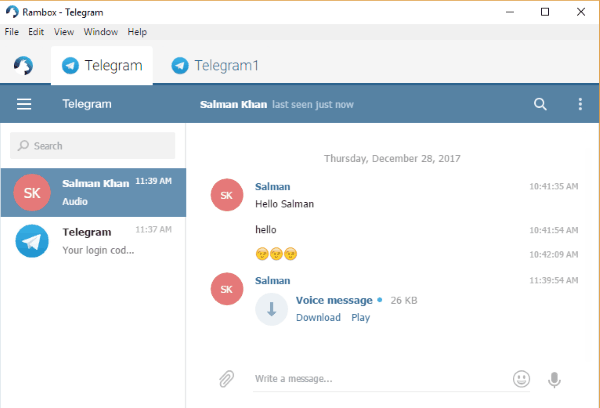
It comes with the options to add new contacts, enable notifications, clear chat history, search messages, change window language, and more. This Telegram desktop client also allows you to connect as many Telegram accounts as you want and use them simultaneously on separate tabs. Apart from Telegram, it supports dozens of other services including Slack, LinkedIn, Workplace, Zoho Chat, TweetDeck, Smooch, and more.
TDesktop Plus:
TDesktop Plus is another simple and useful telegram desktop client which you can use for free. You can simply install it on your PC and connect your Telegram account in no time. Once done, you will be able to start group chats (with up to 50K contacts) as well as private one-on-one chats with ease. Apart from that, it also comes with the option to create channels for broadcasting messages to unlimited contacts. It allows you to send text messages, voice notes, photos, documents, emojis, and more during a chat. This one also doesn’t support the Telegram’s Secret Chat feature.
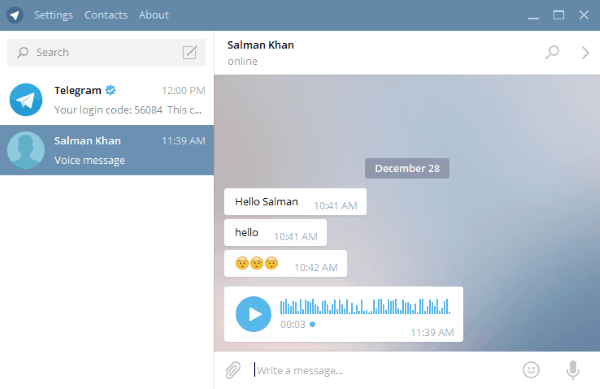
You will also get some basic options to enable desktop notifications, add new contacts, search for messages, share contacts, clear message history, change the general language, and so on. Unlike Cutegram and Rambox, this desktop client doesn’t have the option to connect multiple Telegram accounts. If you’re looking for a lightweight and clean Telegram desktop client, then this is the one you need.
Franz:
Franz is quite similar to Rambox and is one of the decent Telegram desktop clients for Windows. It allows you to add your Telegram account with ease and then start sending and receiving messages on PC. You will be able to easily have private conversations with any of your contacts and also start group chats. It allows you to send files (like documents, images, audio, etc.), emojis, text messages, and even voice messages. This one also doesn’t have the option to have secret chats with the contacts on Telegram.
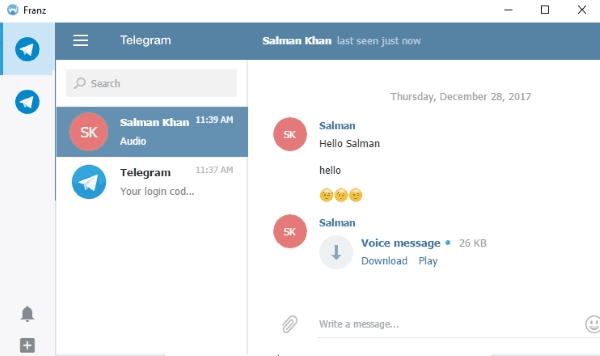
It also offers other useful features like message search history, add contacts manually, desktop notifications, change the interface language, etc. This software also lets you connect as many Telegram accounts as you want and then access them in one window. Each account is added to a separate tab making it easier for you to use them without switching windows. You can use Franz for other services as well including WhatsApp, Google Calendar, Facebook Messenger, Google Keep, Trello, and more.
Station:
Station is also one of the best free Telegram desktop clients for Windows PC. Using this software, you will be able to easily access your Telegram account on your PC for messaging. It allows you to have private chats with specific contact and also create groups to have chats with multiple users. While having a chat, you can send text, emojis, voice notes, and files like audio, images, videos, documents, etc. The Telegram’s Secret Chat feature is not supported by Station.

Similar to Franz and Rambox, it has some additional features to enable notifications, add new contacts for chat, change window language, and more. This Telegram desktop client also lets you connect multiple accounts and use them at the same time from one platform. It also supports other services like Feedly, Canva, Dribble, UXpin, and so on.
Firework:
Firework is another simple desktop client for Telegram that can be used for free on Windows. It actually lets you convert Telegram Web into a desktop application. After that, it lets you easily add your Telegram account and then have conversations with any of your contacts or groups. You will be able to send text, images, audio, documents, emojis, and more during a chat. It doesn’t have the “Secret Chat” feature of Telegram.

This software also comes with options to add new contacts for chat, enable/disable notifications, change the language of the interface, and so on. Not only that, you can even add multiple Telegram accounts and use them in separate instances. In addition to Telegram, this software can help you use almost all the messaging or social websites including WhatsApp Web, Facebook Messenger, Slack, SoundCloud, etc.
Manageyum:
Manageyum is also a free Telegram desktop client for Windows PC. This one also lets you have private and group chats with ease. You can send and receive emojis, files (like images, audio, documents, etc.), text messages, and voice messages. The interface will look like the Telegram web, so you won’t find it difficult to use. It is free to use, but initially, you will only get a trial of 30 days. However, you can remove this limitation and get it free of charge for unlimited usage just by inviting 5 people to use Manageyum.
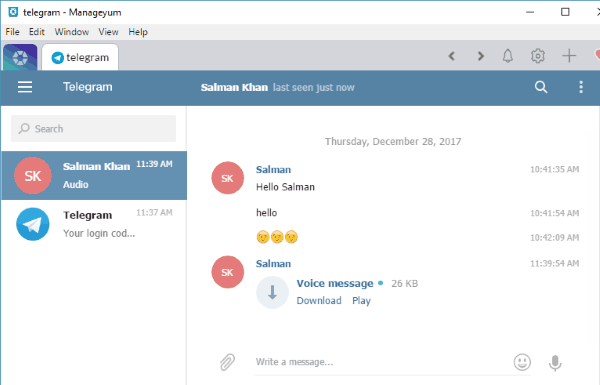
This Telegram desktop client also doesn’t have the Secret Chat feature but does have some basic options to enable notifications, add contacts, change the language, etc. One of the best features of this software is that you can add multiple Telegram accounts and use them from one window. It can also be used for Basecamp, Gmail, Gitter, Jira, Trello, Twitter, and more.
Unigram:
Unigram is another useful and feature-rich Telegram desktop client. It is actually a Windows 10 app which you can install on your PC and then use your Telegram account. This one also allows you to have a one-on-one chat, group chat, and even create channels to broadcast messages to as many contacts as you want. Similar to other software in this post, this one lets you send text messages, attachments, voice notes, etc. You can even send Telegram stickers during a chat.
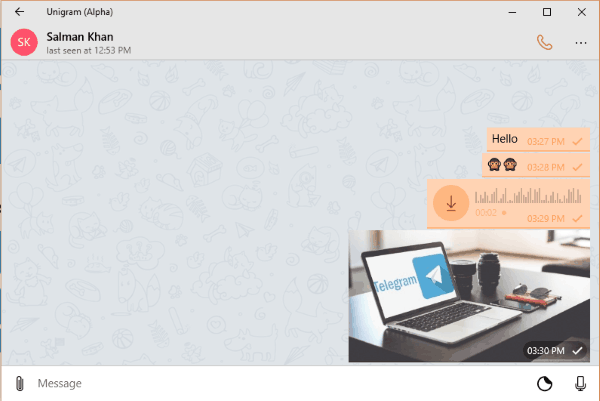
Although it doesn’t support secret chat, still it offers other useful features like audio/video calls, block contacts, add new contacts, enable notifications, save messages for quick access, and much more. You will also find many other options in the app settings to change the appearance, language, data & storage, and so on.
Closing Words:
So, these are some of the best third-party Telegram desktop clients for Windows PC. The features offered by all these software make them a perfect alternative to the official desktop client of Telegram. Personally, I like Cutegram as apart from offering all the important features of Telegram, it also supports secret chats. Otherwise, all of these software are perfect for using Telegram on PC.
Try them and let me know which one you liked.