Aviate is a simple launcher for Android from Yahoo. Aviate focuses on minimalism and ease of use, while cutting the unnecessary clutter to a minimum. Unlike most other Android launchers, Aviate has no multiple home screens, no fancy animations, and things like that. It’s basically divided into three horizontal sections, which can be accessed by simply swiping to either side of the screen. Each of these sections consist of distinct useful information like automatically grouped similar apps, contextual widgets showing information like current temperature, real-time updated visual news feed etc. (automatically calculated based on the time of the day). A dedicated section also lets you see all of your apps neatly organized alphabetically. Aviate launcher even lets you access your favorite contacts directly from the home screen, from where you can directly call or message them. Excited already? Let’s see what what this thing is all about.

Also See: Top 7 Free Launchers for Android
Aviate Launcher: Installation, Initial Set Up And User Interface
The installation of Aviate launcher on your Android smartphone is a pretty standard affair. Simply search for the launcher in the Google Play store, tap the install button, and you’re good to go. After installation, Aviate launcher should launch automatically. However, if it doesn’t, simply select it from the app drawer to fire it up. When run for the first time, Aviate requires a little bit of pre-configuration (e.g. specify your most frequently used apps). Once that’s done, you need to (optionally) set Aviate as the default launcher for your Android smartphone. Once you do that, Aviate launches. The primary user interface of Aviate is pretty simple and straightforward. It’s comprised of three sections, that can be accessed by swiping to either side of the screen. These sections are as follows:
Primary Home Screen: This is the default landing section. Simple and easy to use, this section just consists of your favorite apps organized in a dock (The number of favorite apps used to populate the dock is automatically calculated by Aviate, based on the screen size of the smartphone). You can also add or remove apps from the dock manually via simple drag and drop gestures. There’s also a simple digital clock up top. However, you can also add widgets to this section.
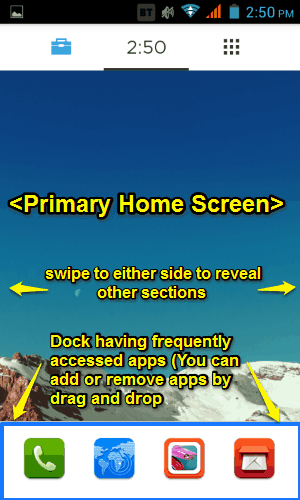
Contextual Information Screen: Swiping horizontally to the left reveals the contextual information screen. This screen shows up content based on the context (selectable in settings). For example, when the selected context is Today, it shows the current temperature, upcoming events etc. On the other hand, if the selected context is Moving, it shows the travel directions to your workplace (or home), navigation apps and stuff like that.
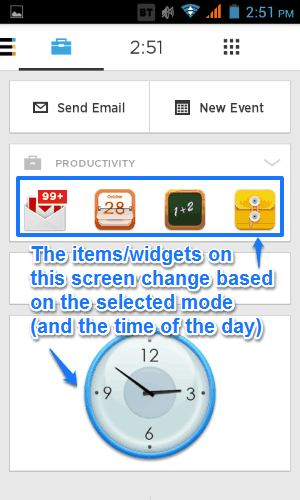
Automatically Categorized Apps: This section can be accessed by swiping horizontally to the right. It consists of your apps automatically categorized into sections based on their type (e.g. Social, Productivity, Transit). You can even tap on an individual category, and Aviate will automatically suggest matching apps that you can directly install from the Google Play store.
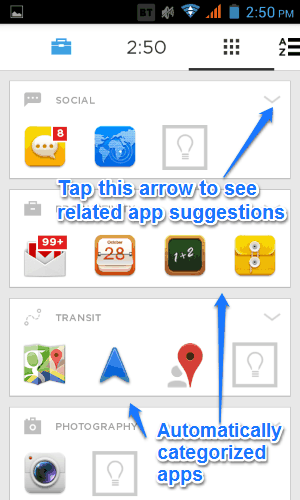
Apart from these, swiping to the extreme left reveals the settings pane for Aviate, while swiping to the far right shows the alphabetical listing of all of your installed apps.
How To Quickly Call And Message Your Favorite Contacts From Aviate Launcher?
Aviate Launcher for Android includes a handy feature that lets you quickly access (and consequently, call and message) your favorite contacts directly from the home screen. And all it takes is one swipe. Here’s how to do it:
Step 1: While on the primary home screen, swipe up to reveal the favorites section. Tap the small + icon on the top right to select your favorite contacts. Once you do that, Aviate fires up your Android smartphone’s contacts app. To add a contact as a favorite for quick access, simply tap on it, and it’ll added to Aviate’s quick access section. You can add two rows of favorites (number of contacts per row depend on screen size of your phone).
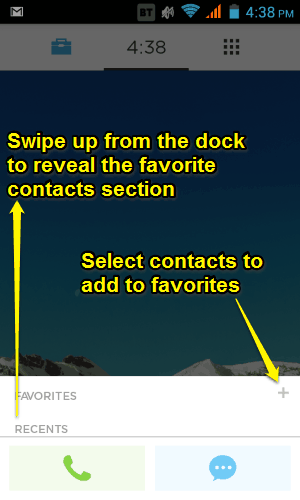
Step 2: Once you’ve added your frequently accessed contacts as favorites, you can access them by simply swiping up from the dock. From here, simply select a quick contact, and tap the call or message button to do the required action. Simple as pie.
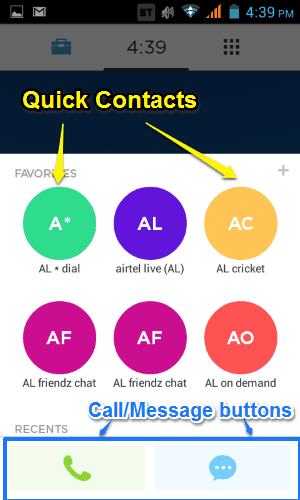
Aviate Launcher By Yahoo: Settings
The settings menu (accessed by swiping to the far left) lets you access a couple of important settings. These are briefly mentioned below:
- Settings: Under this, you can change the theme (dark or light) of the launcher, access system utilities and apps (e.g. downloads, play store), change battery status, download additional icon packs, and things like that.
- Today: Selecting this section populates the contextual information screen with things like current temperature, visual news feed, upcoming events etc.
- Moving: When this mode is active, the contextual screen shows stuff like transit directions (to home and work, based on locations entered in the settings), and transit apps.
- Listening: This mode automatically lists music centric apps, and shows the current playing information.
- Work: When this mode is active, the contextual screen shows productivity related apps, direct links to send emails, create new calendar events etc.
- Nearby: The nearby mode automatically suggests places of interest based on your current location on the contextual information screen.
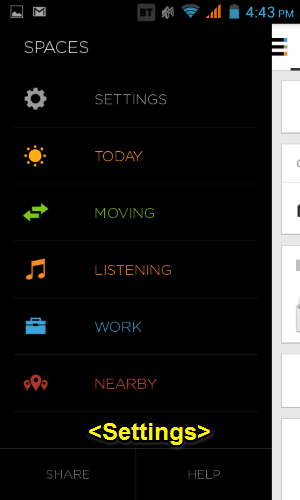
Conclusion
The Android platform is full of tons of launcher apps, with each offering more features than are possibly required. Aviate launcher by Yahoo is pretty unique, considering the fact that it focuses on simplicity and ease of use. It’s fairly intuitive, and the three separate horizontal sub-sections are easy to navigate, and get the job done. On top of it, features like automatically fetched time and context specific information, categorized listing of app with recommendations etc., make Aviate worth a shot. Do give Aviate a try, it just might make your Android experience better.