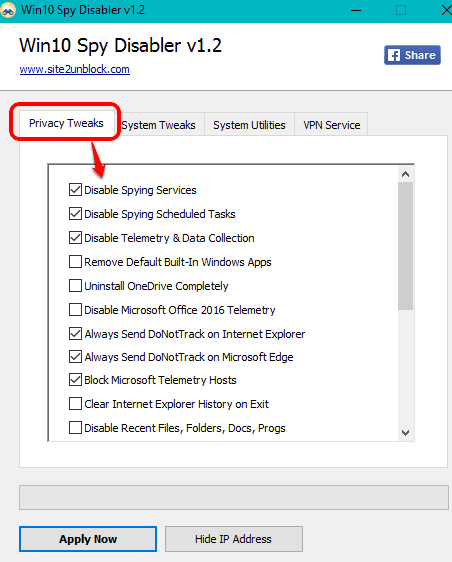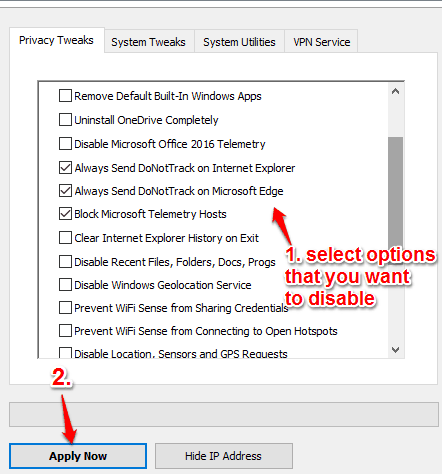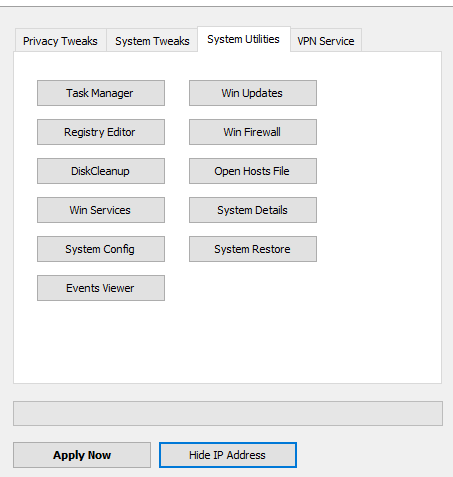Most of us already know that Microsoft collects data and performance related information in Windows 10 to improve the user experience. Everything happens in the background, our information is sent to servers, and we didn’t come to know. Manually, you will be able to disable some of the privacy related options, but not all.
Fortunately, some 3rd-party tools also exist that lets you disable spying services. Here is one such software, named Win10 Spy Disabler. It helps us to disable telemetry & data collection, block Microsoft Telemetry hosts, Windows feedback requests, and other privacy services that remain enabled by default. As a result, you will have the control over what information you want to share with Microsoft and what not.
Above you can see the interface of this Win10 Spy Disabler software and options to disable privacy options.
Another useful and similar software that can be used as an alternative to this software is Spybot Anti-Beacon.
How To Stop Spying Services and Telemetry & Data Collection In Windows 10 Using This Software?
Although the software is built to deal with privacy issues, but using this software is very easy. Download the installer or portable application of it and open the UI. The software has four different tabs, but the most important is Privacy Tweaks tab.
This tab shows privacy options that are currently active or disabled in your Windows 10. You can also disable any option or enable it as per your requirement. For example, you can check if telemetry & data collection is disabled or not, disable Cortana, prevent handwriting data sharing, disable locations, prevent apps from using My Advertising ID, and more.
Select options that you want to disable and use Apply Now button. This will immediately stop selected options. However, you might need to restart your computer.
Apart from Privacy Tweak tab, there is:
- System Tweak tab: to show/hide hidden system files, disable NTFS Last Access Time Stamp, Xbox services, and more

- System Utilities tab: to quickly open Task Manager, Registry Editor, Firewall window, etc
- VPN Service tab: that shows a message to join Hide My ASS VPN service.
These tabs are not as important as Privacy Tweaks tab but useful. You can use any tab and disable or enable options available under the tab.
Conclusion:
If you are a die-hard fan of Microsoft and keep helping by sharing the data information etc., then there is no need to tweak privacy settings and you can continue by keeping the default settings. However, if you ever feel or get concerned about your privacy when using Windows 10, you can try this software for once.