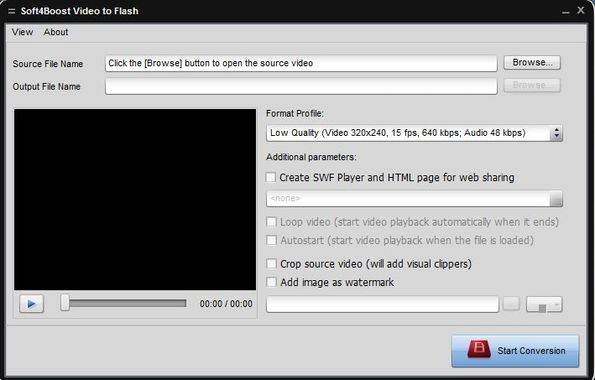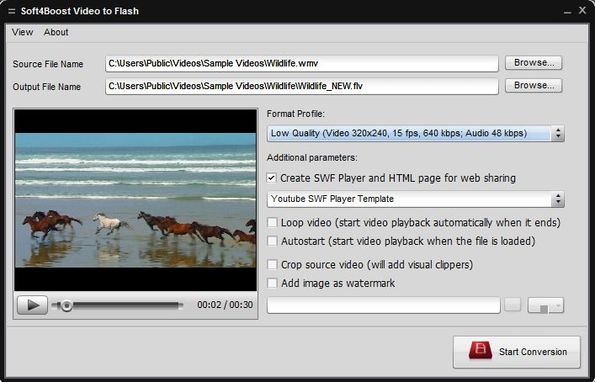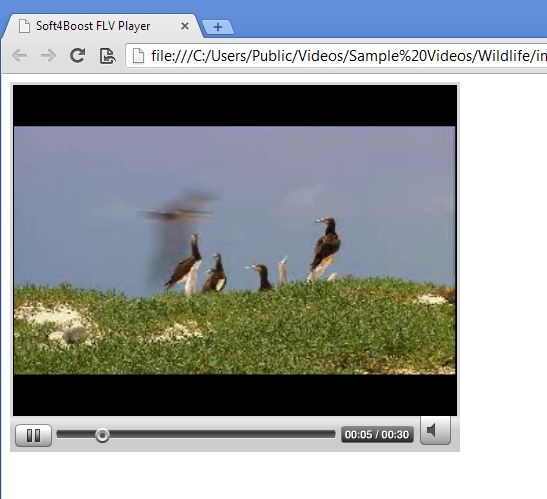Soft4Boost Video to Flash is a free FLV video converter which you can use in order to convert videos into FLV, which is a Flash video format. Converter lets you select between 5 different types of quality settings, or if none of them are good for you, it’s possible to customize both the output video codec and quality settings. Video to Flash can also generate a Flash video player and create an accompanying HTML document so you can easily embed created videos into websites.
Interface of this free FLV video converter can be seen on the image down below. The two Browse buttons at the top are for selecting the input video file (top one), and selecting the output directory (bottom one). Top left corner has a very simple menu where the only thing that you can do is change the interface theme. About a dozen different themes are available.
Rest of the interface down below has everything that you need for configuring the output video (on the right) and there’s also previewer, that plays the selected video, the one that you’d like to convert to Flash. HTML video player for embedding into website is optional and if you want, you can just convert video to FLV.
Key features of Soft4Boost Video to Flash are:
- Free and simple to use: convert videos into Flash in just a few clicks
- Video quality settings: best, normal, optimal, low or lowest quality
- Customizable output: audio/video codecs, quality, frame rate, bitrate
- Video resizing: you can resize videos that are being converted
- HTML video player creator: creates SWF video player for HTML embedding
- Video watermarking: add watermarks to videos that are being converted
- Works with Windows: all versions supported starting with Windows XP
Similar software: HTML5 Video Maker, HTML5 Video Converter.
Soft4Boost Video to Flash installer has a very unusual installer, which will require you to restart your computer in order for everything to work properly afterwards. Make sure that you don’t have any other important applications running during installation.
How to convert videos to Flash with Soft4Boost Video to Flash: free FLV video converter
First you need to select the Source File, the one that you’d like to convert by clicking on the first Browse button, all the way at the top. Output directory should be set automatically, but you can change it by clicking on the second Browse button.
By clicking on the Format Profile drop down menu you can select one of the pre-configured output qualities, or you can select Edit to customize the output format. To create an HTML powered SWF video player for the converted file, put a check mark next to the Create SWF Player button. Other settings can be tweaked down below, including video watermarking.
To play the converted video, open up the output directory and click either on the FLV file directly, or on index.html, to play the video using the HTML video player, if you created it.
Conclusion
Soft4Boost Video to Flash is a very easy to use and it’s very useful if you want to add Flash video to your websites without uploading them to YouTube. It also generates the HTML player for you.