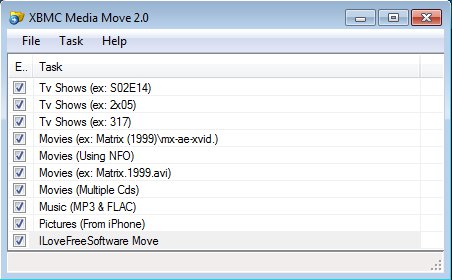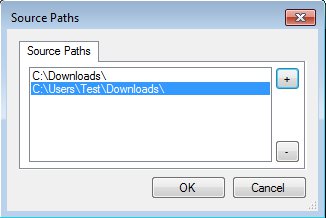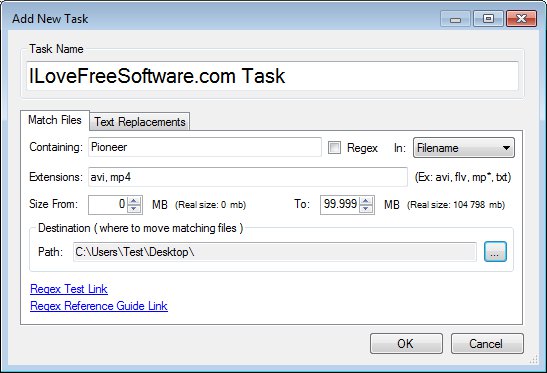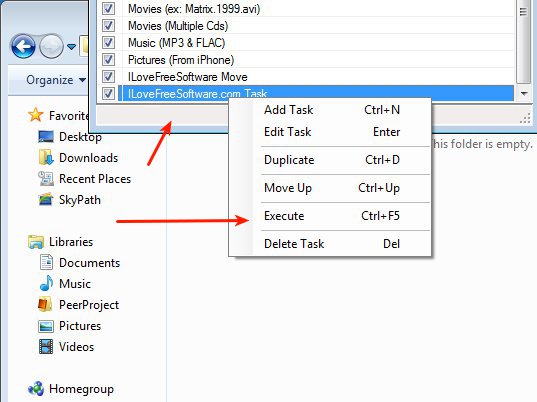XBMC Media Move is a free file mover for Windows which allows you to move files, not just media files, from one folder to another using specific rules. Files can be filtered based on file name, size, type (video, audio, documents, etc), and then sent from the source directory each to a different directory on another location based on the aforementioned rules.
Entries that you see on the list below are file move tasks or rules that are available by default. These will probably have to be changed to reflect the locations of source and destination directories on your machine. Like we already said, despite of this free file mover for Windows being called XBMC Media Move, indicating that it should be used for XBMC media center, it can just as well be used for any other file move job that you might need to do.
Similar software: File Mover, Dabei File Mover, Mass File Mover.
Key features of XBMC Media Move free file mover are:
- Simple and easy to use – setup file move rules in just a few clicks
- Allows you to setup and check several source directories at once
- Move files using rules – file name contains, file type, file size
- Setup rules using regular expressions – Regex, for full control
- Each rule sends files from the source directories to different location
- Removes the “read only” file attribute, in case that it’s found
- Optionally allows you to delete files that don’t correspond to any rule
Regular expressions are a very powerful way of how even the most intricate file selections can be made, in case of XBMC Media Move of course. They can be used in a wide range of situations, but you are gonna have to read up on them a bit before you’ll be able to use them properly. Here’s an introduction to regular expressions. If you think that they are too complicated, don’t worry, you don’t have to use them, you can just make simple selections, like only videos files, only video files of a certain files, etc. to be selected and moved.
How to moves files with XBMC Media Move free file mover for Windows
Select File >> Source Paths to add source directories from where files are gonna be moved. Click on the plus button and select their location. There’s no limitations on how many of them you can add.
Next, you need to select Task >> Add from the top left corner menu and there setup rules, with the help of which files that are gonna be moved are selected. To turn on regular expressions, put a checkmark next to Regex and type the regular expressions to the left. Make sure to set the destination directory down below. When you’re done, click OK.
Last thing that you need to do is right click on the created Task and select Execute. Files that fall under the setup rule are gonna be moved from the source directory to the destination directory.
Conclusion
Despite XBMC Media Move being advertised as media mover for XBMC, it can be used for other files also. If you need to move download to XBMC folders manually, then this is the tool for you.