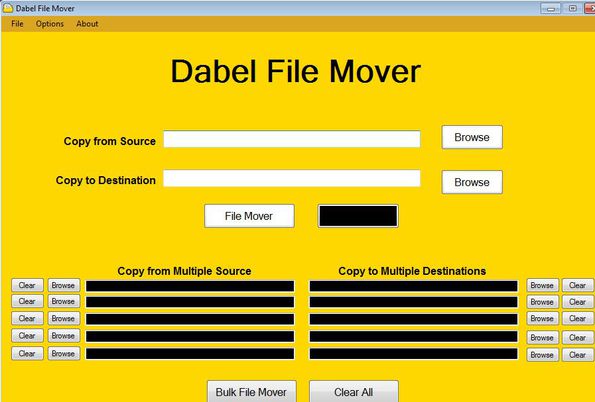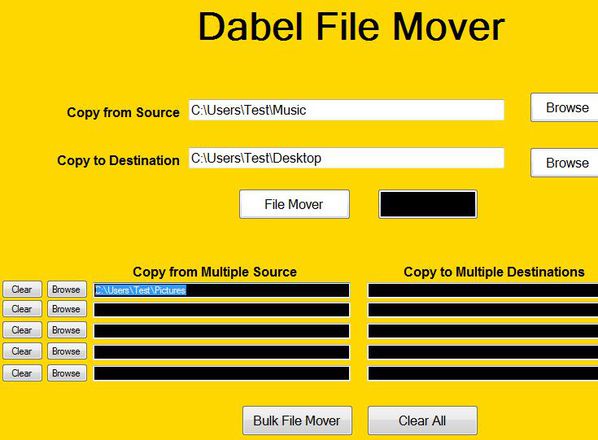Dabel File Mover is a free batch file mover for Windows which you can use to cut and move multiple files from multiple locations to multiple destinations at once. It sports a very simple interface where you can select up to 5 source folders and up to 5 destination folders, between which files can be moved. Individual file moving is also supported.
Next to having a very simple interface, like we already mentioned, this free batch file mover is also portable, it does not require installation. Multiple source folder and corresponding destination folders can be setup using the 5 fields that you can see all the way at the bottom of the interface. This is the bulk file mover next to which you also get a standard file mover, where only 1 folder can be selected and files from it moved to the destination location.
We have reviewed many batch file copy software earlier, but this is the only one we have seen which lets you copy files from multiple sources to multiple destinations in one go.
Key features of Dabel File Mover batch file mover are:
- Free and simple to use: without complicated menus and setup
- Individual file copying: select folder and move all the files from it
- Batch file copy: select up to 5 folders and move all the files from them
- Portable: doesn’t require installation, just download, click and run
When moving files with Dabel you don’t have to select individual files, you select entire folders and all the files from the source folder are going to be copied to the destination folder. This makes mass file moving even more easier. Here’s a few pointers to help you get started.
Similar software: Black.
How To Files from Multiple Sources to Multiple Destinations:
First you need to decide how you want to move files. You can select either the individual file moving, individual folders, or multiple source to destination file mover.
For some reason the box fields of the batch file mover down below had black background so it was difficult to read paths to selected directories. Since this is a beta, this problem will probably be fixed once that the official version comes out. Despite not being able to see the source and destination folders, Dabel File Mover moved the selected files just fine.
Once you have all the source and destination directories selected, click on the File Mover button or Bulk File Mover, depending on which one you’ve decided to use. Like we already mentioned, files were moved just fine, there weren’t any problems. Up to 5 folder locations and directories can be selected in the batch file mover, notice the 5 input boxes.
Conclusion
Dabel File Mover might be a bit rough around the edges, we’re referring to the black background of text boxes and buttons, but when it comes to functionality, everything worked just fine. Setup is very easy, you just have to browse to the source and destination directories and click on the Start button. How fast the files are copied depending on your system, and of course on how much files you’ve selected. Instead of manually selecting, cutting and pasting files when moving a lot of them, use this free batch file mover and save time.