This tutorial explains how to format multiple flash drives at once.
We all know how easily we can format a particular flash drive. However, when comes to format flash drives in batch, it is not possible with the common steps. We have to do this process one by one only. Still, it is possible to batch format flash drives together and automatically with the help of a free partition manager software, known as “PartitionGuru Free“.
This software automatically formats all the connected flash drives at once based on the set parameters. You can first set the capacity range of USB drives, select File System (FAT32 or NTFS), cluster size, and other parameters. After that, when you will plug in the USB drives, it will examine those drives and format if parameters are matched.
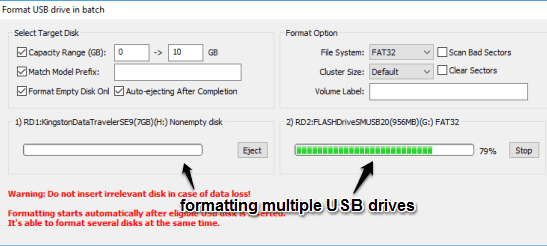
This is one of the good features (new also) of this partition manager software. It can also be used to recover deleted files and partitions, clone and backup partitions, and for other purposes. You may read the full review.
How To Format Multiple Flash Drives Together Using This Free Partition Manager Software?
Step 1: Use this link to download and install the latest version of this partition manager software.
Step 2: Open its UI. Now you have to access Batch Format USB Disk (A) option. It is available under Tools menu.
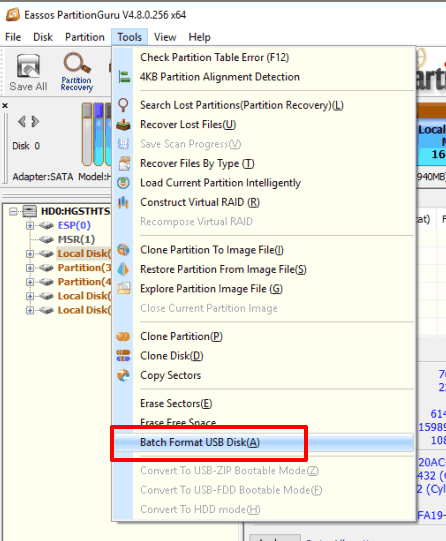
Step 3: Click that option and a window will be in front of you. In that window, you can set the parameters, such as: size or capacity range for USB drives, match model prefix (keep it empty if you don’t know the prefix), File System, and Cluster Size.
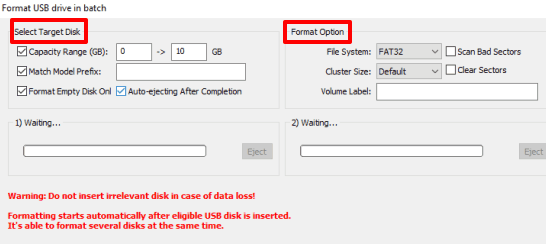
You can also enable some other options, like format the USB only if it is empty, scan bad sectors, auto-eject USB drive after completion, etc.
Step 4: After setting the parameters, you can plug in your USB drives. Do not close the window where you have set the parameters. Otherwise, it won’t be able to complete the operation. After inserting the USB drives, it will examine them and if the parameters are matched, it will format those drives automatically.
Now you can close the window of this partition manager software.
The Verdict:
Batch formatting the USB drives is made easy as well as possible by this free partition manager software. However, before you do anything, make sure you have backed up the data (you may try this, this, and this one), or using the empty USB drives.