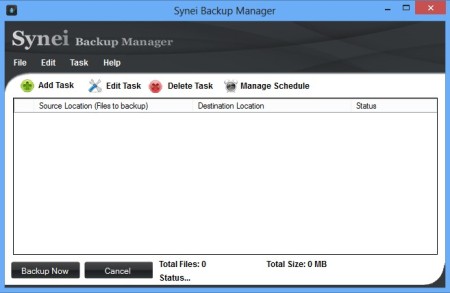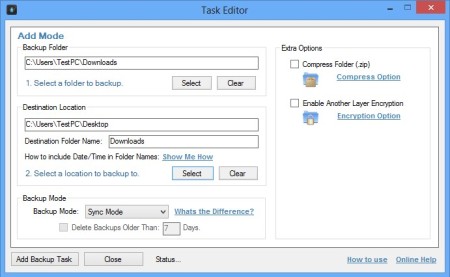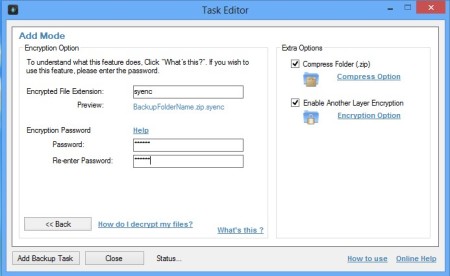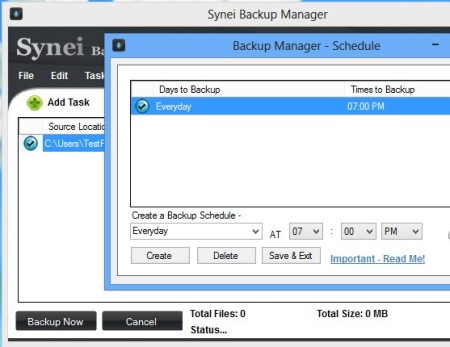Synei Backup Manager is a free data backup software for Windows which allows you to compress and encrypt backups that you create. Backups can be scheduled as tasks. Synei Backup Manager will work in the background, minimized to system tray, and from there it will run them at specified time. Backup can take place by a synchronization, meaning new files are only added or overwritten, where new file versions overwrite old ones.
When starting Synei Backup Manager for the first time, you’re only gonna see an empty task list, the one which can be seen on the screenshot below. In the top left corner, just below the logo, you can see a classic menu underneath which controls for adding new data backup tasks, editing existing ones and managing the schedule are available. Bottom left corner holds the most important button basically, the Backup Now button.
Similar software: Sophos Free Encryption, Securstick, Axcrypt.
Key features of Synei Bakup Manager free data backup utility are:
- Ease of use – backups are very easy to setup without complicated menus
- Backup scheduling – schedule daily, weekly, monthly backups
- Encryption – files that are backed up can be password encrypted
- Compression – offers both compression and additional encryption
- System tray icon – minimizes to system tray and works from there
Most data backup applications don’t offer file encryption, which is a must if you’re interested in keeping your privacy. It’s no use encrypting individual files if you’re leaving your backup unprotected, in say just a ZIP archive. Synei Backup Manager offers both archive compression and encryption, in several layers actually. Here’s a few pointers to help you get started.
How to create compressed and encrypted backups with Synei Backup Manager free data backup software
Select Add Task >> Regular Mode in order to create a backup using the advanced backup creator or Add Task >> Easy Wizard to use a wizard.
Task Editor window will pop-up when you select the Regular Mode. You’ll finish faster if you use the Regular Mode, it’s not very difficult. Select the backup folder location, destination location and most importantly the backup mode. It can either be sync or overwrite. Put check marks for extra options if you want to Compress the backup and add additional protection by also encrypting the archive. Password can be added when compressing folders also.
Click on the Options link to adjust the settings of both compression and encryption. When you’re done, click on the Add Backup Task button.
Task should be added to the main list. To schedule this backup so that it for example runs every day, mark it, and then select Manage Schedule from the menu at the top. When you’re done with all the setup, the only thing left is to click on the Backup Now button and relax knowing that you data is both backed up and encrypted.
Conclusion
Synei Backup MAnager brings together two very important system utilities, data backup and encryption. Setup isn’t very difficult, and you get a lot more protection than what you normally would with just plain data backup.